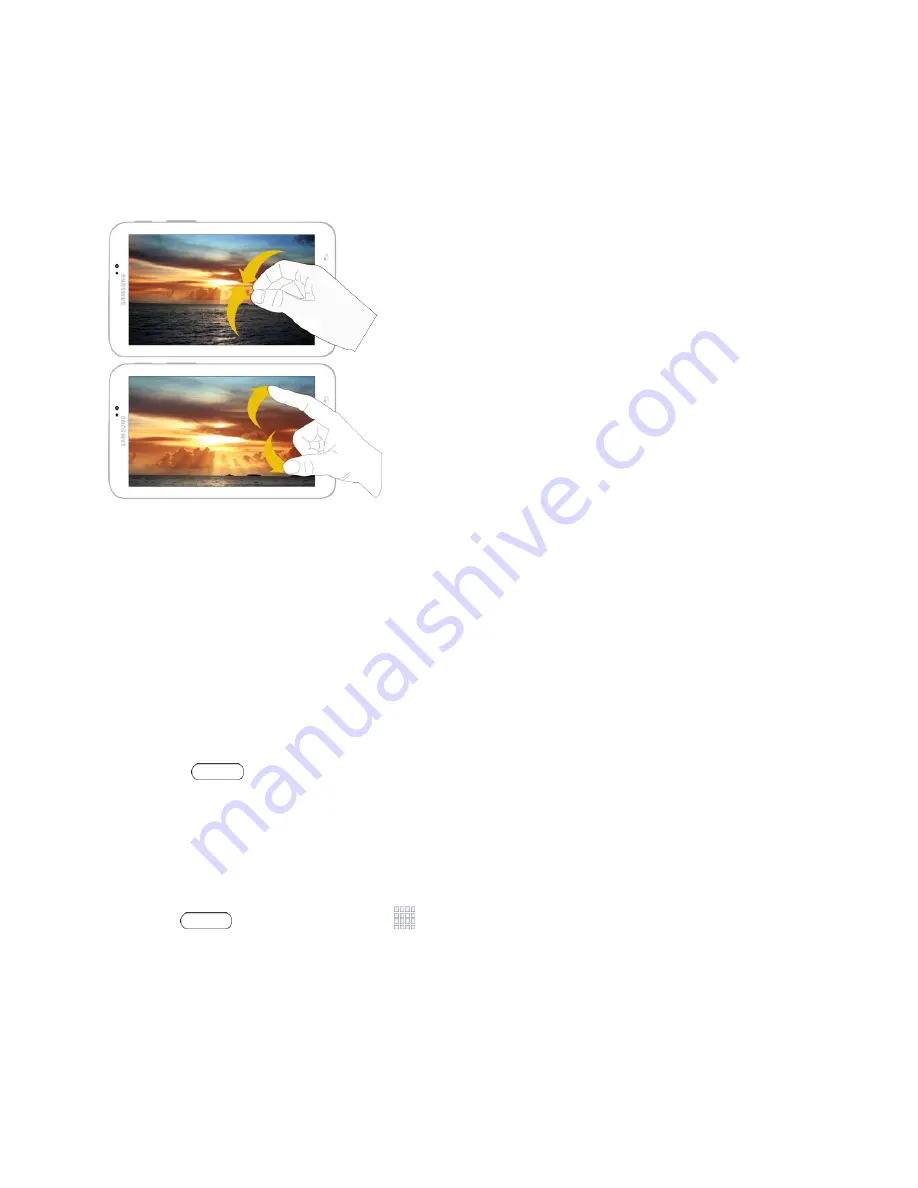
Tablet Basics
11
Pinch and Spread
"Pinch" the screen using your thumb and forefinger to zoom out or "spread" the screen to zoom in
when viewing a picture or a Web page. (Move fingers inward to zoom out and outward to zoom in.)
Tip:
Pinching any Home screen will let you see thumbnails of all seven Home screens. Touch a
thumbnail to go straight to another Home screen.
Your Home Screen
The home screen is the starting point for your tablet’s applications, functions, and menus. You can
customize your home screen by adding application icons, shortcuts, folders, widgets, and more.
Your home screen extends beyond the initial screen. Swipe the screen left or right to display
additional screens.
Note:
You can keep swiping in one direction and make it back to the main Home screen. The small
circles toward the bottom of the screen let you know your current screen position.
Tip:
Press
to return to the main home screen from any other screen.
Creating Shortcuts
Learn how to add, move, or remove items from the home screen.
Adding Items from the Applications Menu
1. Press
, and then touch
Apps
.
2. Touch and hold an application icon, and then drag it to a Home screen.
3. Release the screen to lock the new shortcut into its new position on the Home screen.






























