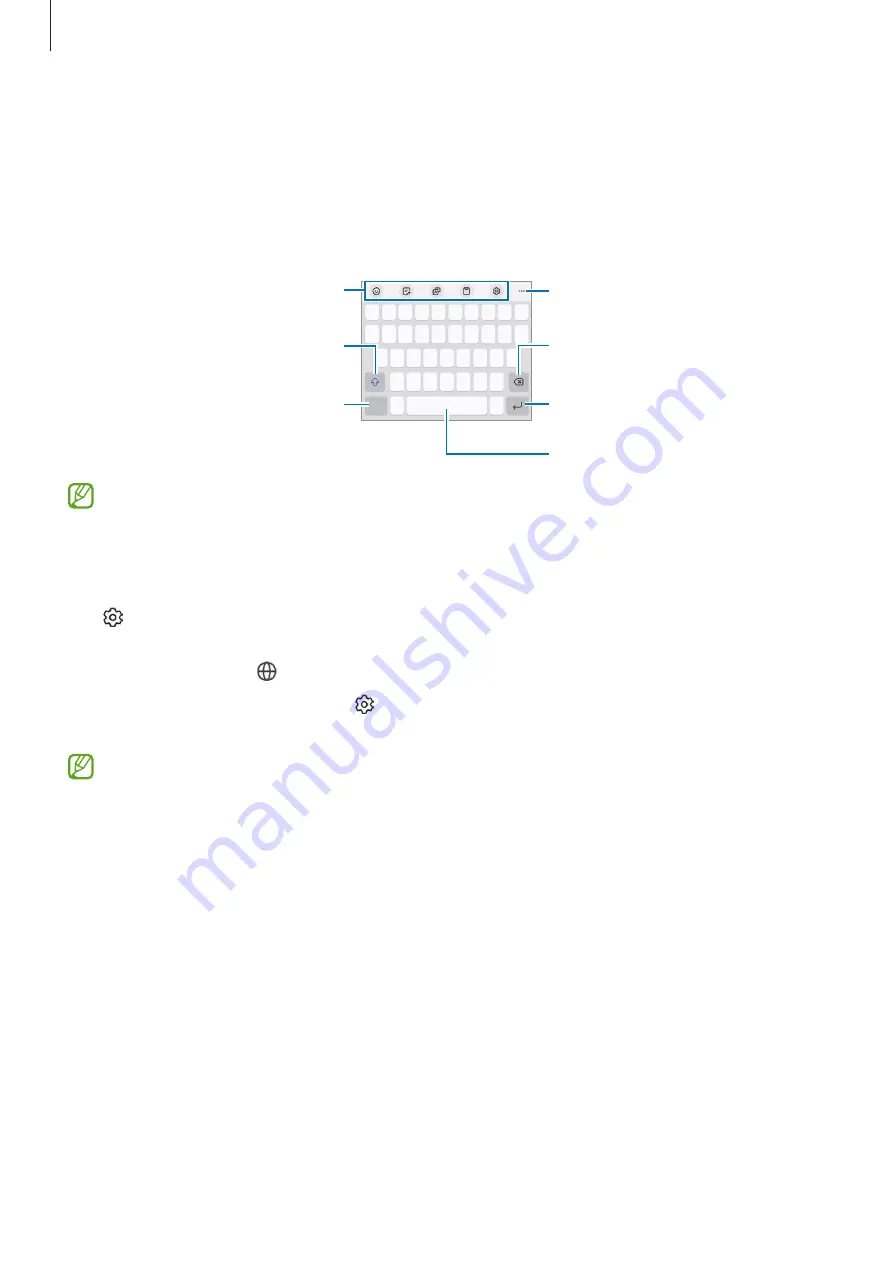
Getting started
37
Entering text
Keyboard layout
A keyboard appears automatically when you enter text.
Break to the next line.
Delete a preceding character.
Enter symbols.
Enter uppercase. For all caps, tap
it twice.
Additional keyboard functions
Enter a space.
Access more keyboard functions.
Text entry is not supported in some languages. To enter text, you must change the
input language to one of the supported languages.
Changing the input language
Tap
→
Languages and types
→
Manage input languages
and select the languages
to use. When you select two or more languages, you can switch between the input
languages by tapping .
To change the keyboard type, tap
→
Languages and types
, select a language, and
then select the keyboard type you want.
On a
3 x 4
keyboard, a key has three or four characters. To enter a character, tap the
corresponding key repeatedly until the desired character appears.






























