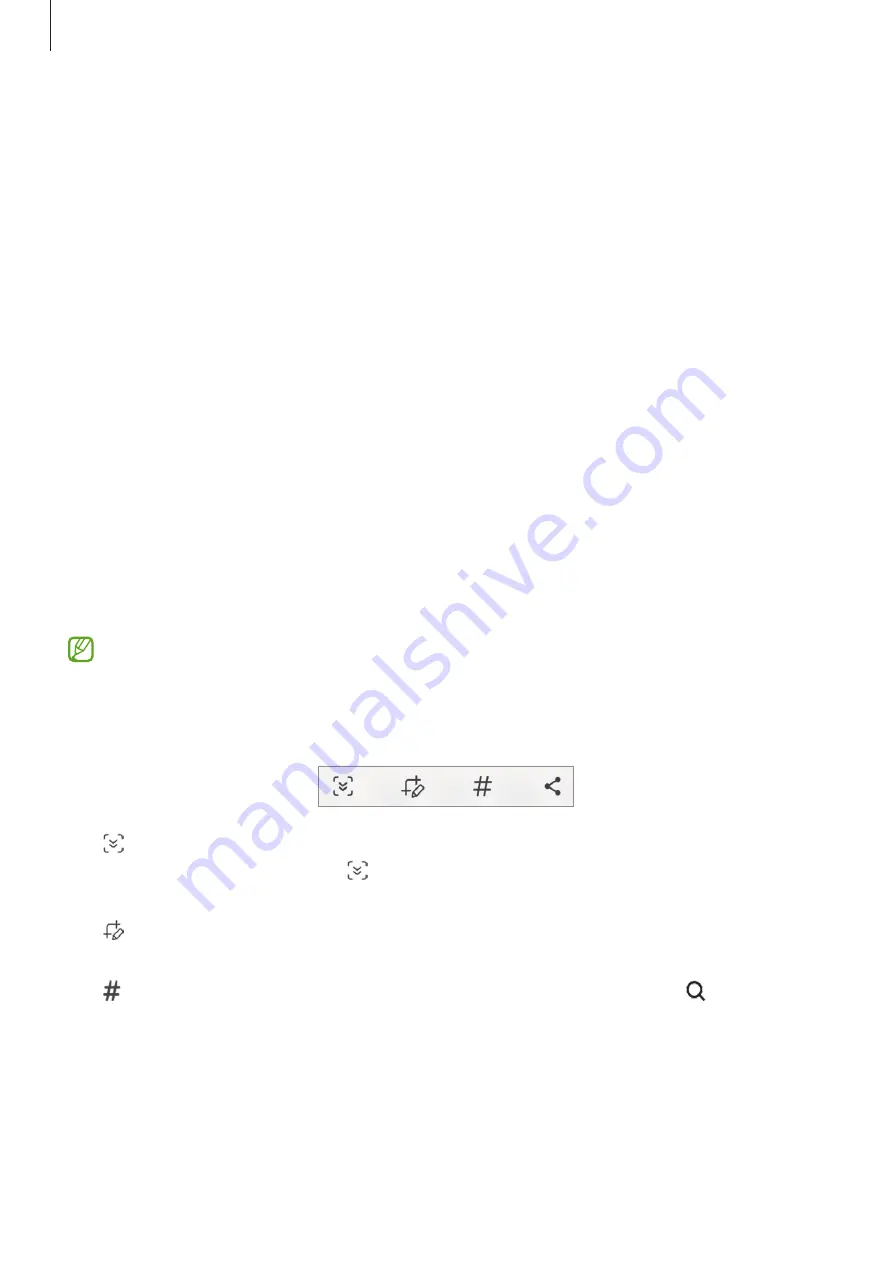
Getting started
35
Screen capture and screen record
Screen capture
Capture a screenshot while using the device and write on, draw on, crop, or share the
captured screen. You can capture the current screen and scrollable area.
How to capture a screenshot
Use the following methods to capture a screenshot. You can check the captured
screenshots in
Gallery
.
•
Button capture
Press the Side button and the Volume Down button simultaneously.
•
Swipe capture
With the edge of your hand, swipe your hand to the left or right across the screen.
If capturing a screenshot by swiping is not turned on, open
Settings
, tap
Advanced
features
→
Motions and gestures
, and then tap the
Palm swipe to capture
switch to
turn it on.
It is not possible to capture a screenshot while using some apps and features.
After capturing a screenshot, use the following options on the toolbar at the bottom of
the screen:
•
: Capture the current content and the hidden content on an elongated page, such
as a webpage. When you tap , the screen will automatically scroll down and more
content will be captured.
•
: Write or draw on the screenshot or crop a portion from the screenshot. You can
check the cropped area in
Gallery
.
•
: Add tags to the screenshot. To search for screenshots by tag, tap and tap the
search field in
Gallery
. You can access the tags list and search for the screenshot you
want.
















































