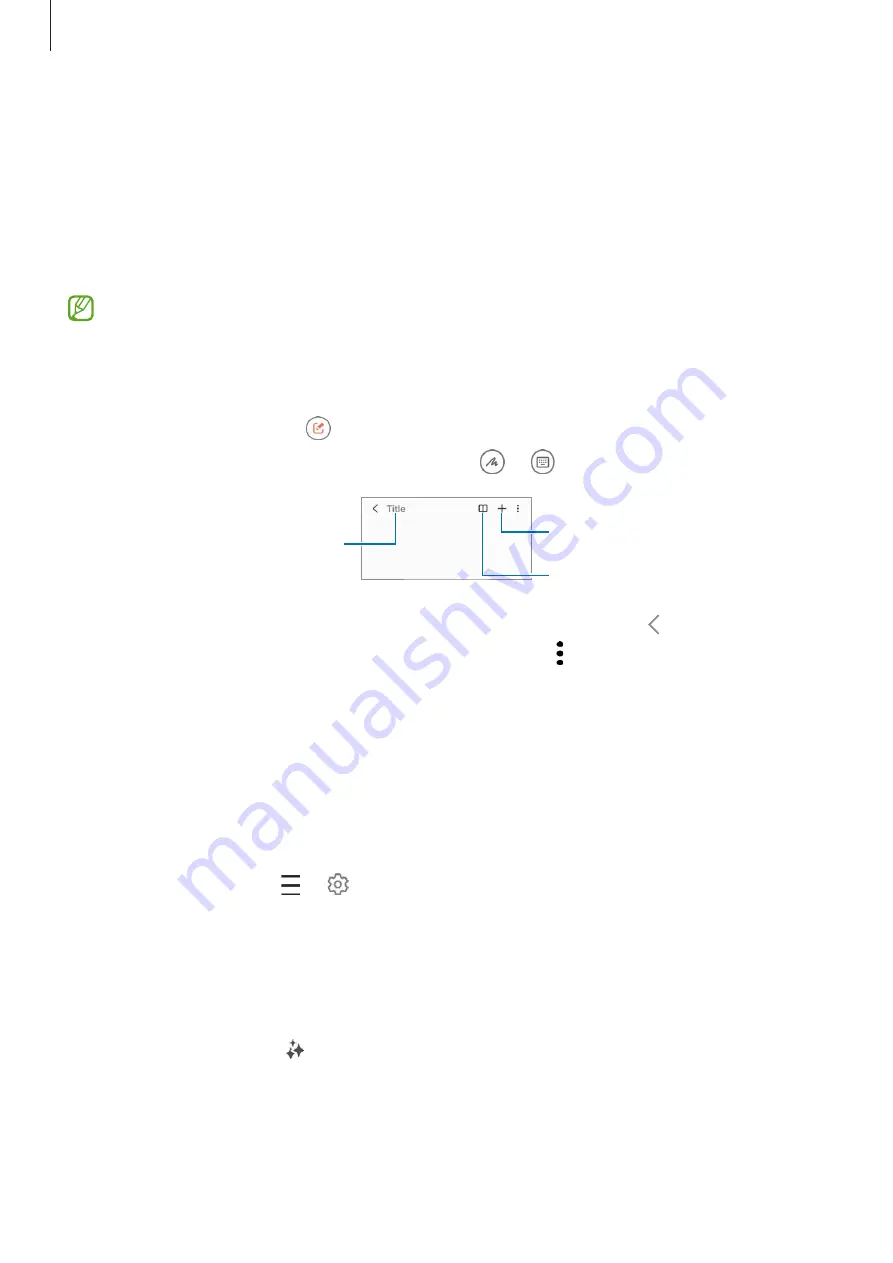
Apps and features
104
Samsung Notes
Introduction
Create notes by entering text from the keyboard or by handwriting or drawing on the
screen. You can also insert images or voice recordings into your notes.
Some features may not be available depending on the model.
Creating notes
1
Open the
Notes
app, tap , and then create a note.
You can change the input method by tapping or .
Enter a title.
Insert files.
Reading mode
2
When you are finished composing the note, tap the Back button ( ) to save it.
If you want to save the note in another file format, tap
→
Save as file
.
Deleting notes
Touch and hold a note to delete and tap
Delete
.
Syncing notes
You can check and edit notes on all your devices signed in to the same Samsung account.
Open the
Notes
app, tap
→
, and then tap the
Sync with Samsung Cloud
switch to
turn it on.
Using Note assist features
Auto format or summarize notes, correct spelling errors, or translate notes.
After creating a note, tap and select an option you want.






























