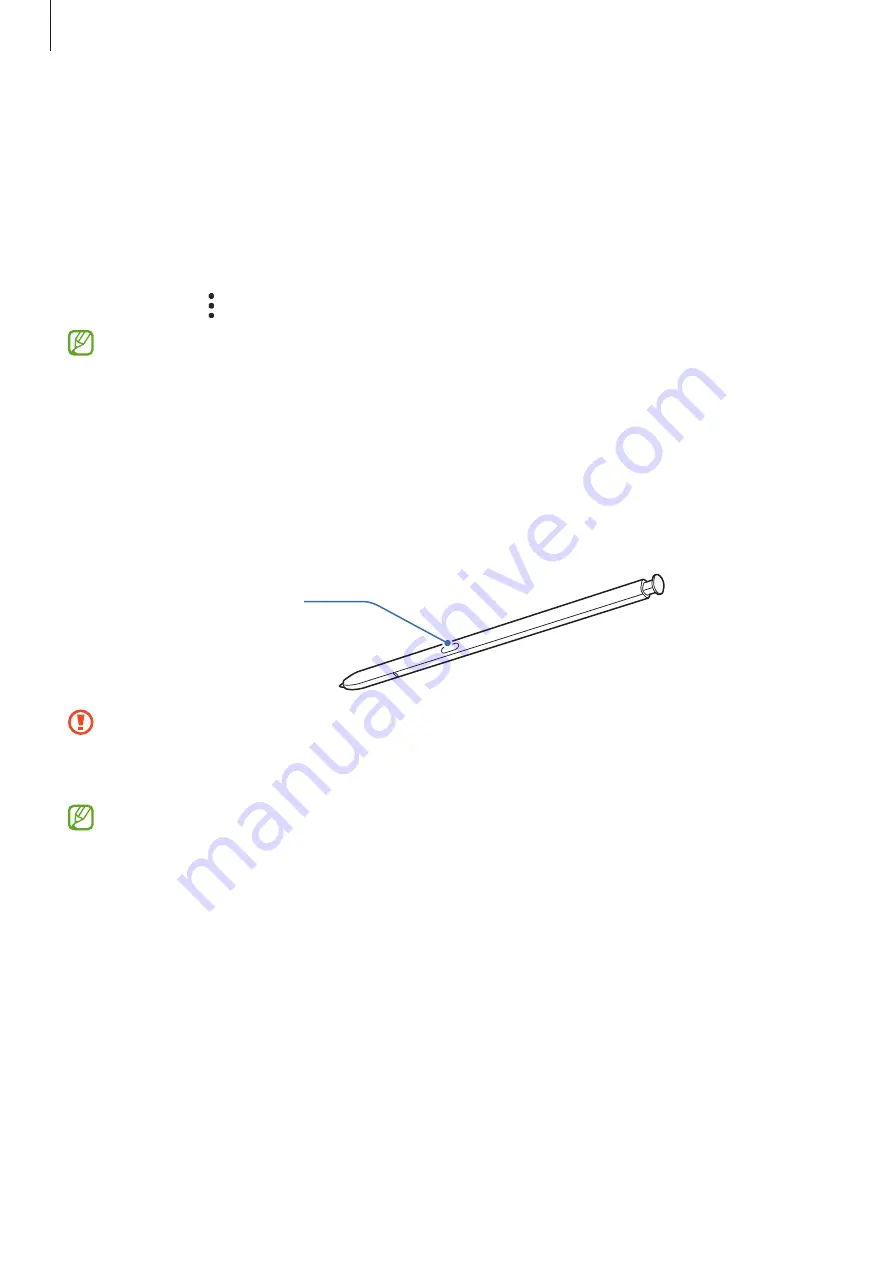
Apps and features
37
Setting app permissions
For some apps to operate properly, they may need permission to access or use information
on your device.
To view your app permission settings, launch the
Settings
app and tap
Apps
. Select an app
and tap
Permissions
. You can view the app’s permissions list and change its permissions.
To view or change app permission settings by permission category, launch the
Settings
app
and tap
Apps
→
→
Permission manager
. Select an item and select an app.
If you do not grant permissions to apps, the basic features of the apps may not function
properly.
S Pen
(Galaxy S22 Ultra)
Using the S Pen
S Pen button
•
Do not bend or apply excessive pressure with the S Pen while using it. The S Pen may
be damaged or the nib may be deformed.
•
Do not hard press on the screen with the S Pen. The pen nib may be deformed.
•
If there is a magnet near the device, some S Pen actions, such as charging or tapping
the touchscreen, may not work.
•
Even if the S Pen has been fully discharged, you can use other S Pen features, such as
tapping the touchscreen or the Air command features.
•
If you use the S Pen at sharp angles on the screen, the device may not recognize the
S Pen actions.
•
If water enters the S Pen slot, gently shake the device to remove the water from the
slot before using it.
•
If the S Pen is not working properly, take it to a Samsung Service Center.
















































