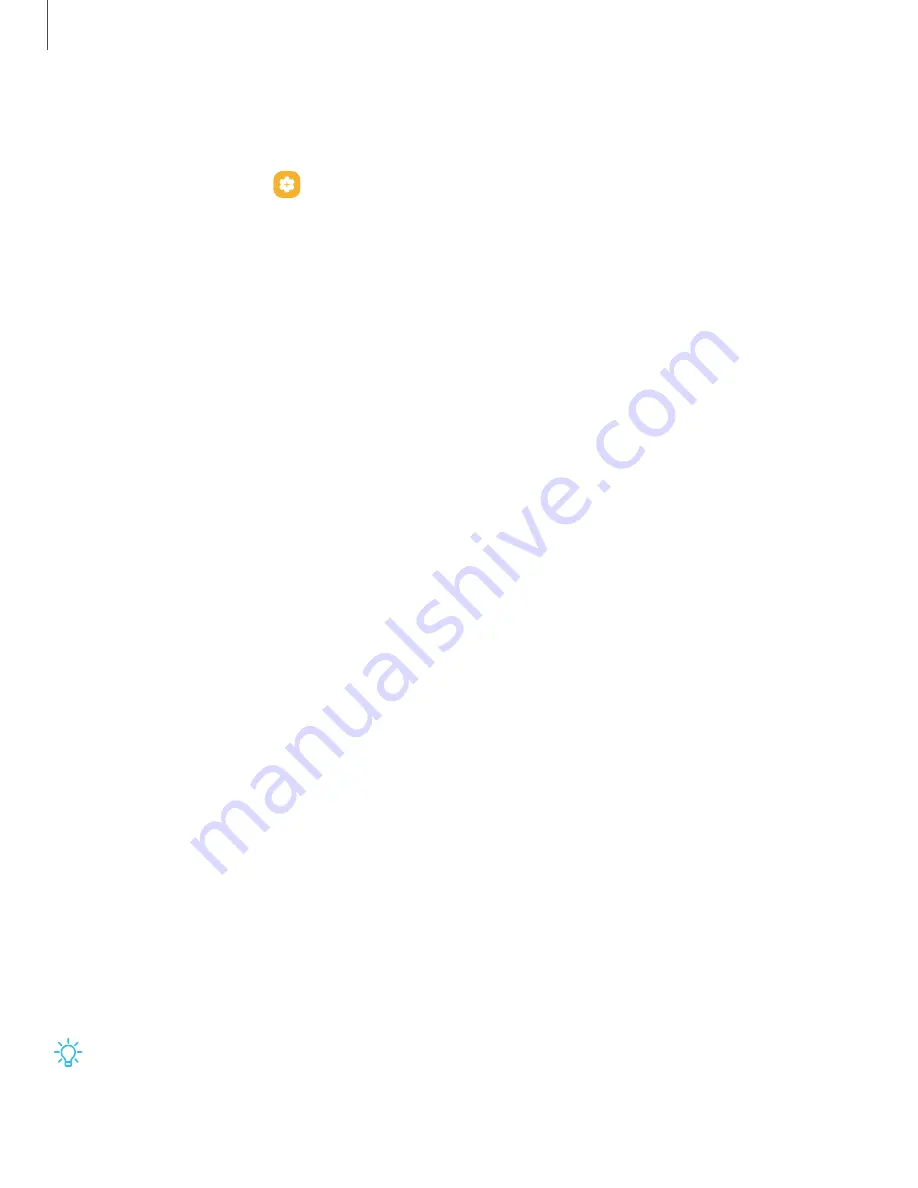
Getting
started
Configure
S
Pen
settings
To
configure
S
Pen
settings:
◌
From
Settings,
tap
Advanced
features
>
S
Pen
to
configure
the
following
settings:
l
Air
actions:
Configure
how
the
remote
control
functions
while
using
apps.
l
Air
command:
Configure
the
shortcuts,
appearance,
and
behavior
of
the
Air
command
menu.
l
Air
view:
Turn
Air
view
on
or
off.
l
S
Pen
to
text:
Use
the
S
Pen
to
write
in
search
fields,
address
bars,
and
other
text
areas.
Your
handwriting
is
converted
to
text,
and
you
can
edit
the
converted
text
with
the
S
Pen.
l
When
S
Pen
is
removed:
Choose
what
happens
when
you
detach
the
S
Pen.
Choose
Open
Air
command,
Create
note,
or
Do
nothing.
l
Screen
off
memos:
Create
Screen
off
memos
by
detaching
the
S
Pen
while
the
screen
is
turned
off
and
then
writing
on
the
screen.
Screen
off
memos
are
saved
in
Samsung
Notes.
l
Quick
notes:
Press
and
hold
the
S
Pen
button,
then
tap
the
screen
twice
with
your
S
Pen
to
start
a
new
note.
l
More
S
Pen
settings:
Configure
other
behaviors
for
the
S
Pen,
including
connections,
sounds,
and
vibrations.
l
About
S
Pen:
View
version
information
for
the
S
Pen
features.
l
Contact
us:
Contact
Samsung
support
through
Samsung
Members.
Bixby
Bixby
is
a
virtual
assistant
that
learns,
evolves,
and
adapts
to
you.
It
learns
your
routines,
helps
you
set
up
reminders
based
on
time
and
location,
and
is
built
in
to
your
favorite
apps.
Visit
samsung.com/us/support/owners/app/Bixby
for
more
information.
◌
From
a
Home
screen,
press
and
hold
the
Side
key.
TIP
You
can
also
access
Bixby
from
the
Apps
list.
40






























