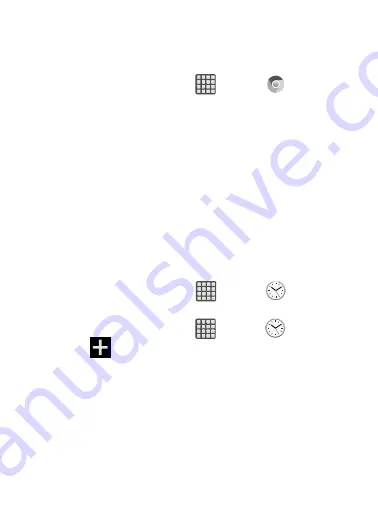
DRAFT
Internal Use Only
176
Chrome
The Google Chrome app allows you to use the Google Chrome Web
browser on your device.
1.
From the Home screen, tap
(
Apps
)
➔
(
Chrome
)
.
2.
Read the Google Chrome Terms of Service and tap
Accept and
Continue
.
3.
If you have an existing Chrome account, tap
Sign in
to bring
your open tabs, bookmarks, and data from your computer to
your phone, otherwise tap
No thanks
.
4.
Follow the on-screen instructions to use Google Chrome.
Clock
Here you can set an Alarm, configure and view the World clock, use
a Stopwatch, set a Timer, or use a Desk Clock. The applications
display in a tabular format and quickly accessed with the touch of a
finger.
From the Home screen, tap
(
Apps
)
➔
(
Clock
)
.
Setting an Alarm
1.
From the Home screen, tap
(
Apps
)
➔
(
Clock
)
.
2.
Tap
(
Create alarm
)
.
3.
Use the arrow symbols to enter adjust the hour, and minutes,
then tap
AM
or
PM
(toggles depending on which was last
selected).
4.
Tap the
Alarm repeat
field and touch the number of times you
want this alarm to repeat. Selections are: day blocks or
Repeat
Weekly
. Selected day blocks turn green when active.






























