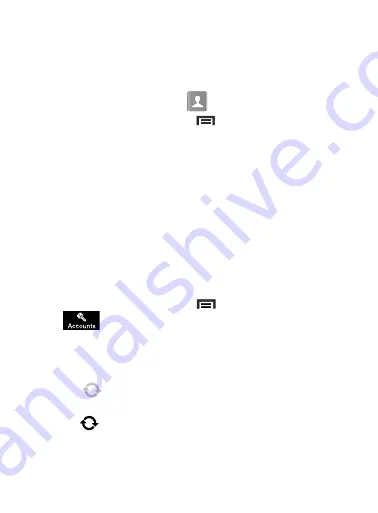
DRAFT
Internal Use Only
Contacts 103
Copying Contact Information
Copying Contact Information to the microSD Card
This procedure allows you to copy entry information saved on the
phone’s memory, onto the SD Card.
1.
From the Home screen, tap
.
2.
From the Contacts List, press
and then tap
Import/Export
➔
Export to USB storage
.
3.
Tap
OK
to choose all current phone contact entries.
Synchronizing Contacts
Syncing data from your managed accounts allows you to add and
manage a new or existing contact from your online or remote
accounts to your phone. Prior to syncing, you must first have an
active Google or Microsoft Exchange account with current Contact
entries, and be signed into your account via the phone.
With syncing, any Contacts entries (with phone numbers, email
addresses, pictures, etc.) are updated and synced with your device.
1.
From the Home screen, press
and then tap
Settings
➔
(
Accounts
tab) and then navigate to the
My accounts
area.
2.
Select the email account containing the contacts you wish to
synchronize.
3.
Tap
within the adjacent account field to reveal the
account’s synchronization settings screen.
•
If
appears within the adjacent account field, this indicates a sync
error.






























