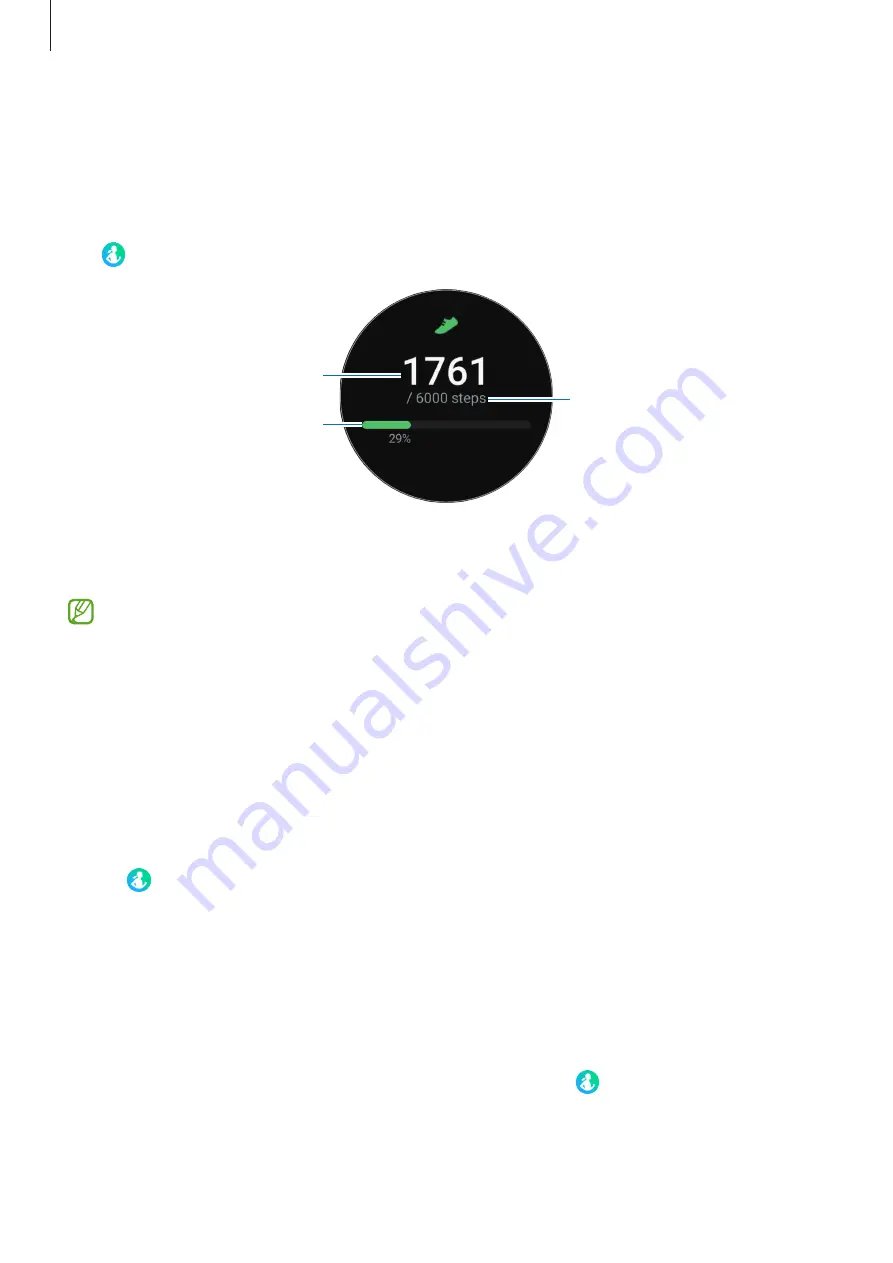
Apps and features
49
Steps
The Watch counts the number of steps you have taken.
Measuring your step count
Tap (
Samsung Health
) on the Apps screen and tap
Steps
.
Target
Target achievement graph
Current step total
To view additional information which is related to the steps, use the bezel or swipe upwards
or downwards on the screen.
•
When you start to measure your step, the step tracker monitors your steps and
displays your step count after a brief delay because your Watch accurately recognises
your movement after you walk for a while. Also, for an accurate step count, you may
experience a brief delay before the notification indicates that a certain goal has been
reached.
•
If you use the steps tracker while travelling by car or train, vibration may affect your
step count.
Setting the step target
1
Tap (
Samsung Health
) on the Apps screen.
2
Tap
Steps
and tap
Set target
.
3
Use the bezel or swipe upwards or downwards on the screen to set the target.
4
Tap
Done
.
Setting up notifications
To receive a notification when reaching a target you’ve set, tap (
Samsung Health
) on the
Apps screen, select
Settings
→
Notification
, and then tap the
Steps
switch to activate it.






























