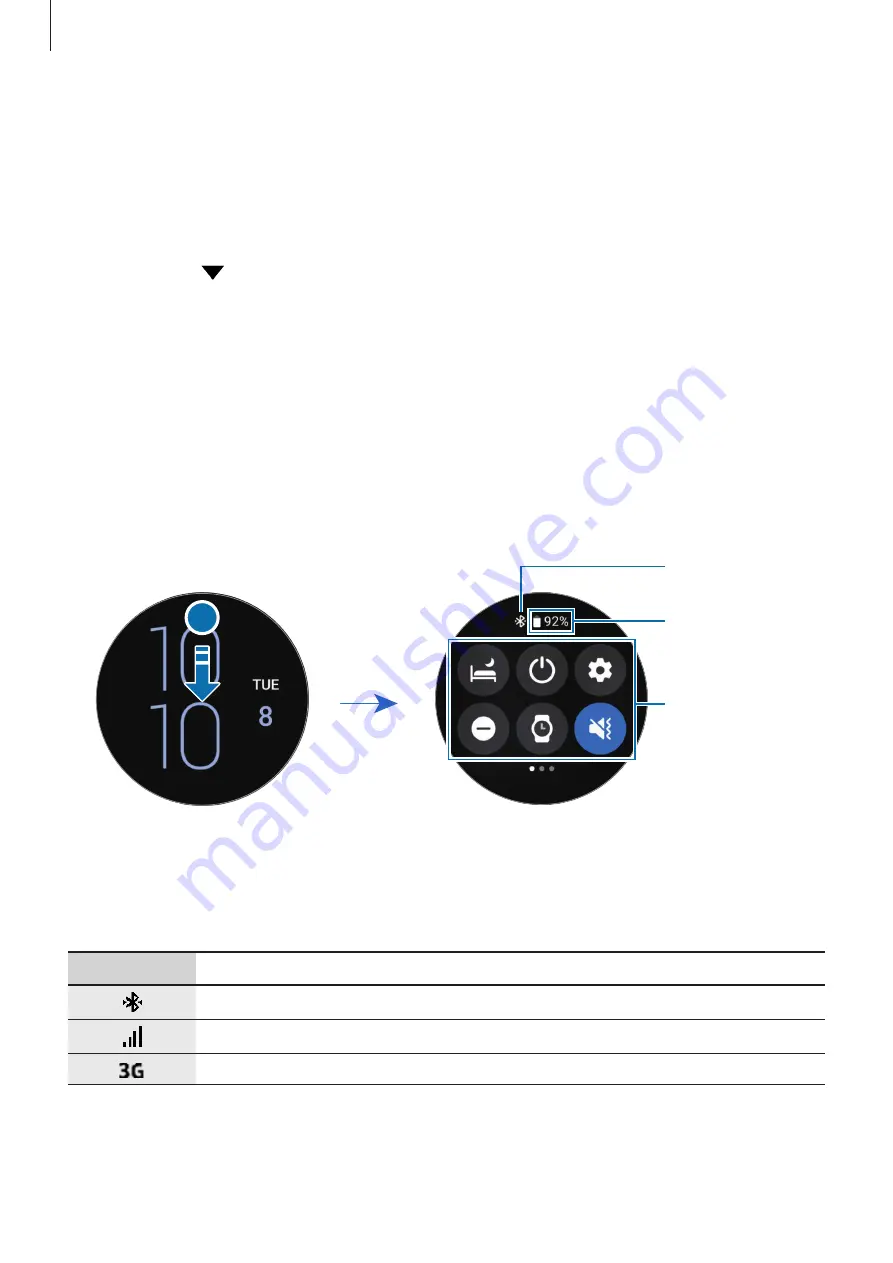
Getting Started
35
Selecting apps for receiving notifications
Select an app from your smartphone or Watch to receive notifications on your Watch.
1
Launch the
Galaxy Wearable
app on your smartphone and tap
Watch settings
→
Notifications
.
2
Tap
More
→
→
All
and tap the switch next to apps to receive notifications from the
apps list.
Quick panel
This panel allows you to view the Watch’s current status and configure settings.
To open the quick panel, drag downwards from the top edge of the screen. To close the quick
panel, swipe upwards on the screen.
Use the bezel or swipe left or right on the screen to move to the next or previous quick panel.
Indicator icon
Remaining battery
power and its
indicator icon
Quick setting
icons
Checking the indicator icons
Indicator icons appear at the top of the quick panel and let you know the Watch’s current
status. The icons listed in the table below are most common.
Icon
Meaning
Bluetooth connected
Signal strength
3G network connected






























