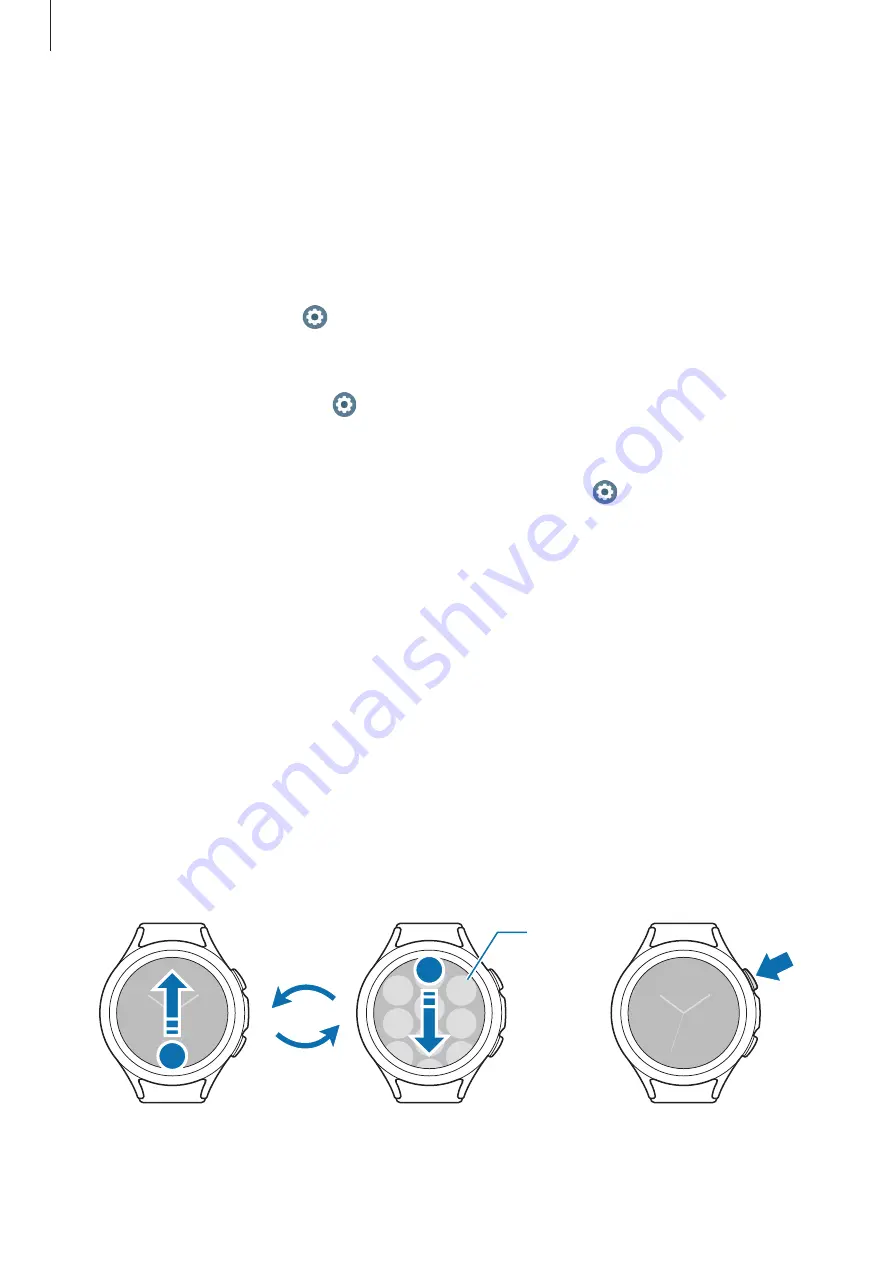
Getting Started
30
Turning the screen on and off
Turning the screen on
Use the following methods to turn the screen on.
•
Turn the screen on with the keys
: Press the Home key or Back key.
•
Turn the screen on with the bezel
: Rotate the bezel. If the screen does not turn on after
you rotate the bezel, tap (
Settings
) on the Apps screen, tap
Display
, and then tap the
Turn bezel to wake
switch under
Screen wake-up
to activate it (Galaxy Watch4 Classic).
•
Turn the screen on by tapping the screen
: Tap the screen. If the screen does not turn on
after you tap the screen, tap (
Settings
) on the Apps screen, tap
Display
, and then tap
the
Touch screen to wake
switch under
Screen wake-up
to activate it.
•
Turn the screen on by raising your wrist
: Raise your wrist where you wear the Watch. If
the screen does not turn on after you raise up your wrist, tap (
Settings
) on the Apps
screen, tap
Display
, and then tap the
Raise wrist to wake
switch under
Screen wake-up
to activate it.
Turning the screen off
To turn off the screen, cover it with your palm. Also, the screen will automatically turn off if the
Watch is not used for a specified period.
Switching the screen
Switching between the Watch and Apps screen
On the Watch screen, swipe upwards to open the Apps screen.
To return to the Watch screen, swipe downwards from the top of the Apps screen.
Alternatively, press the Home key.
Watch screen
Apps screen
or
An app
















































