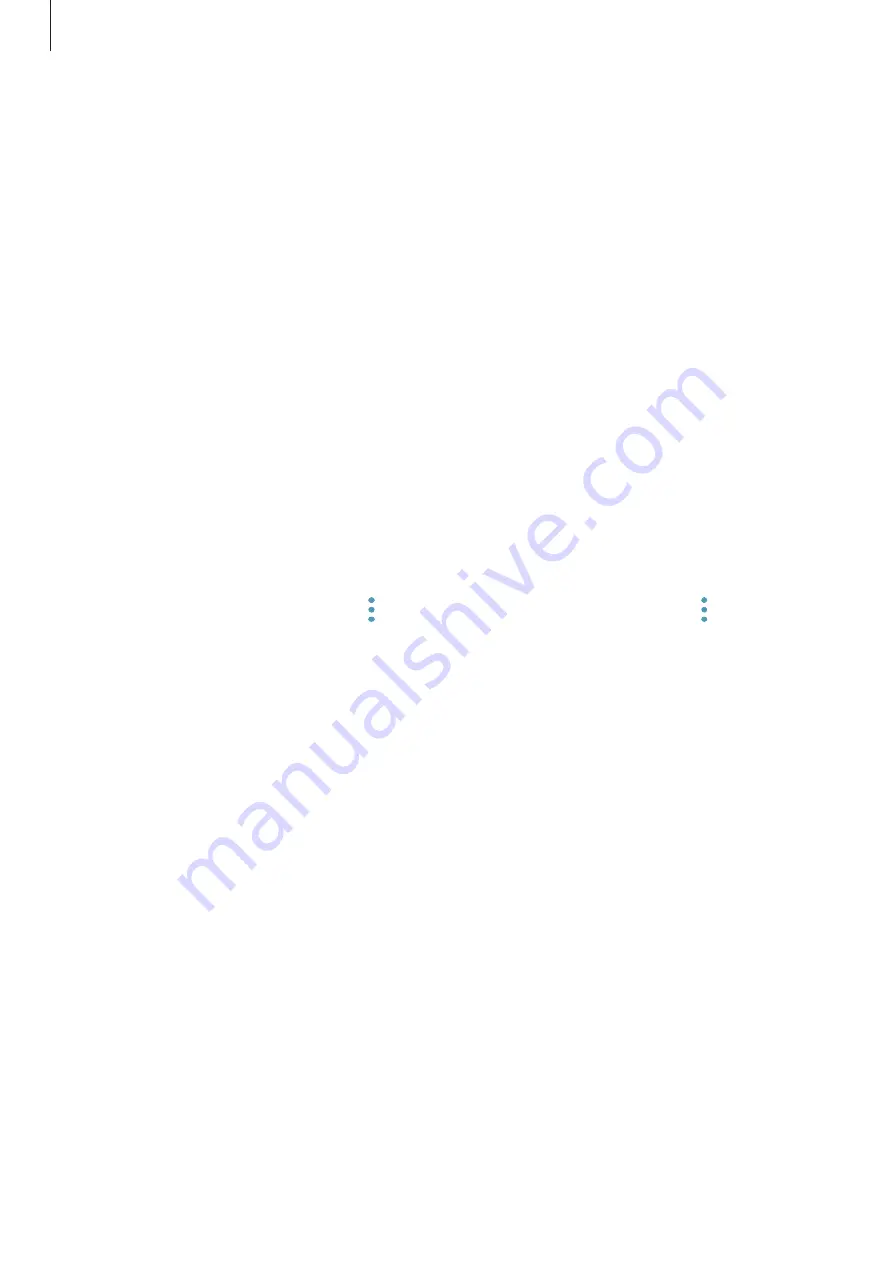
Settings
120
Accounts
Add your Samsung account and other accounts to sync with them.
Adding accounts
Some apps used on your device require a registered account. Create accounts to have the
best experience with your device.
1
On the Settings screen, tap
Cloud and accounts
→
Accounts
→
Add account
.
2
Select an account service.
3
Follow the on-screen instructions to complete the account setup.
To sync content with your accounts, select an account and select items to sync.
Removing accounts
On the Settings screen, tap
Cloud and accounts
→
Accounts
, select an account name, select
the account to remove, and then tap
→
Settings
→
Remove account
or tap
→
Remove
account
.
Users
Set up additional user accounts for other users to use the device with personalized settings,
such as email accounts, wallpaper preferences, and more. Following types of user accounts
are available:
•
Owner
: The owner account is created only when setting up the device for the first
time, and cannot be created more than one. This account has full control of the device
including user account management. You can add or delete user accounts only when
using this account.
•
Guest
: This account allows guests to access the device. Information and data used during
a guest session is temporarily stored. Each time you use this account, you are asked
whether to continue the previous guest session or reset it.
•
User
: This account allows users to access their own apps and content, and customize the
device settings that affect all accounts.













































