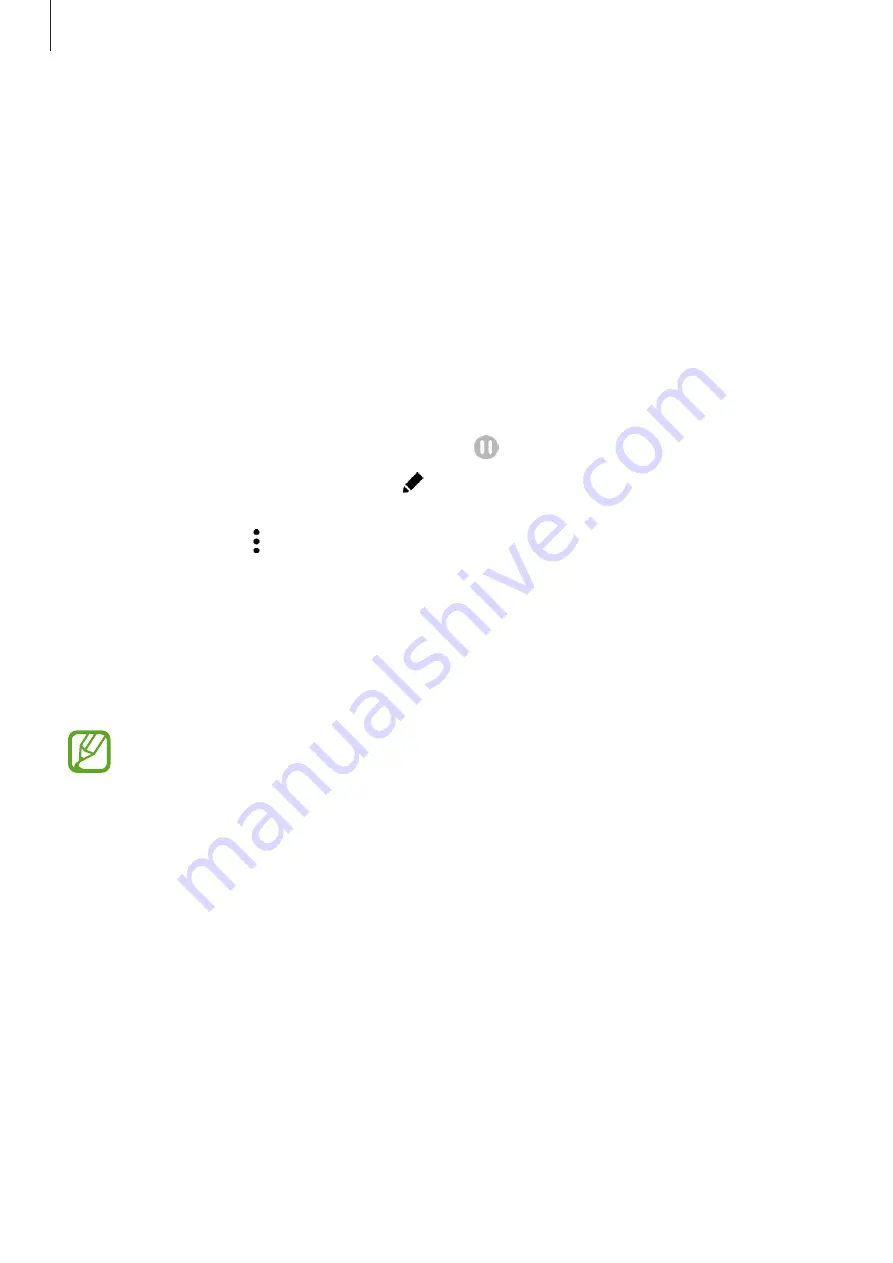
Apps and features
83
Viewing running routines
Currently running routines will appear on the notification panel. To view a routine’s details,
tap the notification.
Stopping running routines
You can quickly stop running routines. On the notification panel, select a routine and tap
Stop
.
Managing routines
Launch the
Settings
app and tap
Advanced features
→
Bixby Routines
→
My routines
.
Your routines will appear.
To deactivate a routine, tap the routine’s switch or .
To edit a routine, select a routine and tap . Alternatively, tap the condition or action you
want to edit.
To delete routines, tap
→
Delete
, tick routines to delete, and then tap
Delete
.
Reminder
Create reminders to schedule to-do items or to view content later. You will receive
notifications at the preset time or location for each reminder.
•
To receive more accurate notifications, connect to a Wi-Fi or mobile network.
•
To fully use this feature, you must sign in to your Samsung account.
•
To use location reminders, the GPS feature must be activated.
Starting Reminder
Starting Reminder from Bixby Home
1
On the Home screen, swipe to the right.
The Bixby Home screen will appear.






























