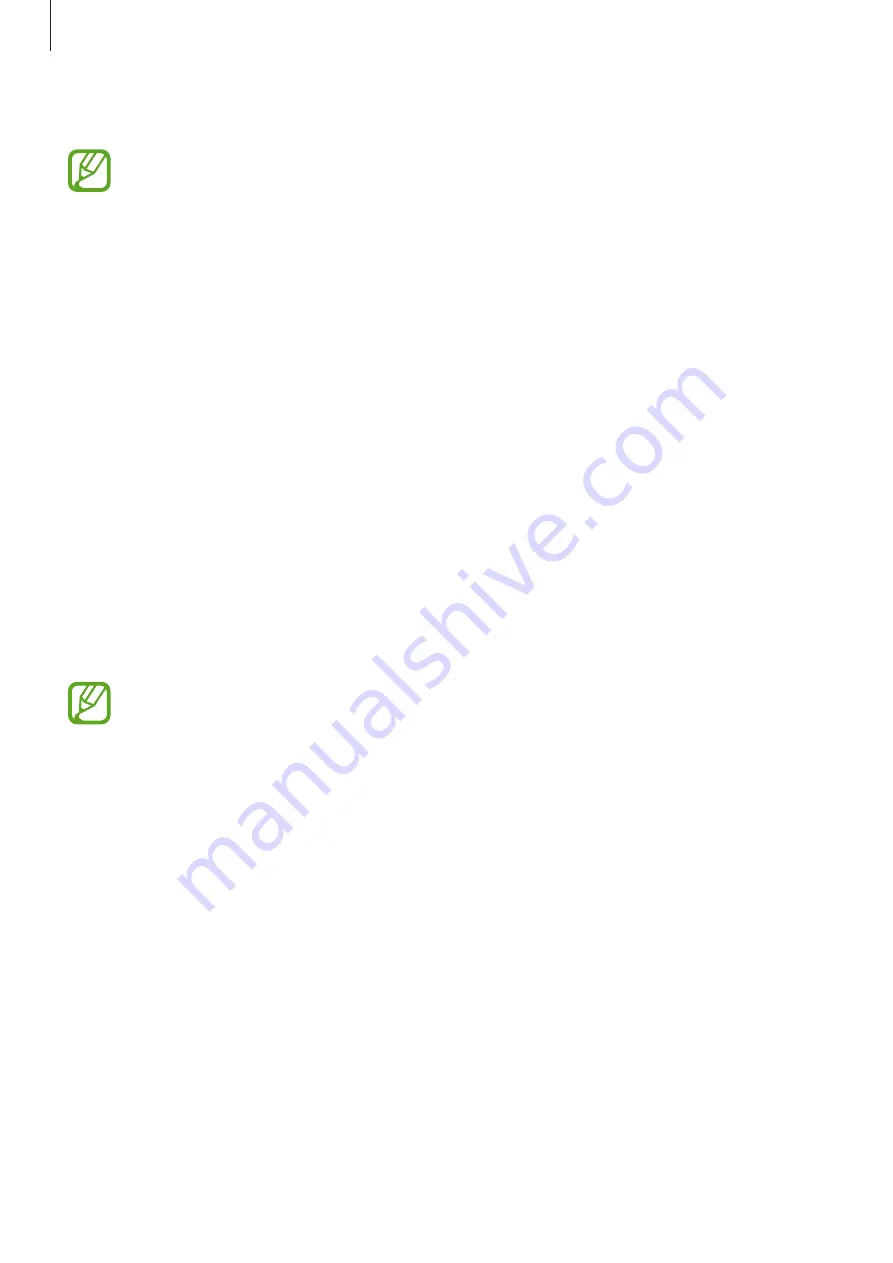
Settings
240
3
Tap the
Face unlock
switch to activate it.
If you want to reduce the possibility of recognising faces in photos or videos, tap the
Faster recognition
switch to deactivate it. This may decrease the face recognition
speed.
4
On the locked screen, look at the screen.
When your face is recognised, you can unlock the screen without using any additional
screen lock method. If your face is not recognised, use the preset screen lock method.
Iris recognition
The iris recognition feature uses the unique characteristics of your irises, such as their shape
and pattern, to strengthen the security of your device. Your iris data can be used for various
authentication purposes. After registering your irises, you can set the device to use your irises
for the following features:
•
Samsung Pass (Samsung account verification and web sign-in)
•
Samsung Pay
•
Screen lock
•
Secure Folder
•
This feature may not be available depending on the region or service provider.
•
If you use your iris as a screen lock method, your irises cannot be used to unlock
the screen when turning on the device. To use the device, you must unlock the
screen using a pattern, PIN, or password you set when registering the irises. Be
careful not to forget your pattern, PIN, or password.
•
If your irises are not recognised, unlock the device using the pattern, PIN, or
password you set when registering the irises, and then re-register your irises. If
your pattern, PIN, or password is forgotten, you will not be able to use the device if
you do not reset it. Samsung is not responsible for any data loss or inconvenience
caused by forgotten unlock codes.
















































