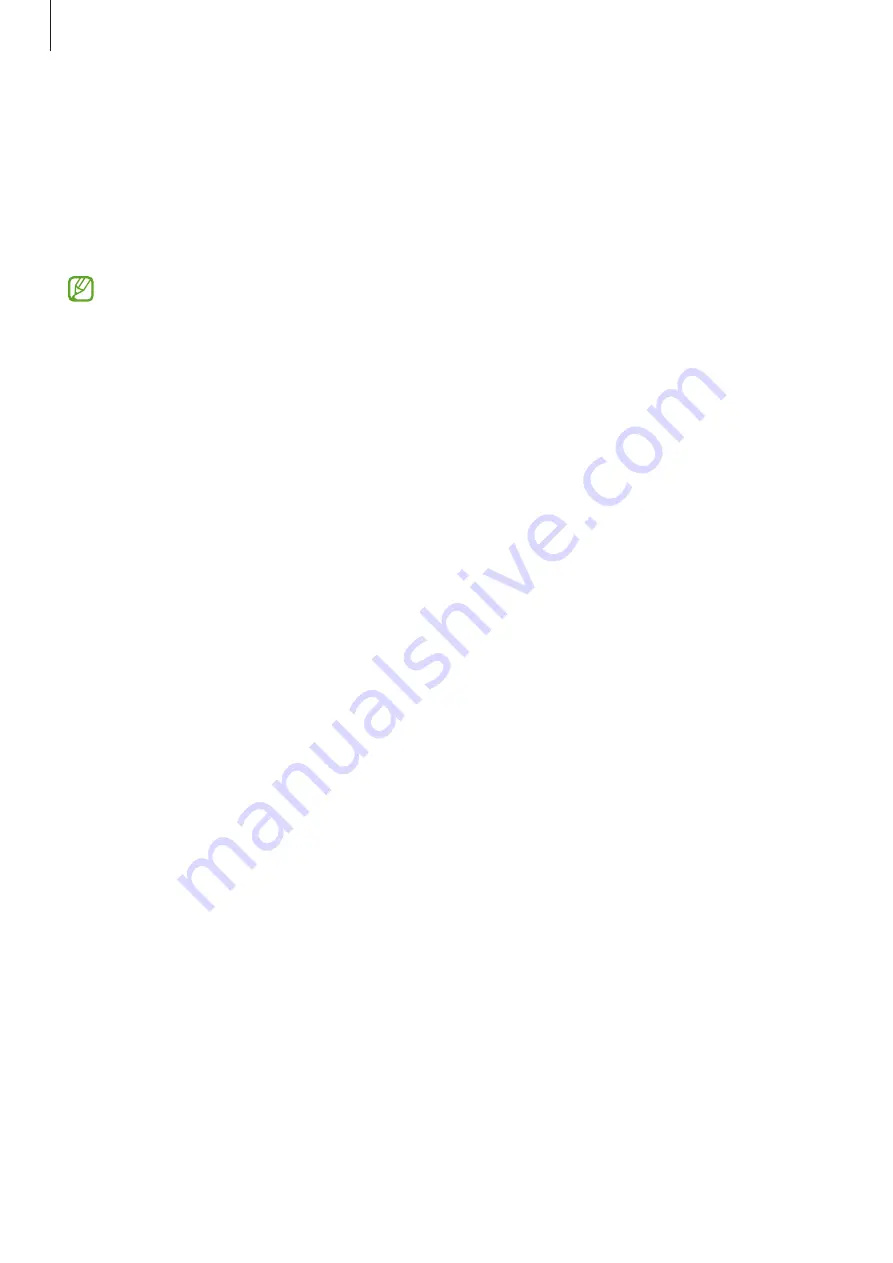
Basics
21
Transferring data from your previous device
(Smart Switch)
You can use Smart Switch to transfer data from your previous device to your new device.
Launch the
Settings
app and tap
Accounts and backup
→
Bring data from old device
.
•
This feature may not be supported on some devices or computers.
•
Limitations apply. Visit
for details. Samsung takes
copyright seriously. Only transfer content that you own or have the right to transfer.
Transferring data wirelessly
Transfer data from your previous device to your device wirelessly via Wi-Fi Direct.
1
On the previous device, launch
Smart Switch
.
If you do not have the app, download it from
Galaxy Store
or
Play Store
.
2
On your device, launch the
Settings
app and tap
Accounts and backup
→
Bring data
from old device
.
3
Place the devices near each other.
4
On the previous device, tap
Send data
→
Wireless
.
5
On the previous device, tap
Allow
.
6
On your device, select an item to bring and tap
Transfer
.
Backing up and restoring data using external storage
Transfer data using external storage, such as a microSD card.
1
Back up data from your previous device to external storage.
2
Insert or connect the external storage device to your device.
3
On your device, launch the
Settings
app and tap
Accounts and backup
→
External
storage transfer
.
4
Select the backup date under
Restore from SD card
and tap
Restore
.
5
Follow the on-screen instructions to transfer data from external storage.






























