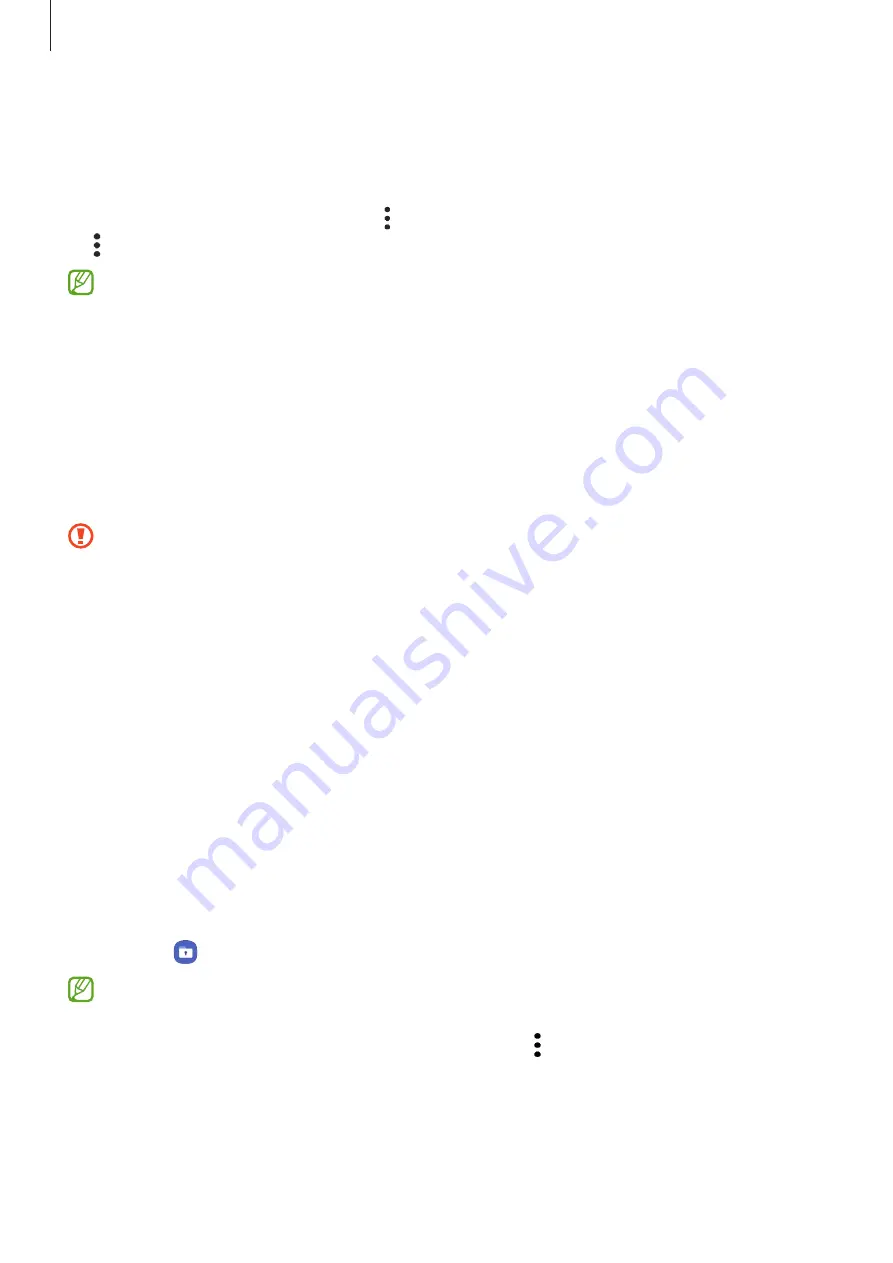
Settings
115
Deleting your Samsung Pass data
You can delete your biometric data, sign-in information, and app data registered to Samsung
Pass.
On the Samsung Pass main screen, tap
→
Settings
→
See all devices using Samsung Pass
→
→
Leave Samsung Pass
.
•
Your Samsung account will remain active.
•
The Samsung Pass data on other devices signed in to your Samsung account will also
be deleted.
Secure Folder
Secure Folder protects your private content and apps, such as pictures and contacts, from
being accessed by others. You can keep your private content and apps secure even when the
device is unlocked.
Secure Folder is a separate, secured storage area. The data in Secure Folder cannot be
transferred to other devices via unapproved sharing methods, such as USB or Wi-Fi
Direct. Attempting to customize the operating system or modifying software will cause
Secure Folder to be automatically locked and inaccessible. Before saving data in Secure
Folder, make sure to back up a copy of the data in another secure location.
Setting up Secure Folder
1
Launch the
Settings
app and tap
Security and privacy
→
Secure Folder
.
2
Follow the on-screen instructions to complete the setup.
When a pop-up window asking whether you want to reset the Secure Folder lock type
with your Samsung account appears, tap
Activate
. If you have forgotten the lock type, you
can reset it using your Samsung account. If you do not activate this feature, you cannot
reset the lock type when you have forgotten it.
When the setup is complete, the Secure Folder screen will appear and the Secure Folder
app icon ( ) will be added to the Apps screen.
•
When you launch the
Secure Folder
app, you must unlock the app using your preset
lock method.
•
To change the name or icon of Secure Folder, tap
→
Customize
.
Содержание SM-M236B
Страница 1: ...www samsung com USER MANUAL English LTN 12 2022 Rev 1 0 SM M236B DS SM M336B DS...
Страница 4: ...Table of Contents 4 Appendix 140 Troubleshooting 146 About Hearing Aid Compatibility HAC...
Страница 5: ...5 Getting started...
Страница 132: ...132 Usage notices...
Страница 139: ...139 Appendix...
















































