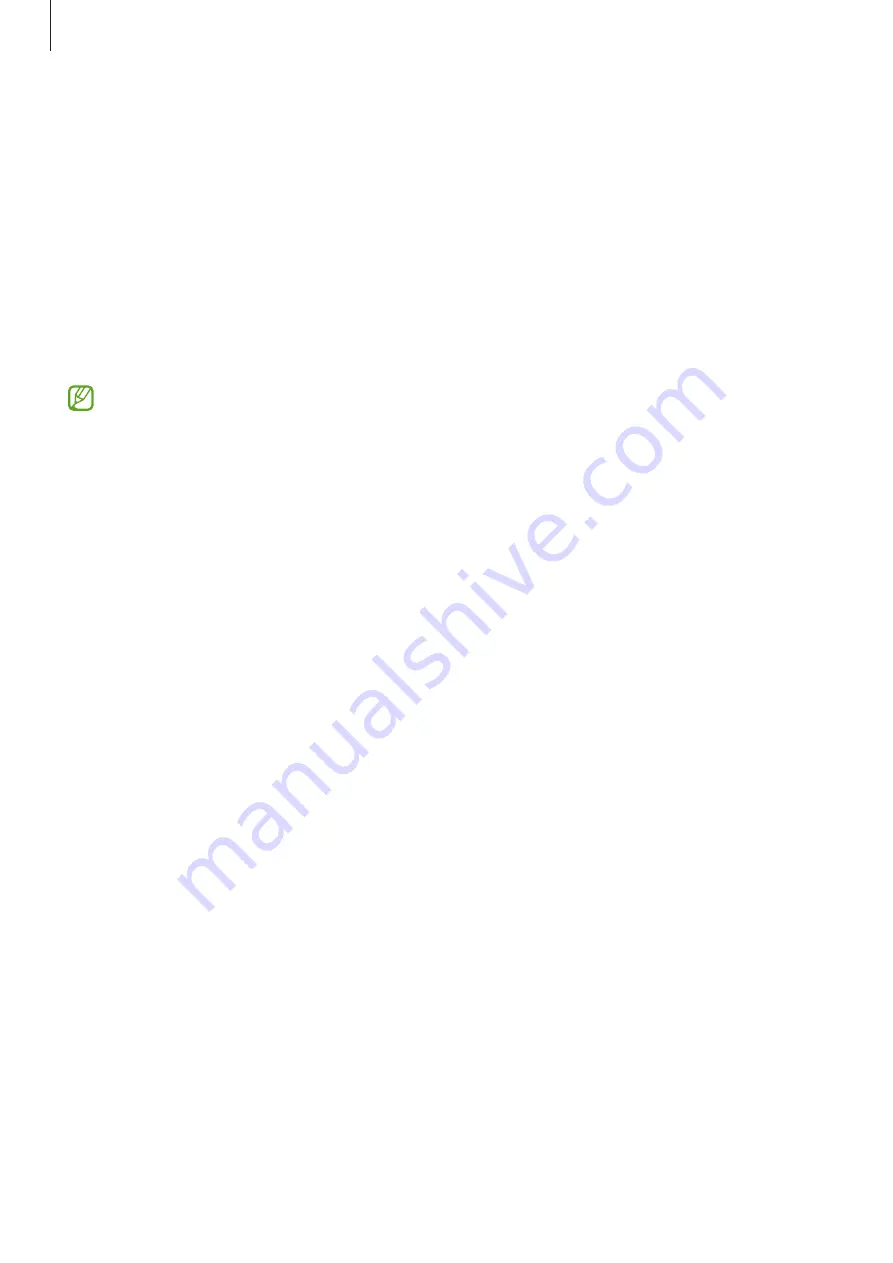
Settings
89
Privacy
Change the settings for privacy.
On the Settings screen, tap
Privacy
.
•
Permission manager
: View the list of features and apps that have permission to use
them. You can also edit the permission settings.
•
Samsung
: Manage personal data related to your Samsung account and change the
settings for Customisation Service.
•
: Configure advanced settings for privacy.
Some features may not be available depending on the service provider or model.
Location
Change settings for location information permissions.
On the Settings screen, tap
Location
.
•
App permissions
: View the list of apps that have permission to access the device’s
location and edit the permission settings.
•
Improve accuracy
: Set the device to use the Wi-Fi or Bluetooth feature to increase the
accuracy of your location information, even when the features are deactivated.
•
Recent location requests
: View which apps request your current location information.
•
Location services
: View the location services your device is using.
Configure settings for some features provided by Google.
On the Settings screen, tap
.
Содержание SM-M017F/DS
Страница 1: ...www samsung com USER MANUAL English 06 2021 Rev 1 0 SM A107F SM A107F DS SM M017F DS ...
Страница 4: ...4 Basics ...
Страница 99: ...99 Appendix ...






























