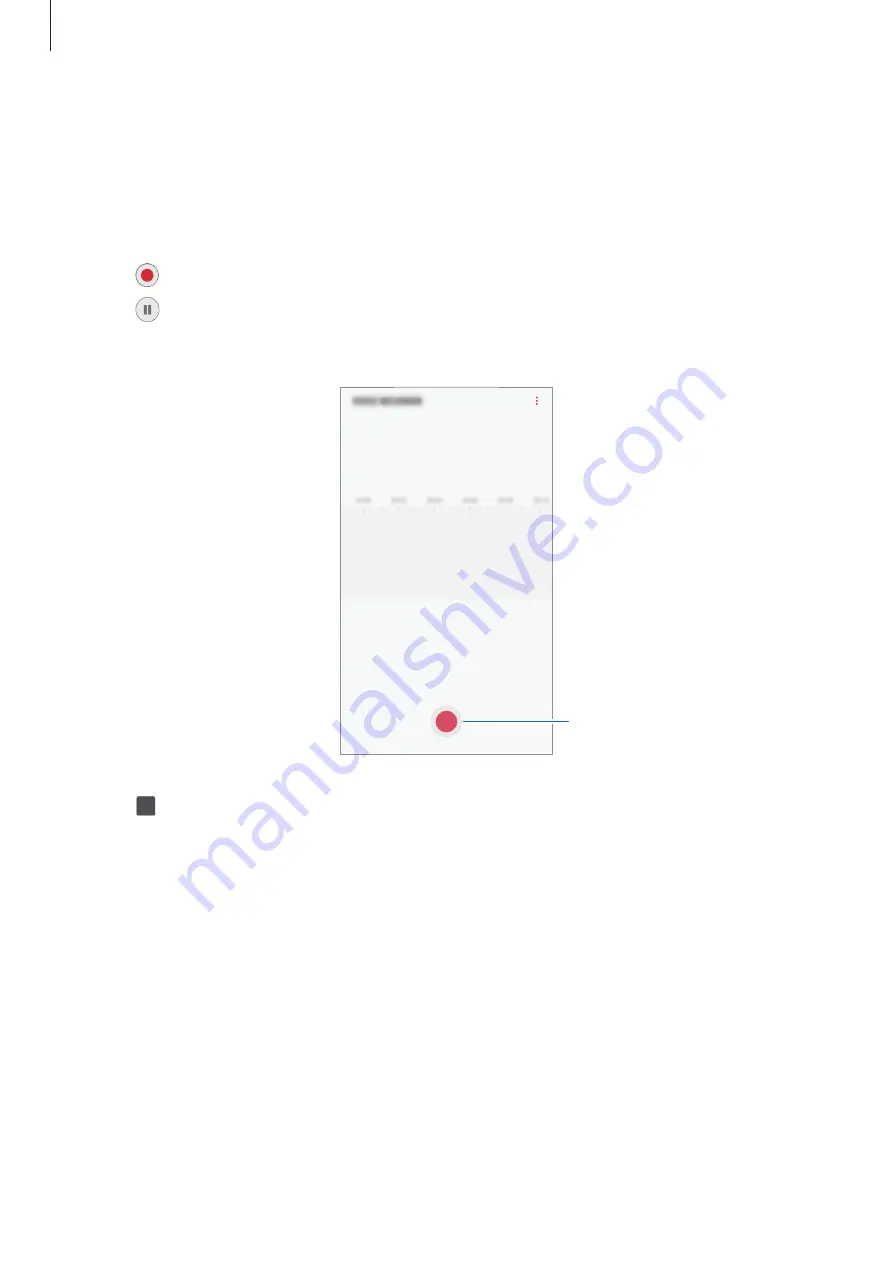
Apps and features
102
Voice Recorder
Use this app to record or play voice memos.
1
Open the
Samsung
folder and launch the
Voice Recorder
app.
2
Tap to start recording. Speak into the microphone.
Tap to pause recording.
While making a voice recording, tap
BOOKMARK
to insert a bookmark.
Start recording.
3
Tap to finish recording.
4
Enter a file name and tap
SAVE
.






























