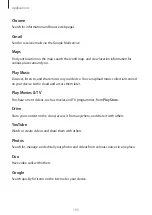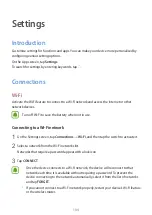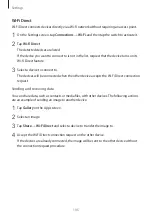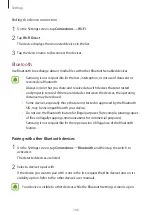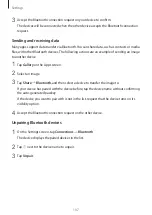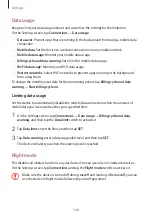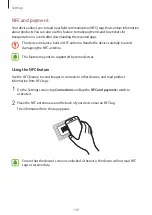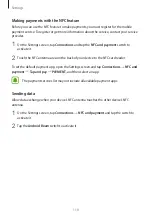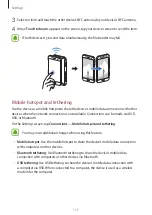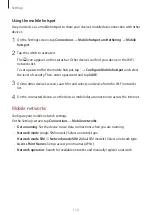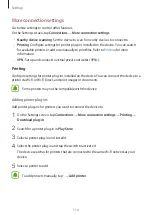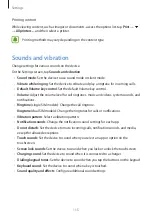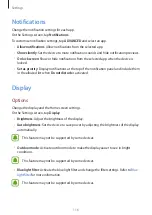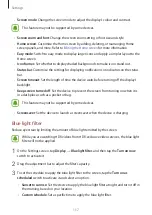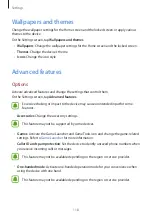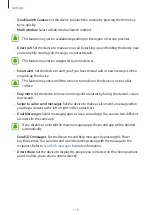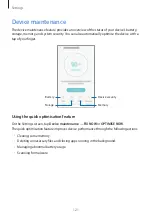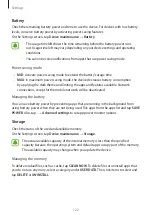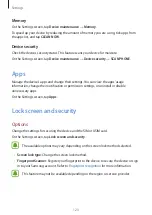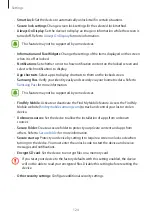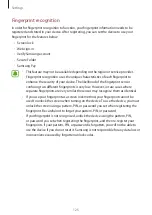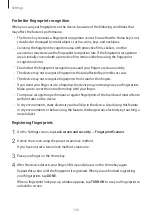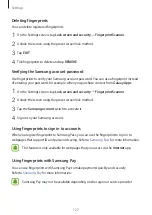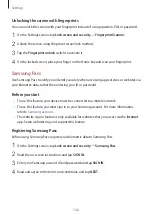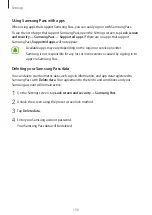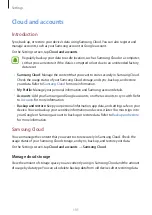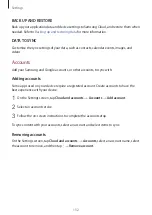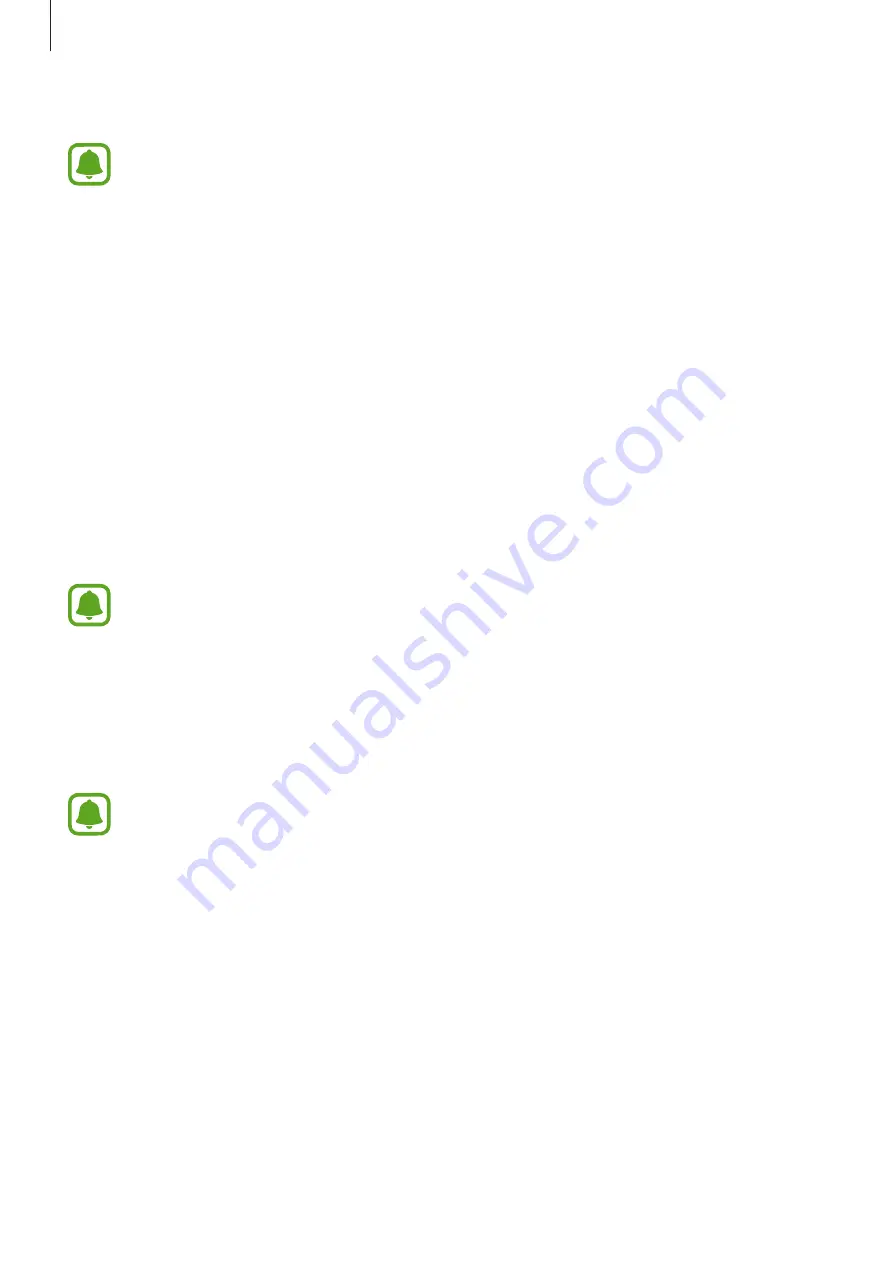
Settings
117
•
Screen mode
: Change the screen mode to adjust the display’s colour and contrast.
This feature may not be supported by some devices.
•
Screen zoom and font
: Change the screen zoom setting or font size and style.
•
Home screen
: Customise the Home screen by adding, deleting, or rearranging Home
screen panels, and more. Refer to
for more information.
•
Easy mode
: Switch to easy mode to display larger icons and apply a simpler layout to the
Home screen.
•
Icon frames
: Set whether to display shaded backgrounds to make icons stand out.
•
Status bar
: Customise the settings for displaying notifications or indicators on the status
bar.
•
Screen timeout
: Set the length of time the device waits before turning off the display’s
backlight.
•
Keep screen turned off
: Set the device to prevent the screen from turning on when it is
in a dark place, such as a pocket or bag.
This feature may not be supported by some devices.
•
Screensaver
: Set the device to launch a screensaver when the device is charging.
Blue light filter
Reduce eye strain by limiting the amount of blue light emitted by the screen.
While you are watching HDR videos from HDR-exclusive video services, the blue light
filter will not be applied.
1
On the Settings screen, tap
Display
→
Blue light filter
, and then tap the
Turn on now
switch to activate it.
2
Drag the adjustment bar to adjust the filter’s opacity.
3
To set the schedule to apply the blue light filter to the screen, tap the
Turn on as
scheduled
switch to activate it and select an option.
•
Sunset to sunrise
: Set the device to apply the blue light filter at night and turn it off in
the morning, based on your location.
•
Custom schedule
: Set a specific time to apply the blue light filter.
Содержание SM-J330F
Страница 14: ...Basics 14 Dual SIM models SIM card tray 1 ...