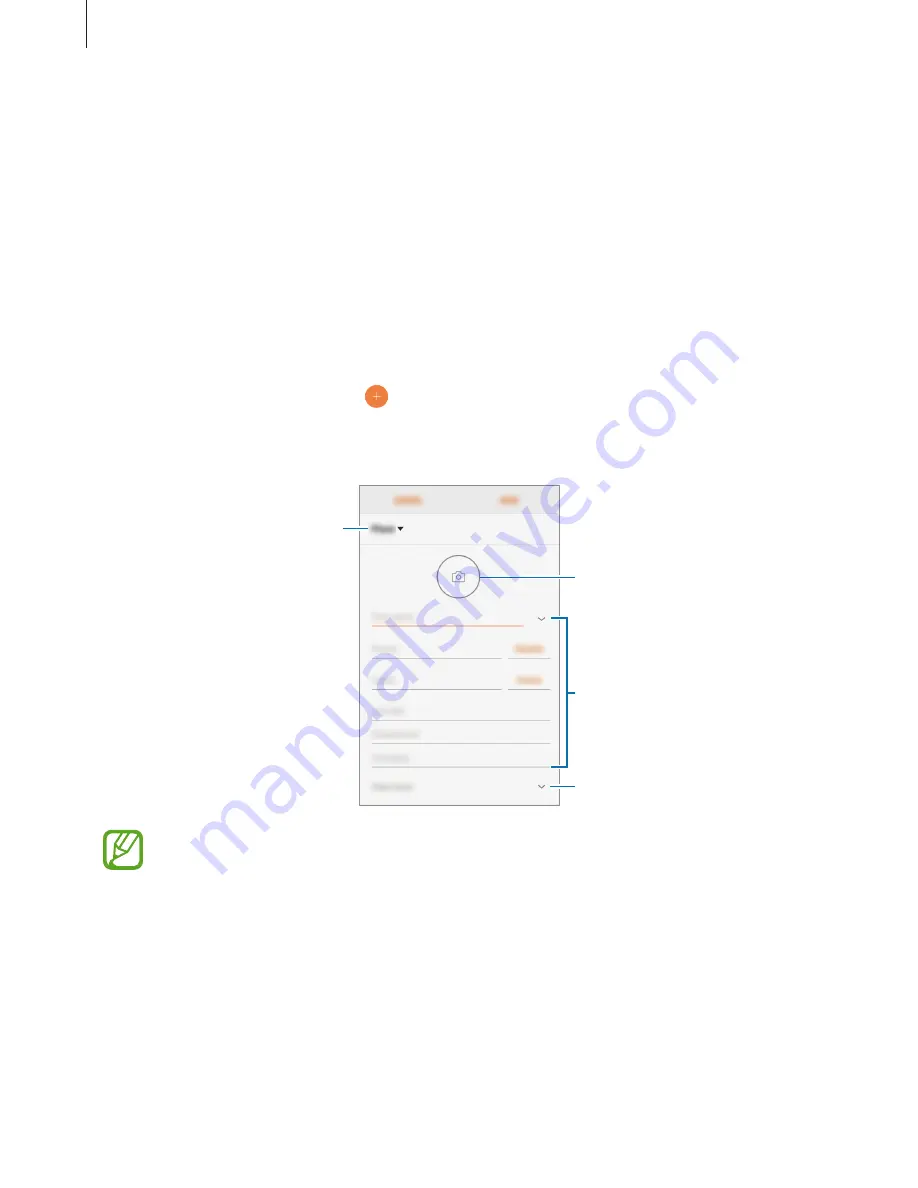
Apps and features
47
Contacts
Introduction
Create new contacts or manage contacts on the device.
Adding contacts
Creating a new contact
1
Launch the
Contacts
app, tap , and then select a storage location.
2
Enter contact information.
Select a storage location.
Add an image.
Open more information fields.
Enter contact information.
Depending on the selected storage location, the types of information you can save
may vary.
3
Tap
SAVE
.
















































