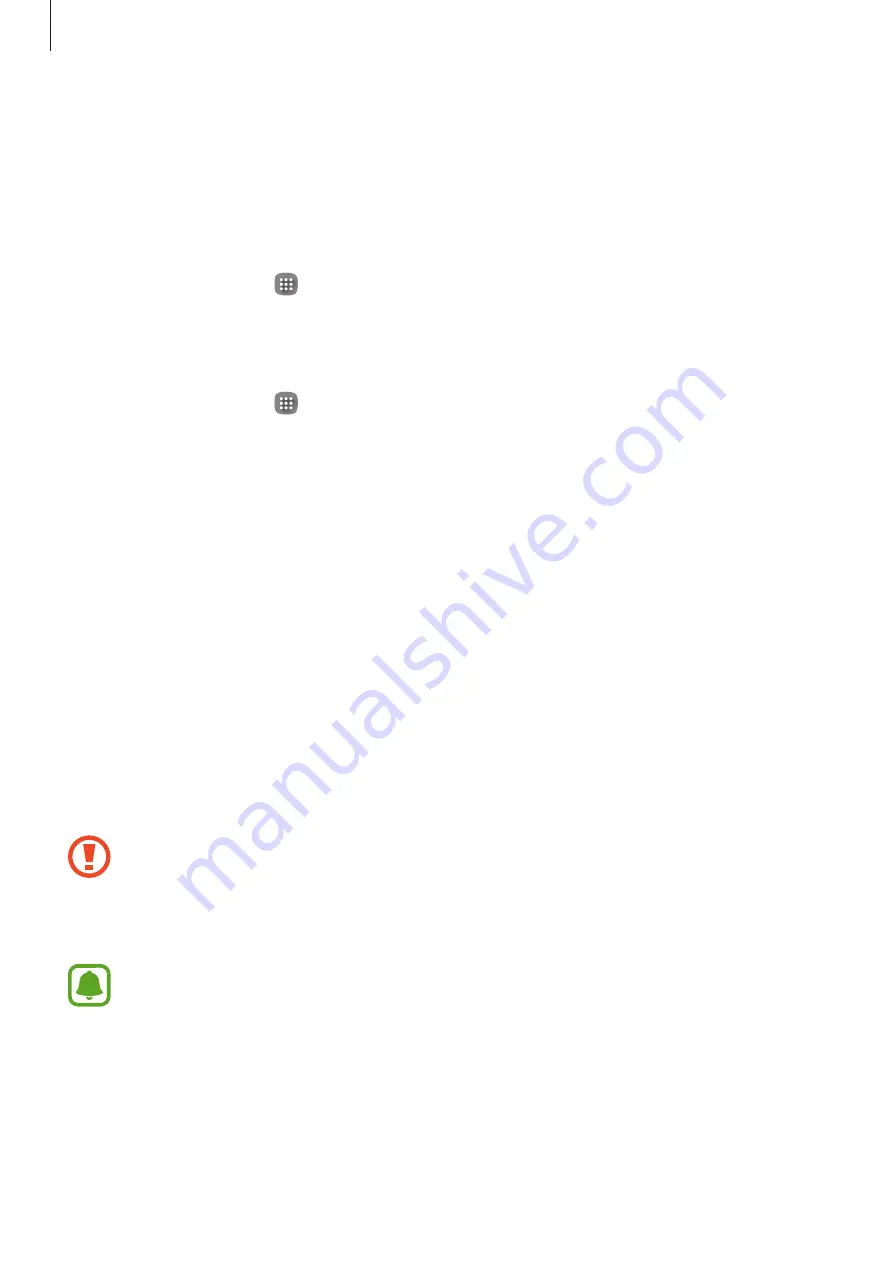
Basics
16
Using dual SIM or USIM cards (dual SIM models)
If you insert two SIM or USIM cards, you can have two phone numbers or service providers for
a single device.
Activating SIM or USIM cards
On the Home screen, tap
→
Settings
→
SIM card manager
. Select a SIM or USIM card
and tap the switch to activate it.
Changing the display name and icon of SIM or USIM cards
On the Home screen, tap
→
Settings
→
SIM card manager
. Select a SIM or USIM card,
tap
Name
or
Icon
. Set a display name and icon for each card.
Switching between cards
When two SIM or USIM cards are activated, card selection icons appear on the dashboard of
the notification panel. Open the notification panel and then select a card.
Memory card
Installing a memory card
Your device accepts memory cards with maximum capacities of 128 GB. Depending on the
memory card manufacturer and type, some memory cards may not be compatible with your
device.
•
Some memory cards may not be fully compatible with the device. Using an
incompatible card may damage the device or the memory card, or corrupt the data
stored in it.
•
Use caution to insert the memory card right-side up.
•
The device supports the exFAT file system for memory cards. When inserting a card
formatted in a different file system, the device asks to reformat the memory card.
•
Frequent writing and erasing of data shortens the lifespan of memory cards.
•
When inserting a memory card into the device, the memory card’s file directory
appears in the
My Files
→
SD card
folder.






























