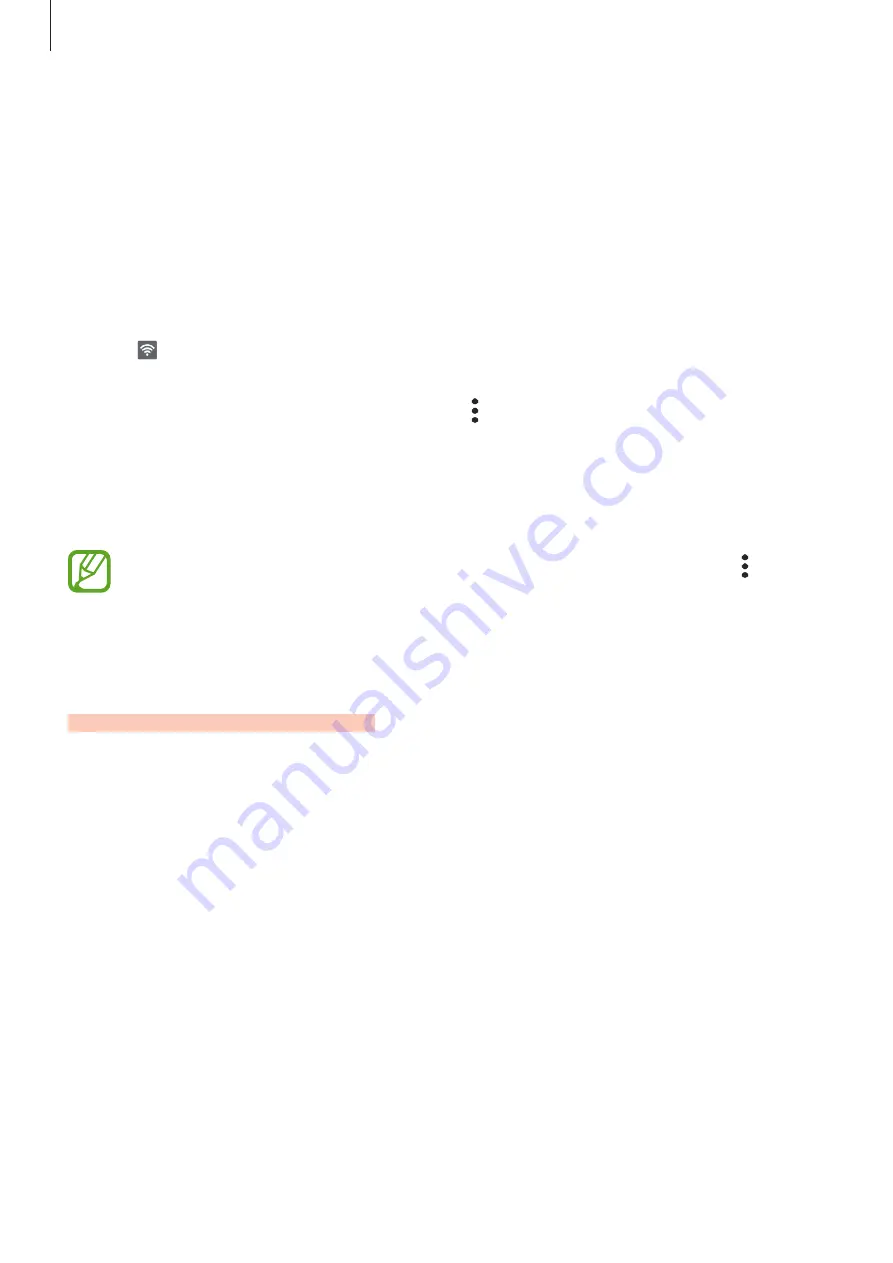
Settings
188
Using the mobile hotspot
Use your device as a mobile hotspot to share your device’s mobile data connection with other
devices.
1
On the Settings screen, tap
Connections
→
Mobile Hotspot and Tethering
→
Mobile
Hotspot
.
2
Tap the switch to activate it.
The icon appears on the status bar. Other devices can find your device in the Wi-Fi
networks list.
To set a password for the mobile hotspot, tap
→
Configure Mobile Hotspot
and select
the level of security. Then, enter a password and tap
Save
.
3
On the other device’s screen, search for and select your device from the Wi-Fi networks
list.
If the mobile hotspot is not found, on your device, set
Band
to
2.4 GHz
, tap
→
Configure Mobile Hotspot
, and then deselect
Hide my device
.
4
On the connected device, use the device’s mobile data connection to access the Internet.
More connection settings
Customise settings to control other connection features.
On the Settings screen, tap
Connections
→
More connection settings
.
•
Nearby device scanning
: Set the device to scan for nearby devices to connect to.
•
Printing
: Configure settings for printer plug-ins installed on the device. You can search
for available printers or add one manually to print files. Refer to
for more
information.
•
MirrorLink
: Use the MirrorLink feature to control your device’s MirrorLink apps on the
vehicle’s head unit monitor. Refer to
for more information.
•
Download booster
: Set the device to download files larger than 30 MB, faster via Wi-Fi
and mobile networks simultaneously. Refer to
for more information.
SAMSUNG CONFIDENTIAL
FCC
규격용_전략제품개발3그룹
















































