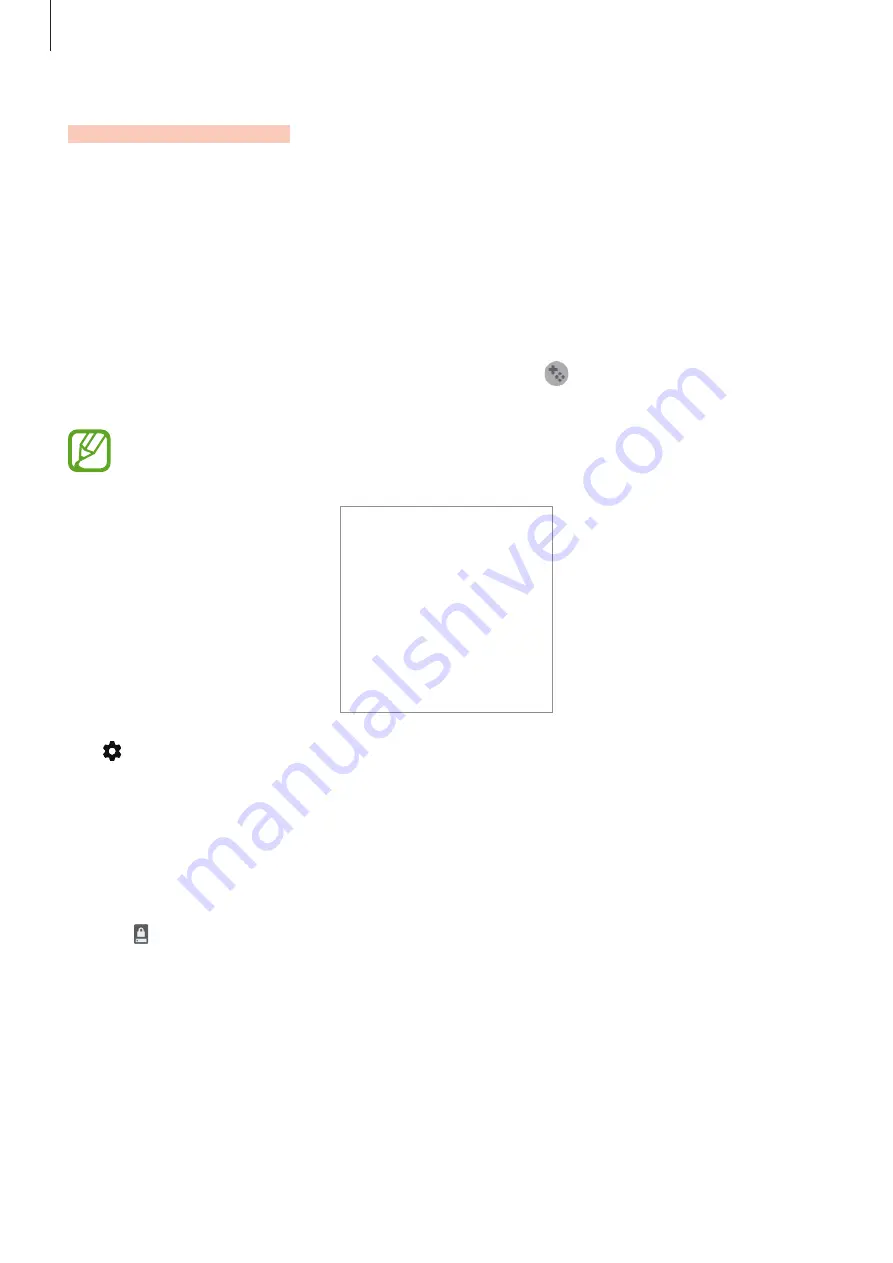
Apps and features
162
Game Booster
Introduction
Game Booster lets you play games in a better environment and provides you with useful
options via the Game Booster panel.
Using Game Booster
To open the Game Booster panel while playing games, tap
on the navigation bar. If the
navigation bar is hidden, drag upwards from the bottom of the screen to show it.
Available options may vary depending on the game.
•
: Configure settings for Game Booster.
•
Monitoring temperature
/
Monitoring memory
: Set the device to automatically adjust
settings to prevent device overheating and to stop apps running in the background to
better manage memory.
•
Block during game
: Lock some features during games.
•
Navigation button lock
: Hide the buttons on the navigation bar. To display the buttons,
tap on the navigation bar.
•
Screen touch lock
: Lock the touchscreen while the game is being played. To unlock the
touchscreen, drag the lock icon in any direction.
•
Screenshot
: Capture screenshots.
SAMSUNG CONFIDENTIAL
FCC
규격용_전략제품개발3그룹






























