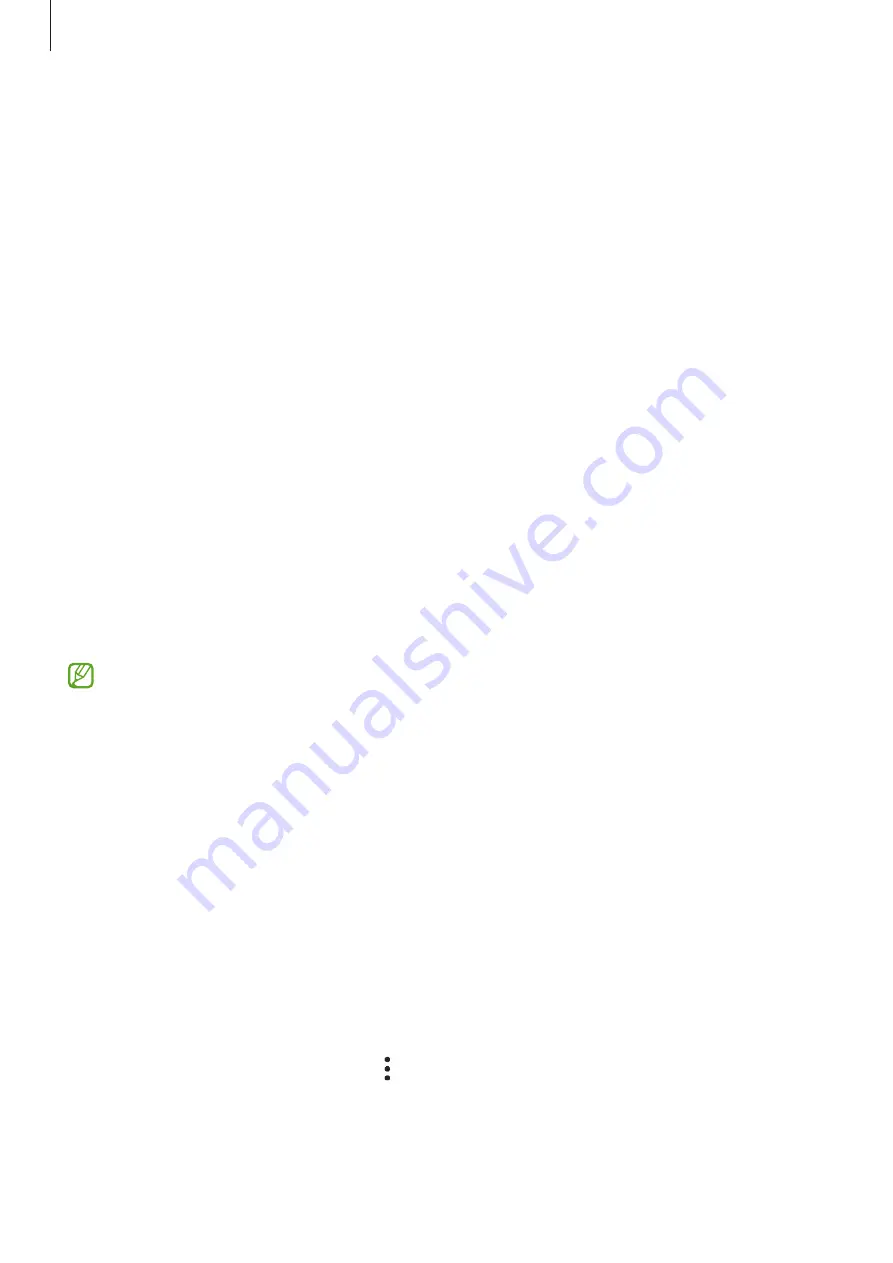
Settings
123
Changing the fingerprint recognition icon setting
Set the device to show or hide the fingerprint recognition icon when you tap the screen while
the screen is turned off.
1
On the Settings screen, tap
Security and privacy
→
Biometrics
→
Fingerprints
.
2
Unlock the screen using the preset screen lock method.
3
Tap
Show icon when screen is off
and select an option.
Deleting registered fingerprints
You can delete registered fingerprints.
1
On the Settings screen, tap
Security and privacy
→
Biometrics
→
Fingerprints
.
2
Unlock the screen using the preset screen lock method.
3
Select a fingerprint to delete and tap
Remove
.
Samsung Pass
Register your biometric data to Samsung Pass and easily verify your identity when using
services which require your login or personal information.
•
The website sign-in feature is only available for websites that you access via the
Internet
app. Some websites may not support this feature.
•
Registered biometric data is only saved to your device and is not synced with other
devices or servers.
Registering Samsung Pass
Before using Samsung Pass, register your biometric data to Samsung Pass.
On the Settings screen, tap
Security and privacy
→
Samsung Pass
. Follow the on-screen
instructions to complete the setup.
Verifying the Samsung account password
You can use your registered biometric data to verify your identity instead of entering your
Samsung account password when, for example, you purchase content from
Galaxy Store
.
On the Samsung Pass main screen, tap
→
Settings
→
Account and syncing
, and then tap
the
Verify with Samsung Pass
switch to activate it.
Содержание SM-G990E
Страница 1: ...www samsung com USER MANUAL English LTN 10 2022 Rev 1 0 SM G990E SM G990E DS SM G990U1...
Страница 5: ...5 Getting started...
Страница 142: ...142 Usage notices...
Страница 151: ...151 Appendix...






























