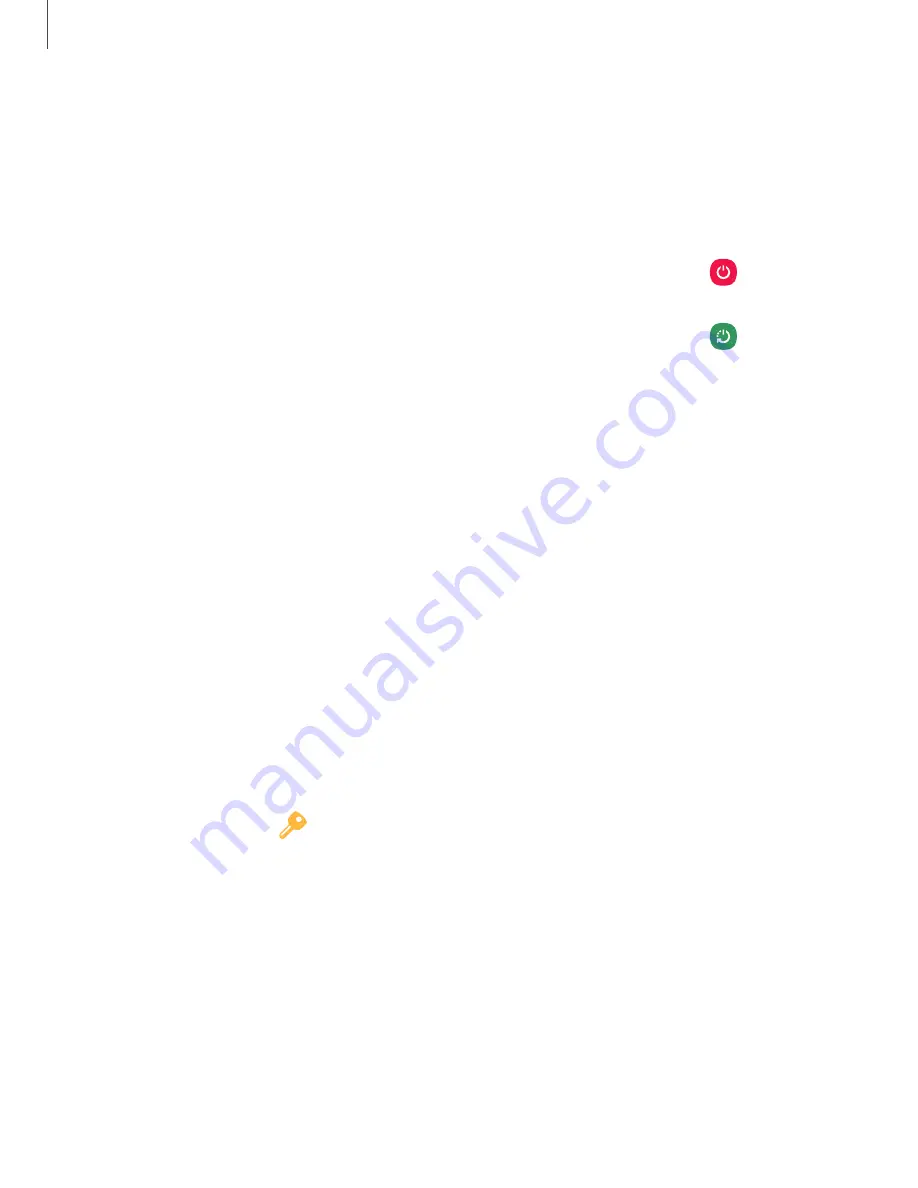
Start using your device
Use the Power key to turn your device on or off. Do not use the device if the body is
cracked or broken. Use the device only after it has been repaired.
◌
Press and hold the
Power
key.
•
To turn the device off, press and hold the
Power
key, and tap
Power off
.
Confirm when prompted.
•
To restart your device, press and hold the
Power
key, and tap
Restart
.
Use the Setup Wizard
The first time you turn your device on, the Setup Wizard guides you through the basics
of setting up your device.
Follow the prompts to choose a default language, connect to a Wi-Fi
®
network, set up
accounts, choose location services, learn about your device’s features, and more.
Transfer data from an old device
Use Smart Switch
™
to transfer contacts, photos, music, videos, messages, notes,
calendars, and more from your old device. Smart Switch can transfer your data via
USB cable, Wi-Fi, or computer. You can also use the included On-the-Go adapter to
transfer content quickly and easily from your old device without installing the Smart
Switch app.
Visit
samsung.com/us/support/owners/app/smart-switch
1. From Settings, tap
Accounts and backup
>
Smart Switch
.
2. Follow the prompts and select the content to transfer.
11
Getting started






























