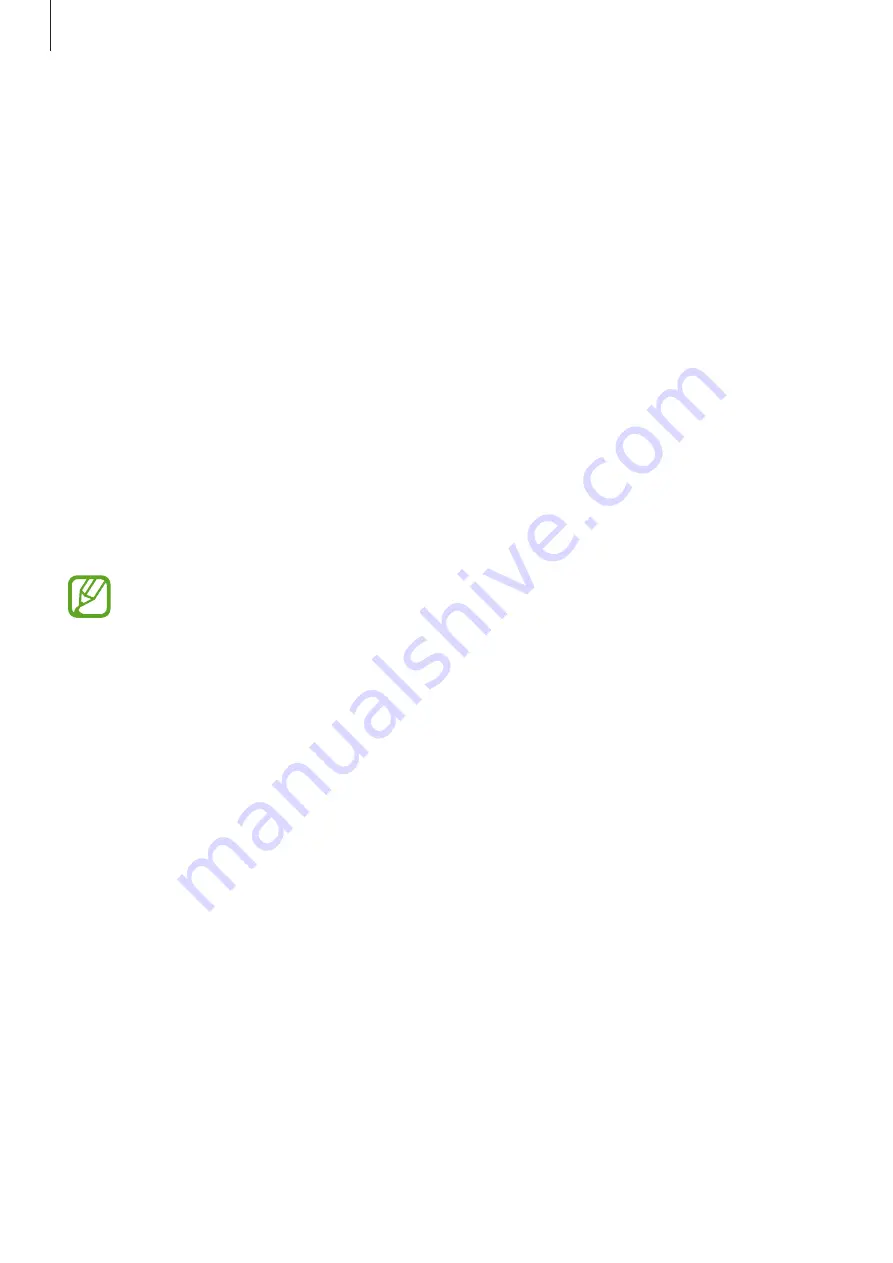
Settings
184
•
LED indicator
: Set the device to turn on the LED indicator when you charge the battery,
when you have notifications, or when you make voice recordings while the screen is
turned off.
•
Status bar
: Customise the settings for displaying notifications or indicators on the status
bar.
•
Navigation bar
: Change the colour or button layout of the navigation bar that appears at
the bottom of the screen. Refer to
for more information.
•
Screen timeout
: Set the length of time the device waits before turning off the display’s
backlight.
•
Block accidental touches
: Set the device to prevent the screen from detecting touch
input when it is in a dark place, such as a pocket or bag.
•
Screensaver
: Set the device to launch a screensaver when the device is charging.
Blue light filter
Reduce eye strain by limiting the amount of blue light emitted by the screen.
While you are watching HDR videos from HDR-exclusive video services, the blue light
filter will not be applied.
1
On the Settings screen, tap
Display
→
Blue light filter
, and then tap the
Turn on now
switch to activate it.
2
Drag the adjustment bar to adjust the filter’s opacity.
3
To set the schedule to apply the blue light filter to the screen, tap the
Turn on as
scheduled
switch to activate it and select an option.
•
Sunset to sunrise
: Set the device to apply the blue light filter at night and turn it off in
the morning, based on your current location.
•
Custom schedule
: Set a specific time to apply the blue light filter.
Содержание SM-G9500
Страница 1: ...www samsung com hk User Manual English HK 02 2018 Rev 1 0 SM G9500 ...
Страница 21: ...Basics 21 5 4 2 1 3 ...






























