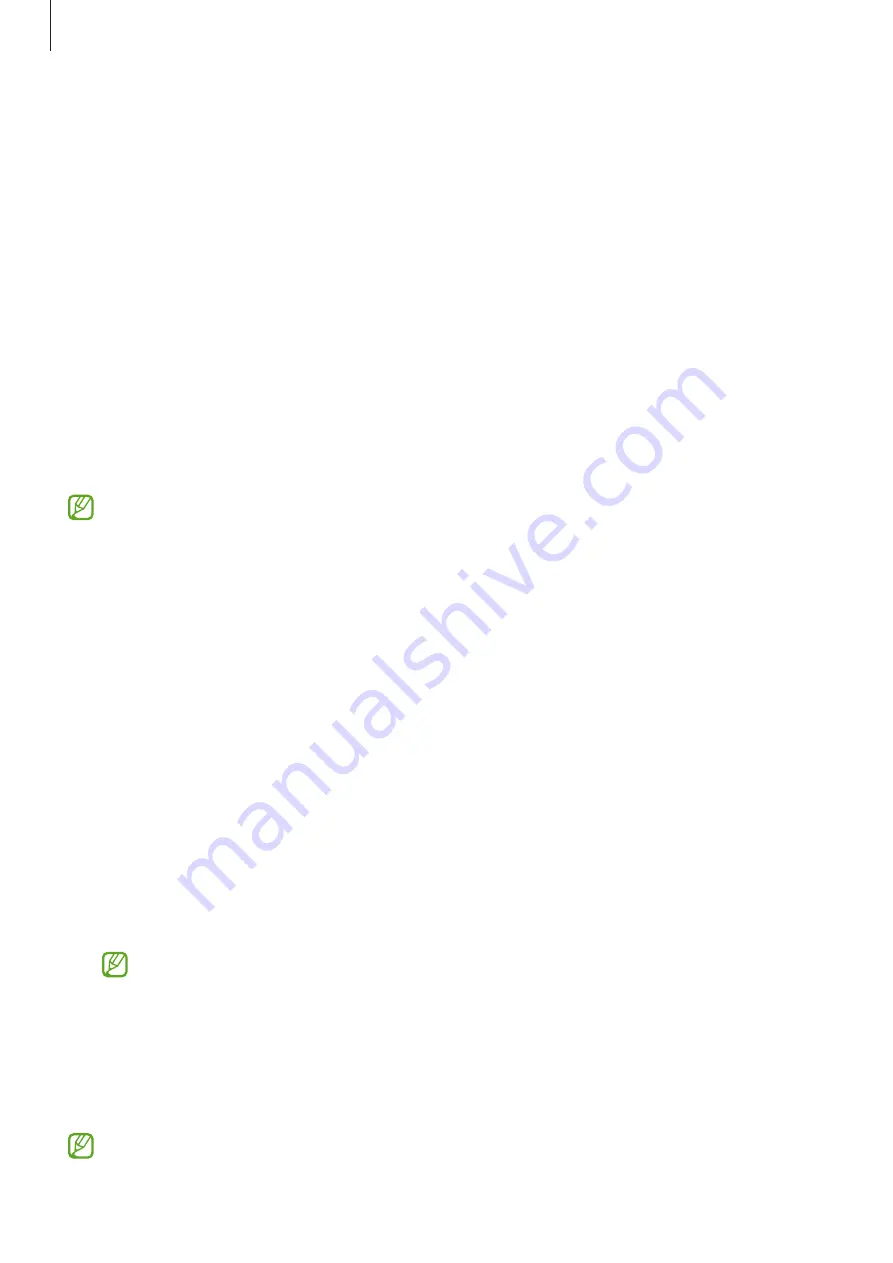
Settings
141
•
Bixby Routines
: Add routines to automate settings that you use repeatedly. The device
also suggests useful routines according to your frequent situations. Refer to
for more information.
•
Screenshots and screen recorder
: Change the settings for screenshots and screen
recorder.
•
Show contacts when sharing content
: Set the device to display the people you
contacted on the sharing options panel to allow you to share content directly.
•
Game Launcher
: Activate the Game Launcher. Refer to
for more
information.
•
Dual Messenger
: Install the second app and use two separate accounts for the same
messenger app. Refer to
for more information.
•
Send SOS messages
: Set the device to send help messages by pressing the Side key
several times.
Some features may not be available depending on the service provider or model.
Motions and gestures
Activate the motion feature and configure settings.
On the Settings screen, tap
Advanced features
→
Motions and gestures
.
•
Lift to wake
: Set the device to turn on the screen when you pick it up.
•
Double tap to turn on screen
: Set the device to turn on the screen by double-tapping
anywhere on the screen while the screen is turned off.
•
Double tap to turn off screen
: Set the device to turn off the screen by double-tapping an
empty area on the Home screen or the locked screen.
•
Keep screen on while viewing
: Set the device to prevent the display from turning off
while you are looking at it.
•
Alert when phone picked up
: Set the device to alert you if you have missed calls or new
messages when you pick up the device.
This feature may not work if the screen is turned on or the device is not on a flat
surface.
•
Mute with gestures
: Set the device to mute certain sounds by using motions or gestures.
•
Palm swipe to capture
: Set the device to capture a screenshot when you swipe your
hand to the left or right across the screen. You can view the captured images in
Gallery
. It
is not possible to capture a screenshot while using some apps and features.
Excessive shaking or an impact to the device may cause an unintended input for some
features using sensors.
Содержание SM-G780G
Страница 4: ...4 Basics...
Страница 148: ...148 Appendix...





























