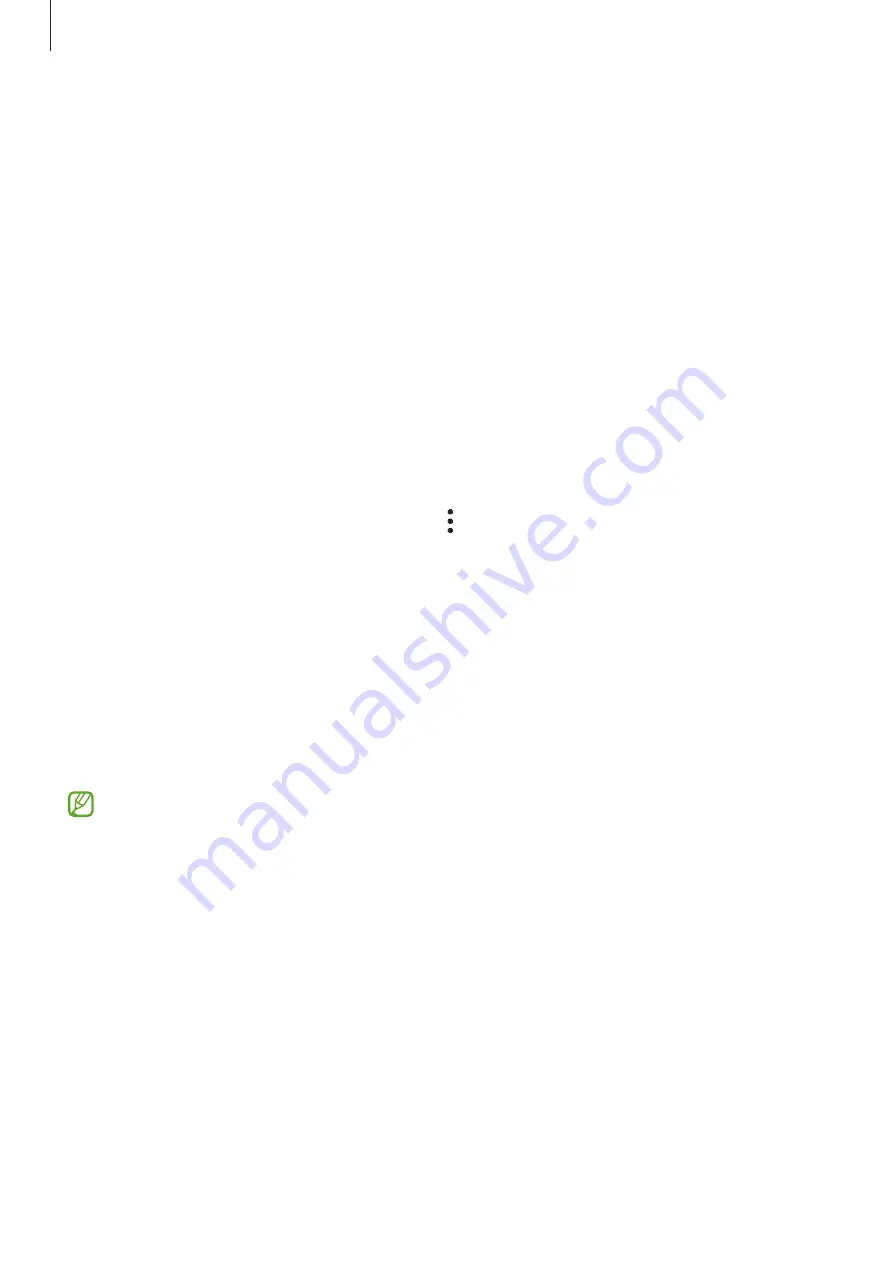
Basics
24
2
If you already have a Samsung account, sign in to your Samsung account.
•
If you want to sign in using your Google account, tap
Continue with Google
.
•
If you do not have a Samsung account, tap
Create account
.
Finding your ID and resetting your password
If you forget your Samsung account ID or password, tap
Find ID
or
Reset password
on the
Samsung account sign-in screen. You can find your ID or reset your password after you enter
the required information.
Signing out of your Samsung account
When you sign out of your Samsung account, your data, such as contacts or events, will also
be removed from your device.
1
Launch the
Settings
app and tap
Accounts and backup
→
Accounts
.
2
Tap
Samsung account
→
Personal info
→
→
Sign out
.
3
Tap
Sign out
, enter your Samsung account password, and then tap
OK
.
Transferring data from your previous device
(Smart Switch)
You can use Smart Switch to transfer data from your previous device to your new device.
Launch the
Settings
app and tap
Accounts and backup
→
Smart Switch
.
•
This feature may not be supported on some devices or computers.
•
Limitations apply. Visit
for details. Samsung takes
copyright seriously. Only transfer content that you own or have the right to transfer.
Transferring data wirelessly
Transfer data from your previous device to your device wirelessly via Wi-Fi Direct.
1
On the previous device, launch
Smart Switch
.
If you do not have the app, download it from
Galaxy Store
or
Play Store
.
2
On your device, launch the
Settings
app and tap
Accounts and backup
→
Smart Switch
.
3
Place the devices near each other.






























