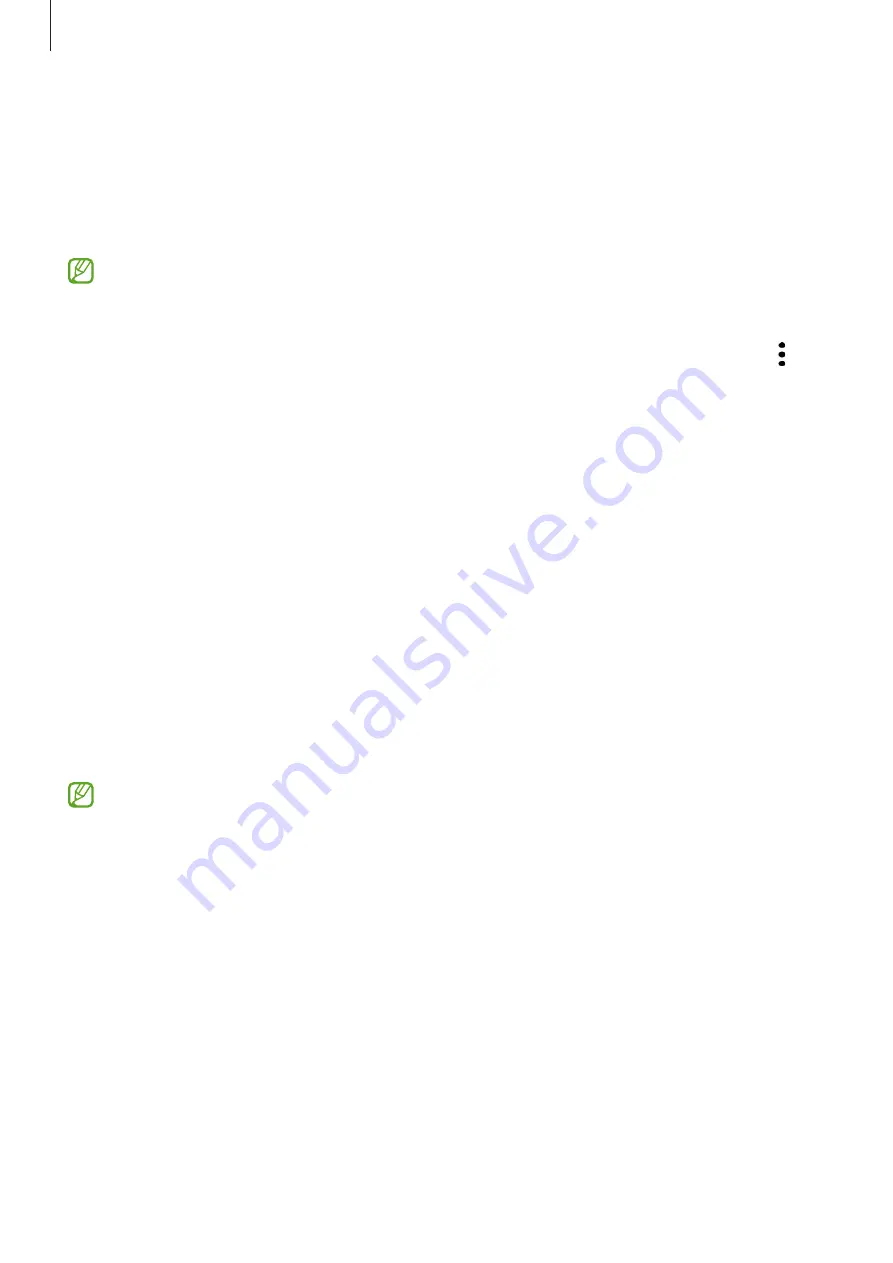
Apps and features
53
Game Launcher
Game Launcher gathers your games downloaded from
Play Store
and
Galaxy Store
into one
place for easy access. You can set the device to game mode to play games more easily.
Launch the
Game Launcher
app and select the game you want.
•
If
Game Launcher
does not appear, launch the
Settings
app, tap
Advanced
features
, and then tap the
Game Launcher
switch to activate it.
•
Games downloaded from
Play Store
and
Galaxy Store
will be automatically shown
on the Game Launcher screen. If you cannot see your games, tap
My games
→
→
Add games
.
Removing a game from Game Launcher
Tap
My games
, tap and hold a game, and then tap
Remove
.
Changing the performance mode
You can change the game performance mode.
Launch the
Game Launcher
app, tap
More
→
Game Booster
→
Game optimization
, and
then select the mode you want.
•
Performance
: This focuses on giving you the best possible performance while playing
games.
•
Standard
: This balances the performance and the battery usage time.
•
Battery saver
: This saves battery power while playing games.
Battery power efficiency may vary by game.
Содержание SM-G736W
Страница 1: ...www samsung com ca USER MANUAL English CA 01 2023 Rev 1 0 SM G736W ...
Страница 4: ...4 Getting started ...
Страница 139: ...139 Usage notices ...
Страница 147: ...147 Appendix ...
















































