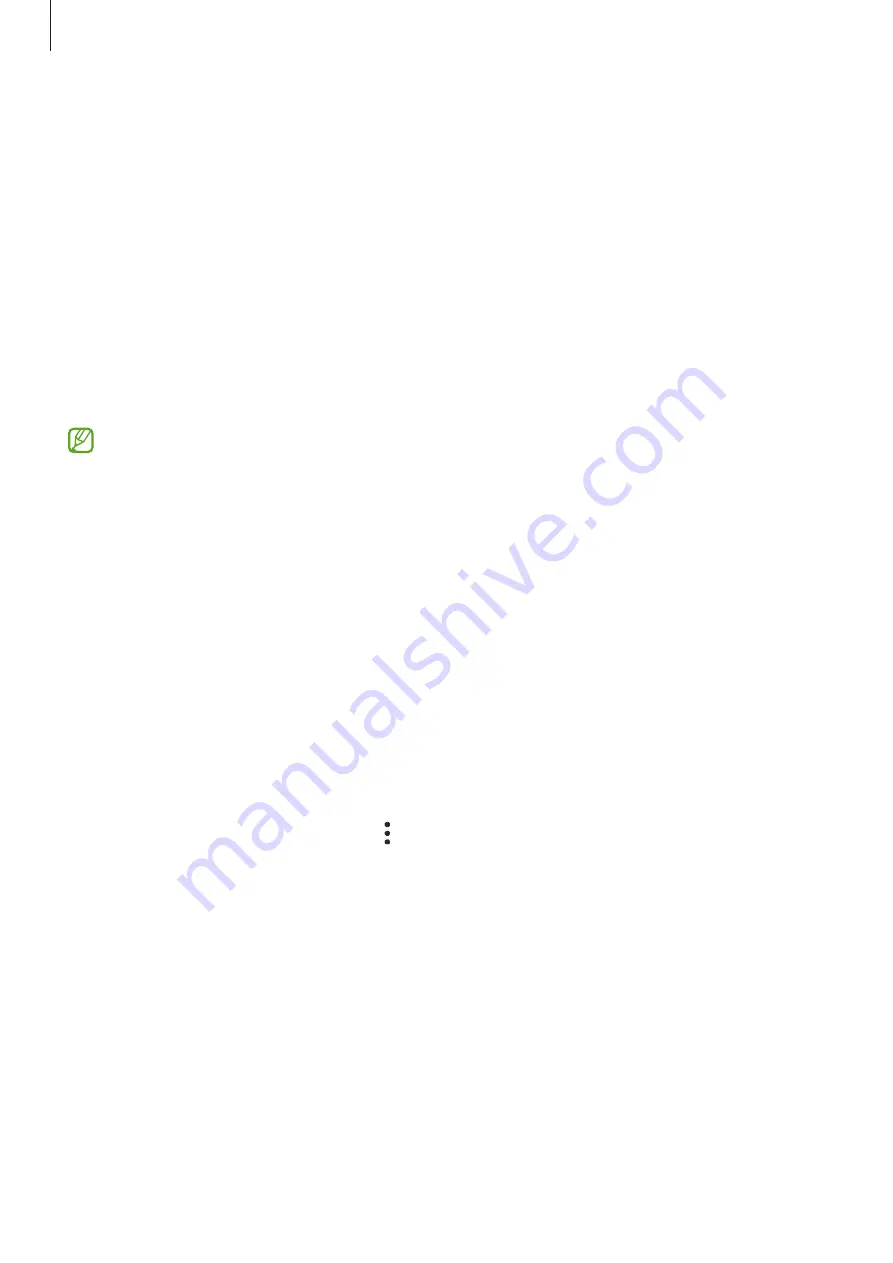
Settings
122
Deleting registered fingerprints
You can delete registered fingerprints.
1
On the Settings screen, tap
Security and privacy
→
Biometrics
→
Fingerprints
.
2
Unlock the screen using the preset screen lock method.
3
Select a fingerprint to delete and tap
Remove
.
Samsung Pass
Register your biometric data to Samsung Pass and easily verify your identity when using
services that require your login or personal information.
•
The website sign-in feature is only available for websites that you access via the
Internet
app. Some websites may not support this feature.
•
Registered biometric data is only saved to your device and is not synced with other
devices or servers.
Registering Samsung Pass
Before using Samsung Pass, register your biometric data to Samsung Pass.
On the Settings screen, tap
Security and privacy
→
Samsung Pass
. Follow the on-screen
instructions to complete the setup.
Verifying the Samsung account password
You can use your registered biometric data to verify your identity instead of entering your
Samsung account password when, for example, you purchase content from
Galaxy Store
.
On the Samsung Pass main screen, tap
→
Settings
→
Account and syncing
, and then tap
the
Verify with Samsung Pass
switch to activate it.
Using Samsung Pass to sign in to websites
You can use Samsung Pass to easily sign in to websites that support ID and password autofill.
1
On the sign-in page of the website, enter your ID and password, and then tap the website’s
sign-in button.
2
When a pop-up window asking whether you want to save the sign-in information appears,
tick
Sign in with Samsung Pass
and tap
Remember
.
Содержание SM-G736W
Страница 1: ...www samsung com ca USER MANUAL English CA 01 2023 Rev 1 0 SM G736W ...
Страница 4: ...4 Getting started ...
Страница 139: ...139 Usage notices ...
Страница 147: ...147 Appendix ...
















































