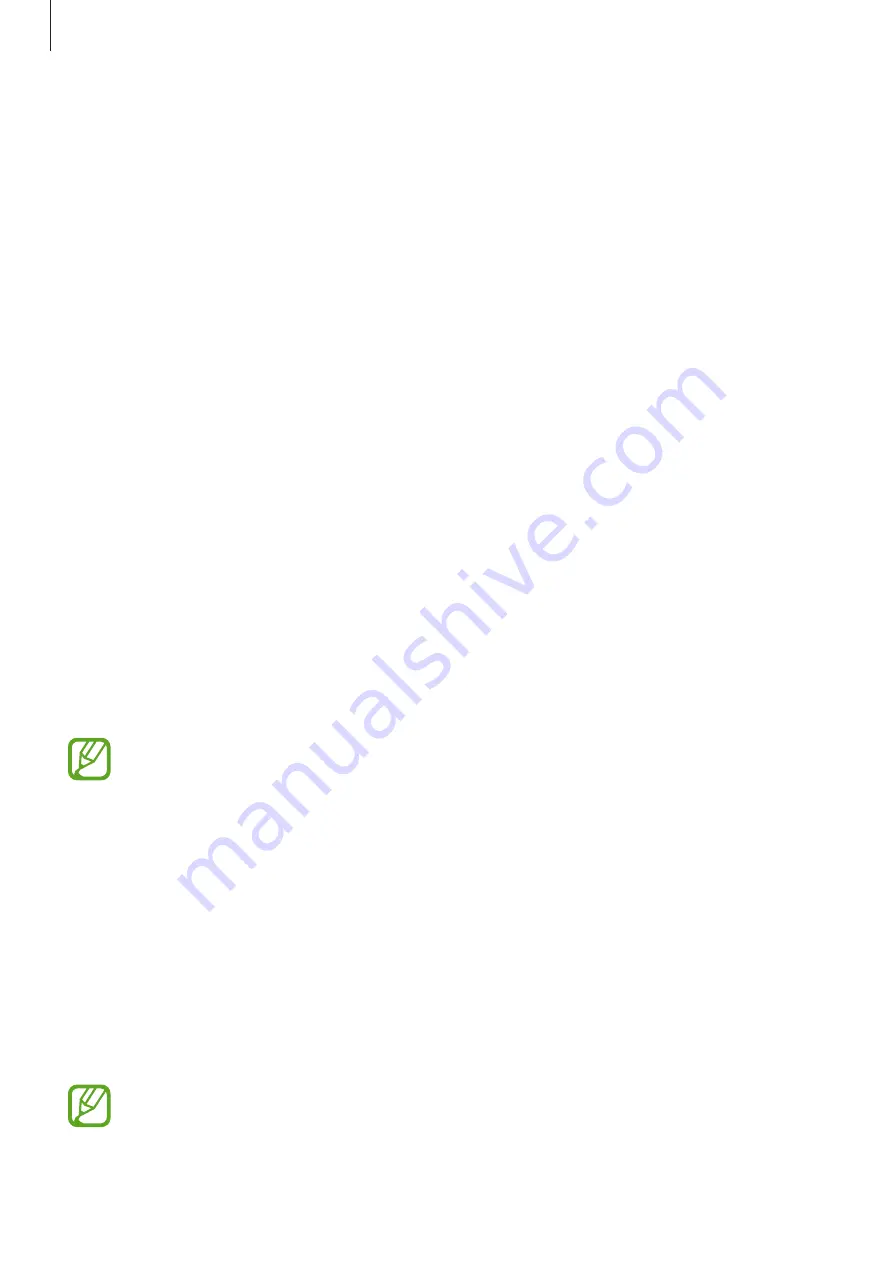
Settings
119
Accessibility
Configure various settings to improve accessibility to the device.
On the Settings screen, tap
Accessibility
.
•
Screen reader
: Activate Voice Assistant, which provides voice feedback. To view help
information to learn how to use this feature, tap
Tutorial
.
•
Visibility enhancements
: Customise the settings to improve accessibility for visually
impaired users.
•
Hearing enhancements
: Customise the settings to improve accessibility for users with
hearing impairment.
•
Interaction and dexterity
: Customise the settings to improve accessibility for users who
have reduced dexterity.
•
Advanced settings
: Configure settings for Direct access and notification features.
•
Installed services
: View accessibility services installed on the device.
Software update
Update your device’s software via the firmware over-the-air (FOTA) service. You can also
schedule software updates.
On the Settings screen, tap
Software update
.
If emergency software updates are released for your device’s security and to block
new types of security threats, they will be installed automatically without your
agreement.
•
Download and install
: Check for and install updates manually.
•
Auto download over Wi-Fi
: Set the device to download updates automatically when
connected to a Wi-Fi network.
•
Last update
: View information about the last software update.
Security updates information
Security updates are provided to strengthen the security of your device and protect your
personal information. For security updates for your model, visit
The website supports only some languages.
























