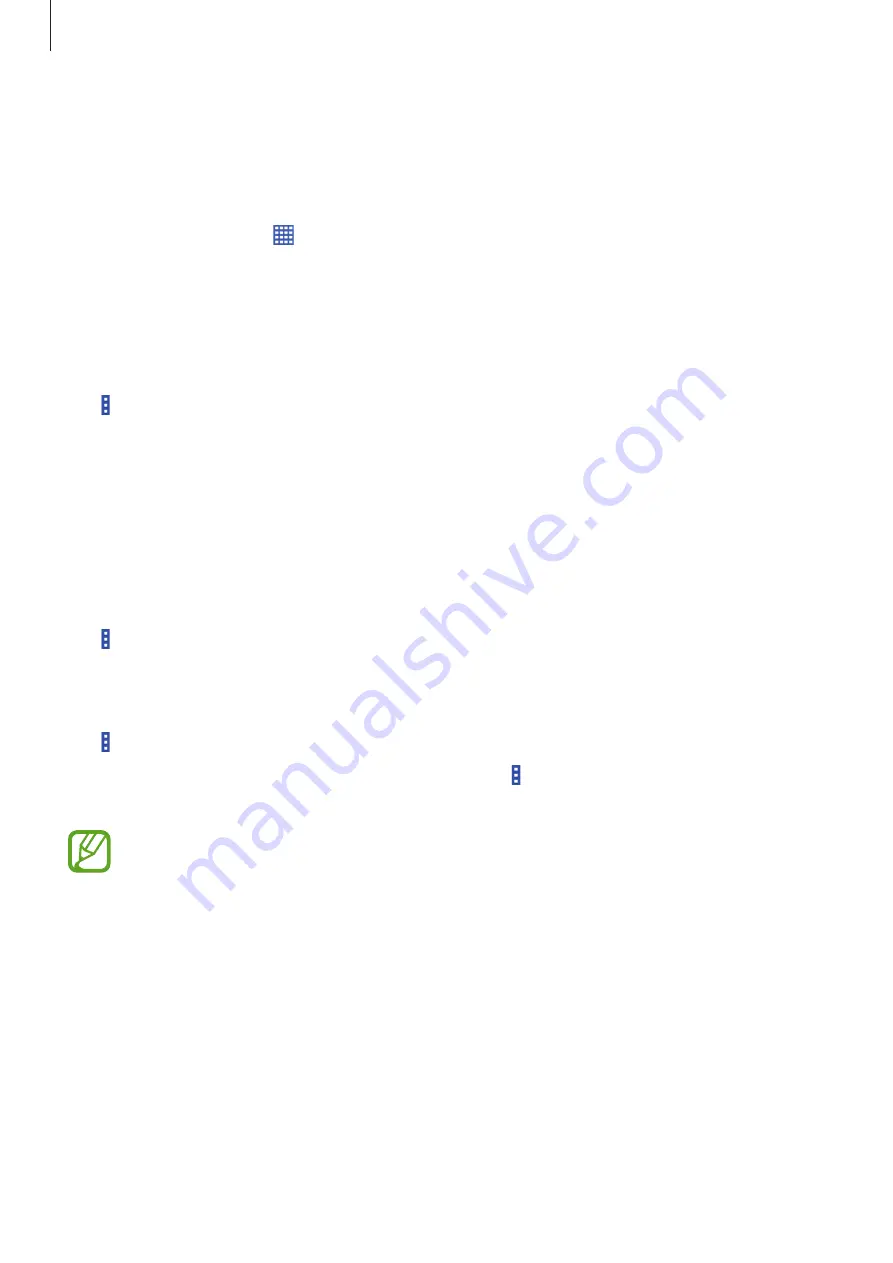
Basics
28
Applications screen
The Applications screen displays icons for all applications, including any new applications
installed.
On the Home screen, tap to open the Applications screen.
To view other panels, scroll left or right.
Rearranging applications
This feature is available only in the customisable grid view.
Tap
→
Edit
, tap and hold an application, and then drag it to a new location. To move it to
another panel, drag it to the side of the screen.
Installing applications
Use application stores, such as
Samsung Apps
, to download and install applications.
Uninstalling applications
Tap
→
Uninstall/disable apps
, and then select an application to uninstall it.
Disabling applications
Tap
→
Uninstall/disable apps
, and then select an application to disable it.
To enable applications, on the Applications screen, tap
→
Show disabled apps
, select the
applications, and then tap
Done
.
•
Downloaded applications and some default applications that come with the
device cannot be disabled.
•
When you use this feature, disabled applications disappear from the Applications
screen but are still stored in the device.
Содержание SM-G357M
Страница 1: ...www samsung com User Manual SM G357M ...






























