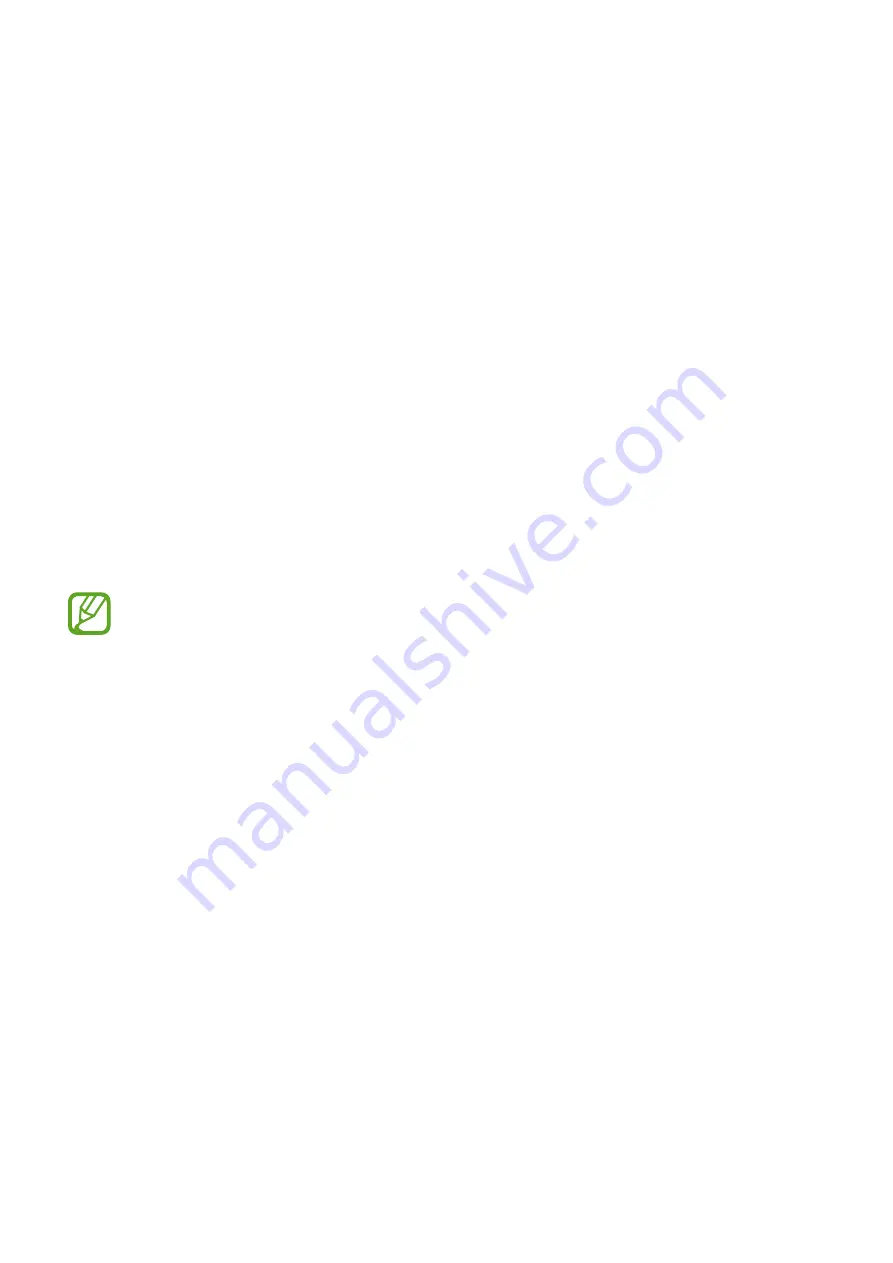
54
Camera
Taking photos or videos
About taking photos or videos
Use this app to take photos or videos.
Use
Gallery
to view photos and videos taken with the device’s camera. Refer to
for details.
Camera etiquette
•
Do not take photos or videos of other people without their permission.
•
Do not take photos or videos where legally prohibited.
•
Do not take photos or videos in places where you may violate other people’s privacy.
•
The camera automatically shuts off when unused.
•
Make sure that the lens is clean. Otherwise, the device may not work properly in
some modes that require high resolutions.
•
The front camera lens is suitable for taking wide-angle photos. Minor distortion
may occur in wide-angle photos and does not indicate device performance
problems.
















































