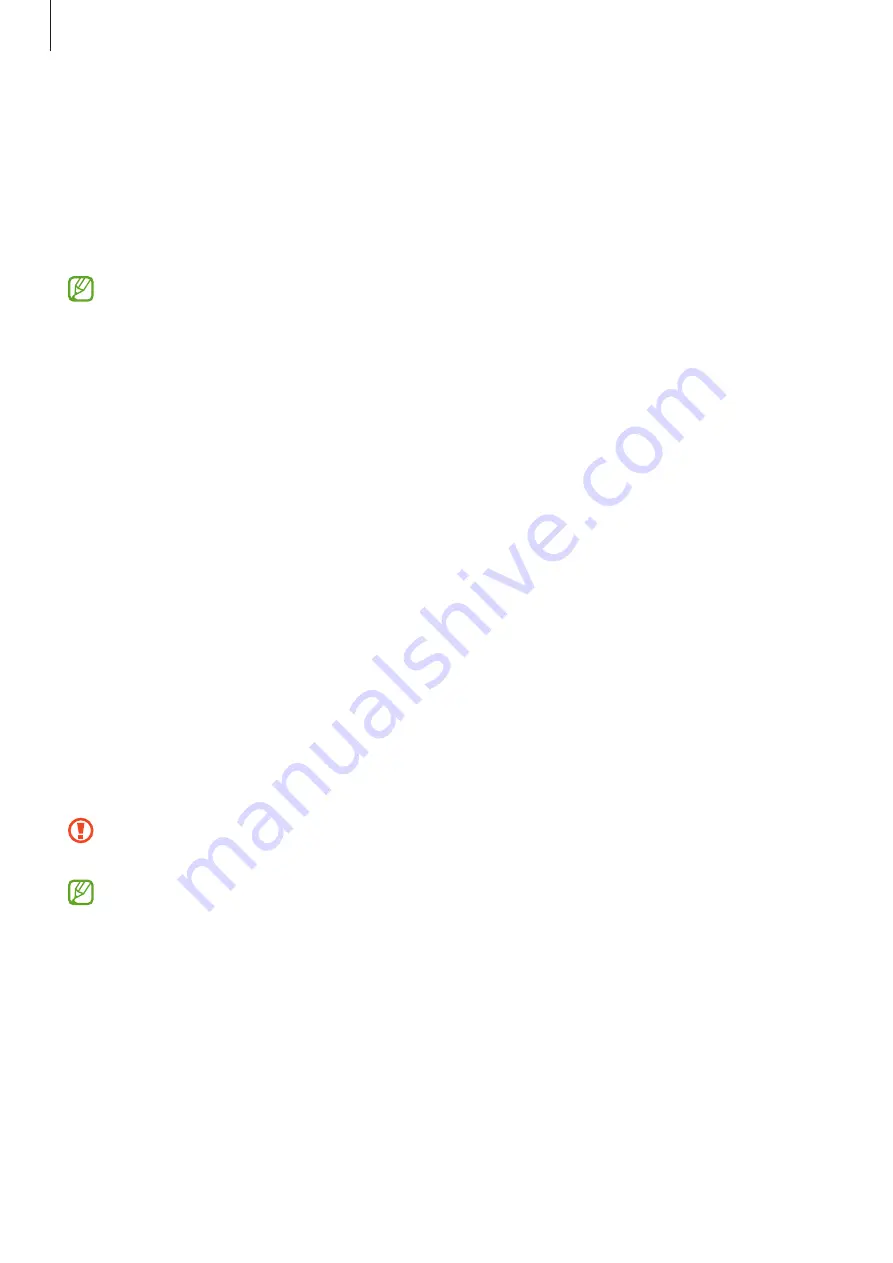
Apps and features
115
Transferring data from your previous device
(Smart Switch)
You can use Smart Switch to transfer data from your previous device to your new device.
Launch the
Settings
app and tap
Accounts and backup
→
Bring data from old device
.
•
This feature may not be supported on some devices or computers.
•
Limitations apply. Visit
www.samsung.com/hk/apps/smart-switch
for details.
Samsung takes copyright seriously. Only transfer content that you own or have the
right to transfer.
Transferring data using a USB cable
You can connect your previous device to your device with the USB cable to easily and quickly
transfer data.
1
Connect your device and the previous device using your device’s USB cable.
A USB connector may be needed depending on the previous device.
2
When the app selection pop-up window appears, tap
Smart Switch
→
Receive data
.
3
In the previous device, tap
OK
.
If you do not have the app, download it from
Galaxy Store
or
Play Store
.
Your device will recognise the previous device and a list of data you can transfer will
appear.
4
On your device, select an option you want, tap
Next
, and then follow the on-screen
instructions to transfer data.
Do not disconnect the USB cable from the device when you are transferring files. Doing
so may cause data loss or device damage.
Transferring data increases the battery power consumption of your device. Ensure that
your device is sufficiently charged before transferring data. If the battery power is low,
data transfer may be interrupted.
Содержание SM-F9360
Страница 1: ...www samsung com hk USER MANUAL English HK 02 2023 Rev 2 0 SM F9360...
Страница 5: ...5 Getting started...
Страница 159: ...159 Usage notices...
Страница 167: ...167 Appendix...






























