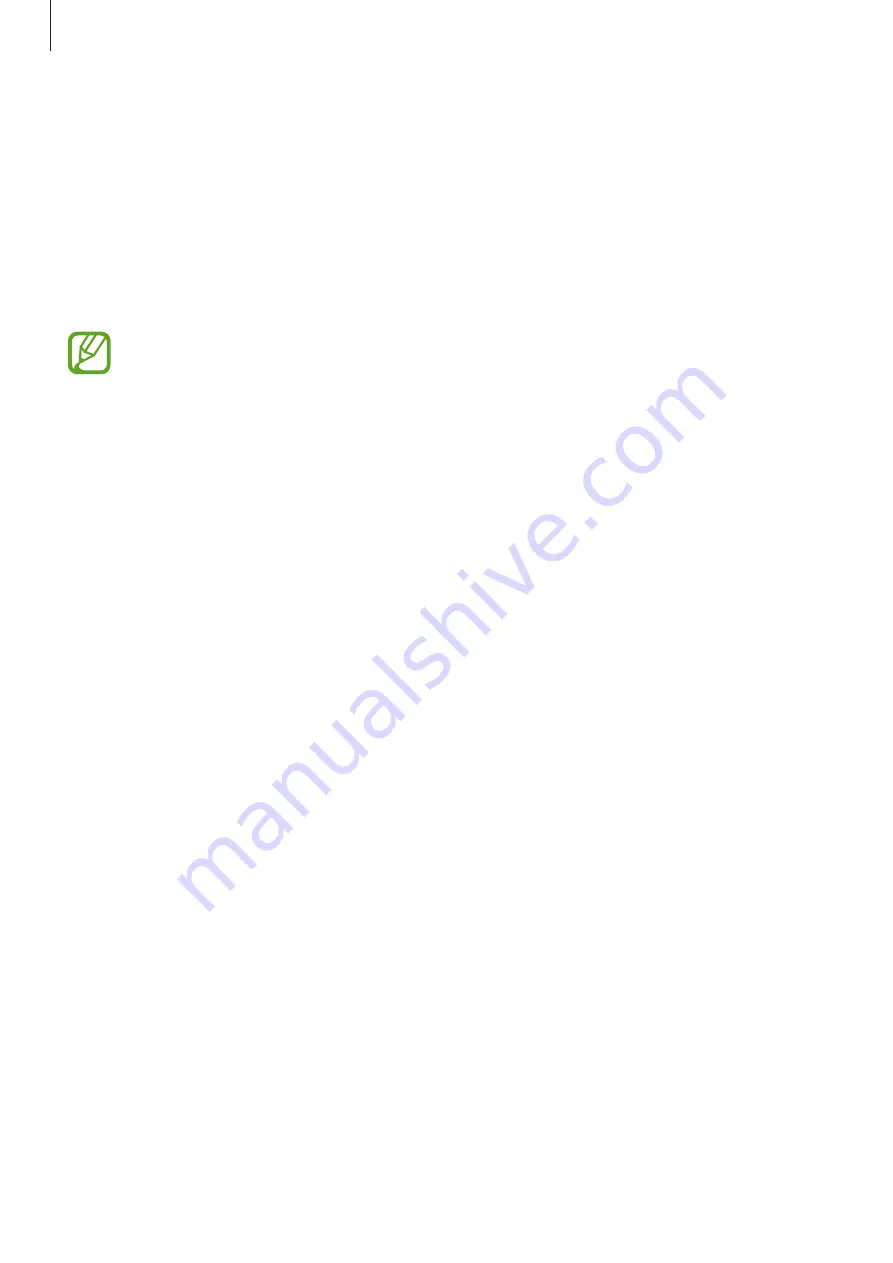
Settings
202
Samsung Pass
Samsung Pass allows you to sign in to your Samsung account, websites, or apps more easily
and securely via your biometric data rather than entering your login information. Also,
Samsung Pass allows you to enter the personal information, such as your address or payment
card information, more easily and quickly via your registered biometric data.
Register your biometric data to Samsung Pass and set to sign in to supported websites or
apps using the data via Samsung Pass.
•
To use this feature, your device must be connected to a Wi-Fi or mobile network.
•
To use this feature, you must sign in to your Samsung account. Refer to
for more information.
•
The website sign-in feature is only available for websites that you access via the
Internet
app. Some websites may not support this feature.
•
Registered biometric data and saved payment card information are only saved to
your device and are not synced with other devices or servers.
Registering Samsung Pass
Before using Samsung Pass, register your biometric data to Samsung Pass.
1
On the Settings screen, tap
Biometrics and security
→
Samsung Pass
.
2
Read the on-screen instructions and tap
Sign-in
.
3
Enter your Samsung account ID and password and tap
Sign in
.
4
Agree to the terms and conditions of Samsung Pass.
5
Unlock the screen using the preset screen lock method.
If you have not set a screen lock method, create one.






























