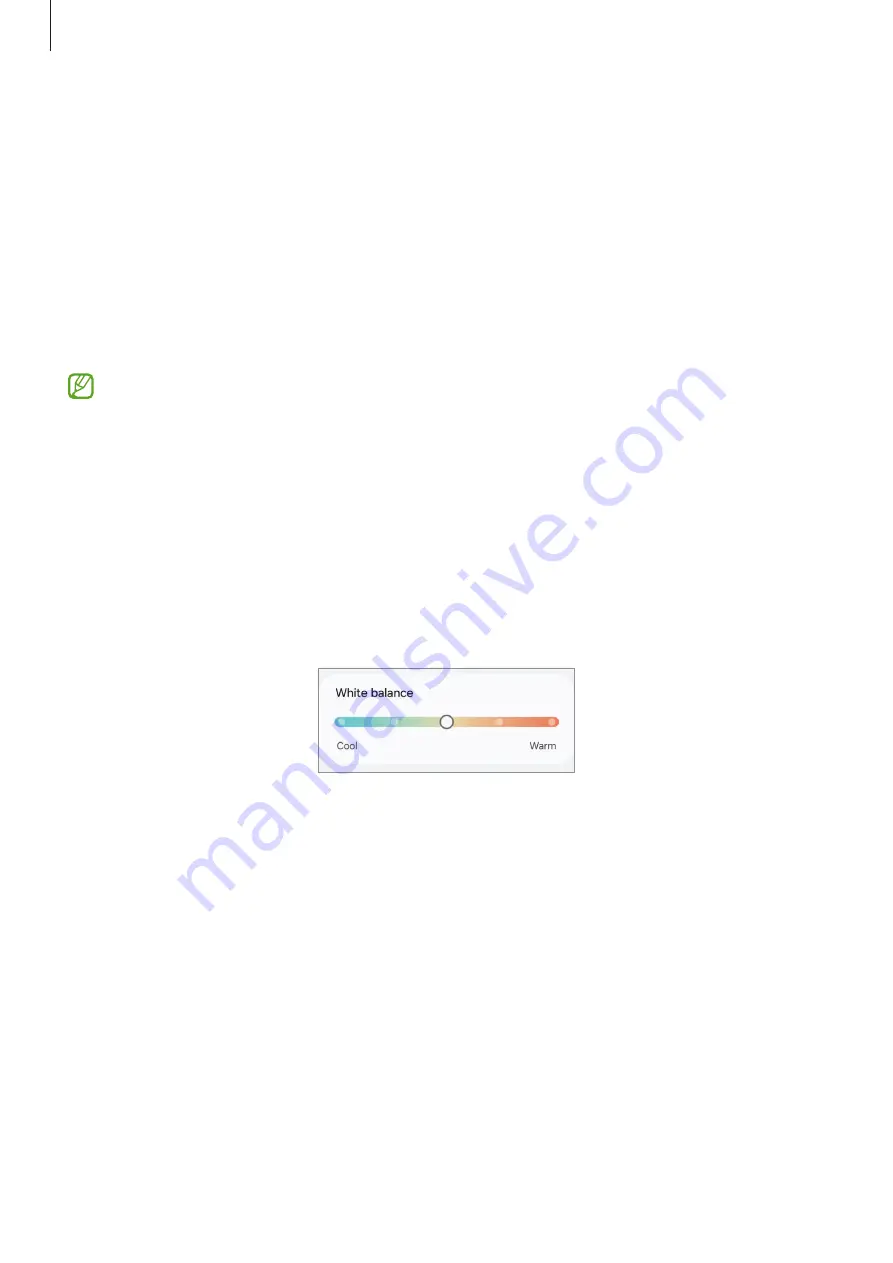
Settings
127
Changing the screen mode or adjusting the display color
Change the screen mode or adjust the display color to your preference.
Changing the screen mode
On the Settings screen, tap
Display
→
Screen mode
and select a mode you want.
•
Vivid
: This optimizes the color range, saturation, and sharpness of your display. You
can also adjust the display color balance by color value.
•
Natural
: This adjusts the screen to a natural tone.
•
You can adjust the display color only in
Vivid
mode.
•
Vivid
mode may not be compatible with third-party apps.
Optimizing the full screen color balance
Optimize the display color by adjusting the color tones to your preference.
On the Settings screen, tap
Display
→
Screen mode
→
Vivid
and adjust the color
adjustment bar under
White balance
.
When you drag the color adjustment bar towards
Cool
, the blue color tone will increase.
When you drag the bar towards
Warm
, the red color tone will increase.
Adjusting the screen tone by color value
Increase or lower certain color tones by adjusting the Red, Green, or Blue value
individually.
1
On the Settings screen, tap
Display
→
Screen mode
→
Vivid
.
2
Tap
Advanced settings
.
3
Adjust the
R
(Red),
G
(Green), or
B
(Blue) color bar to your preference.
The screen tone will be adjusted.
Содержание SM-F731U1
Страница 1: ...www samsung com USER MANUAL English LTN 11 2023 Rev 1 0 SM F731B SM F731U1...
Страница 5: ...5 Getting started...
Страница 156: ...156 Usage notices...
Страница 166: ...166 Appendix...






























