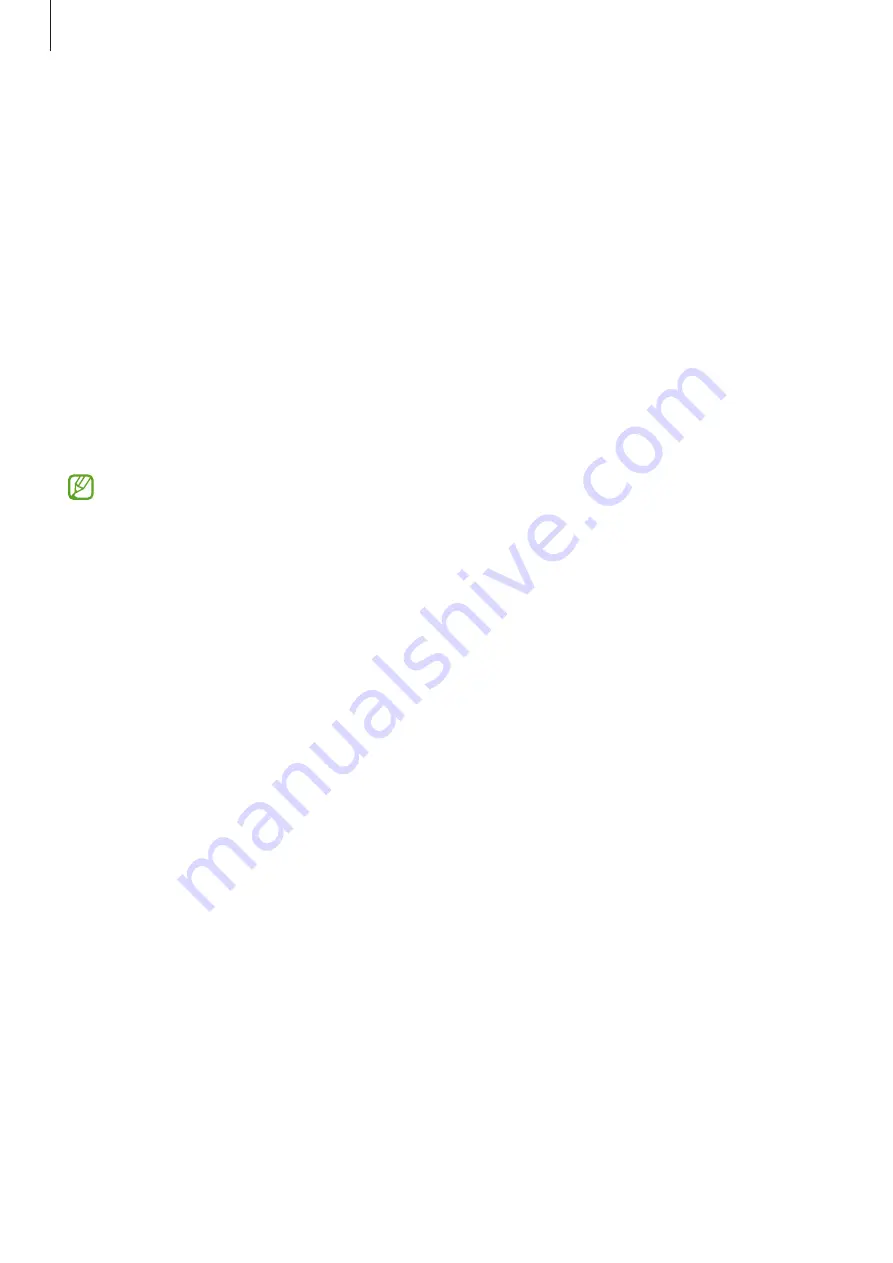
Settings
126
•
Easy mode
: Switch to easy mode to display larger icons and apply a simpler layout to
the Home screen.
•
Edge panels
: Change the settings for the Edge panel.
•
Navigation bar
: Change the navigation bar settings. Refer to
•
Accidental touch protection
: Set the device to prevent the screen from detecting
touch input when it is in a dark place, such as a pocket or bag.
•
Touch sensitivity
: Increase the touch sensitivity of the screen for use with screen
protectors.
•
Show charging information
: Set the device to display the charging information, such
as the remaining battery percentage when the screen is off.
•
Screen saver
: Set the device to launch a screensaver when the device is charging.
Some features may not be available depending on the model.
Motion smoothness
The refresh rate is the number of times the screen is refreshed every second. Use a high
refresh rate to prevent the screen from flickering when switching between screens. The
screen will scroll more smoothly. When you select a standard refresh rate, you can use
the battery longer.
1
On the Settings screen, tap
Display
→
Motion smoothness
.
2
Select a refresh rate.
•
Adaptive
: Get smoother animations and scrolling by automatically adjusting your
screen refresh rate into a higher one.
•
Standard
: Use a standard refresh rate in normal situations to conserve battery
power.
Содержание SM-F731U1
Страница 1: ...www samsung com USER MANUAL English LTN 11 2023 Rev 1 0 SM F731B SM F731U1...
Страница 5: ...5 Getting started...
Страница 156: ...156 Usage notices...
Страница 166: ...166 Appendix...






























