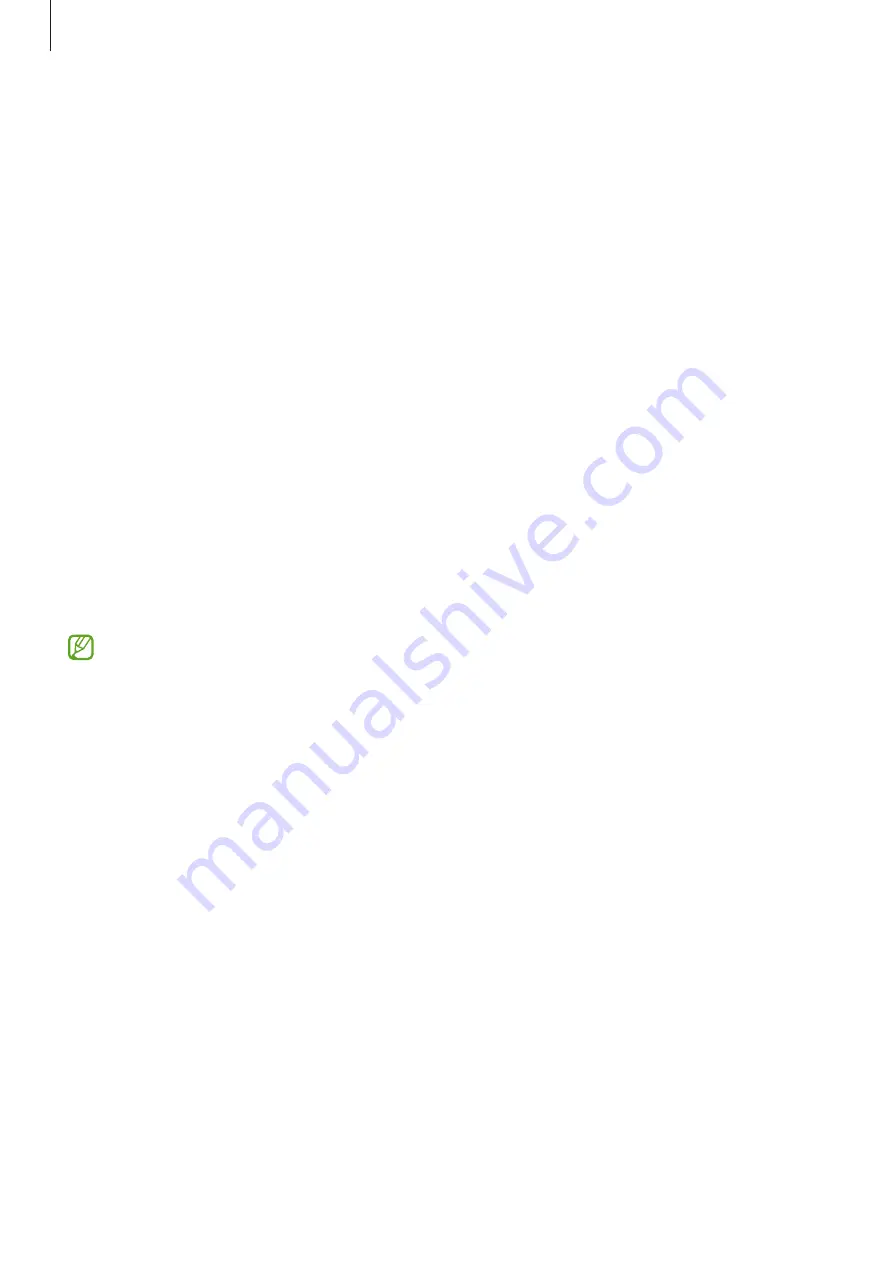
Settings
111
•
Screen zoom
: Make the items on the screen larger or smaller.
•
Full screen apps
: Select apps to use with the full screen aspect ratio.
•
Camera cutout
: Set the device to hide the front camera from the screen.
•
Screen timeout
: Set the length of time the device waits before turning off the display’s
backlight.
•
Easy mode
: Switch to easy mode to display larger icons and apply a simpler layout to the
Home screen.
•
Edge panels
: Change the settings for the Edge panel.
•
Navigation bar
: Change the navigation bar settings. Refer to
for more information.
•
Accidental touch protection
: Set the device to prevent the screen from detecting touch
input when it is in a dark place, such as a pocket or bag.
•
Touch sensitivity
: Increase the touch sensitivity of the screen for use with screen
protectors.
•
Show charging information
: Set the device to display the charging information, such as
the remaining battery percentage when the screen is off.
•
Screen saver
: Set the device to launch a screensaver when the device is charging.
Some features may not be available depending on the model.
Motion smoothness
The refresh rate is the number of times the screen is refreshed every second. Use a high
refresh rate to prevent the screen from flickering when switching between screens. The
screen will scroll more smoothly. When you select a standard refresh rate, you can use the
battery longer.
1
On the Settings screen, tap
Display
→
Motion smoothness
.
2
Select a refresh rate.
•
Adaptive
: Get smoother animations and scrolling by automatically adjusting your
screen refresh rate up to 120 Hz.
•
Standard
: Use a standard refresh rate in normal situations to conserve battery power.
















































