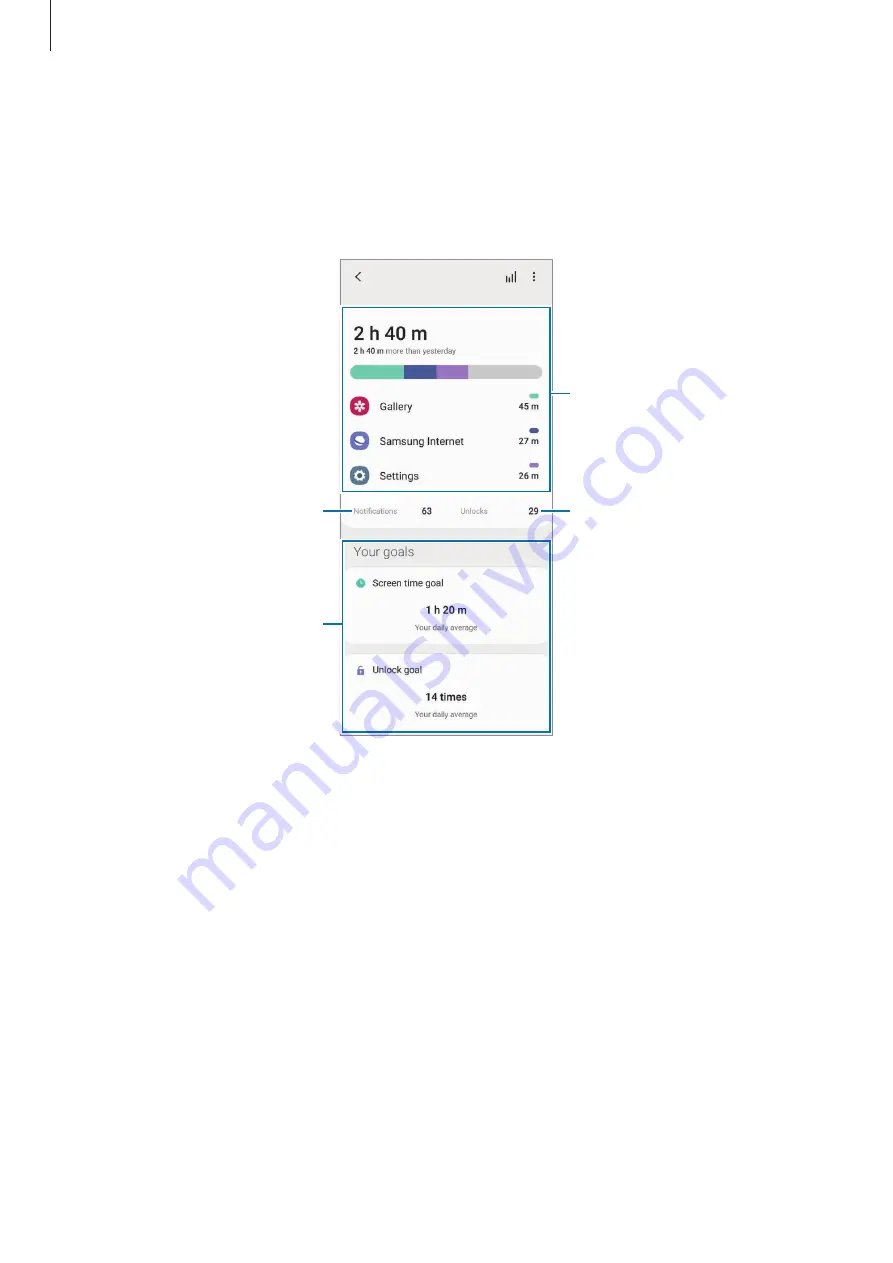
Settings
207
Digital Wellbeing
View the daily usage history of your device. You can also limit usage time or change the
notification settings for each app.
On the Settings screen, tap
Digital Wellbeing and parental controls
→
Digital Wellbeing
.
Number of unlocks
Number of notifications
The time the screen was on
Set goals.
Setting your goals
You can set goals for how long to use your device and how many times to unlock it a day.
1
On the Settings screen, tap
Digital Wellbeing and parental controls
.
2
Tap
Screen time goal
or
Unlock goal
under
Your goals
, set a goal, and then tap
Set
.






























