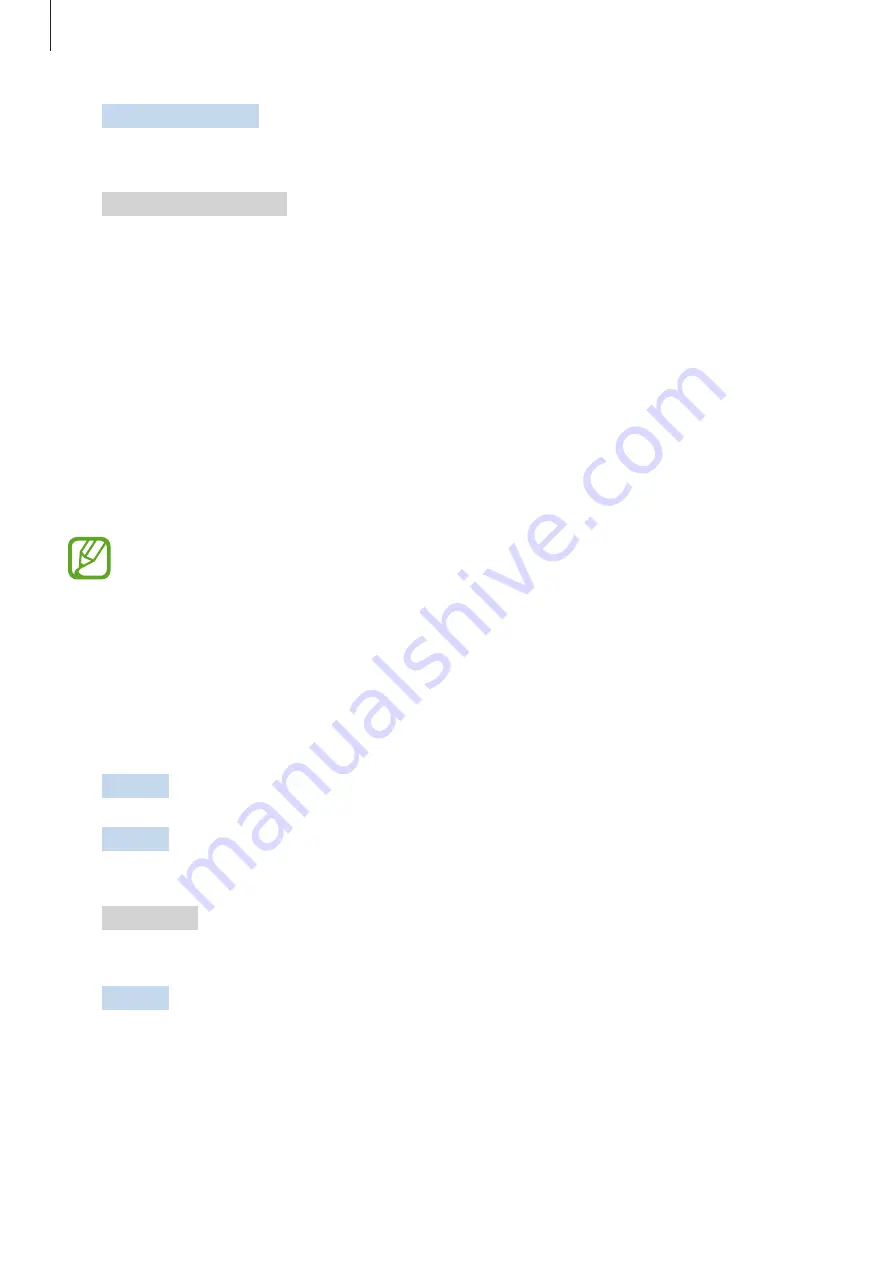
Apps and features
160
5
Your smartphone
Accept the connection request.
Your friend’s smartphone and your smartphone will be connected.
6
Friend’s smartphone
Play a music file.
The music will play on your Bluetooth car stereo.
Link to Windows
Introduction
You can connect your device to a Windows PC to instantly access your device’s data, such as
photos or messages, on the computer.
When calls or messages come in, you can receive them on the computer.
•
This feature is only available on Windows 10 version 1803 or higher, and it is
recommended to use the latest version to fully use this feature.
•
A Microsoft account is required to use this feature. When you create a Microsoft
account, you can sign in to all Microsoft devices and services, such as Microsoft
Office programs and Windows 10.
Connecting to a computer
1
Device
Launch the
Settings
app and tap
Advanced features
→
Link to Windows
.
2
Device
Tap
Link your phone and PC
→
Sign in with Microsoft
, sign in to your
Microsoft account, and then tap
Continue
.
3
Computer
Launch the
Microsoft Store
app, search and download the
Your Phone
app,
and then launch it.
4
Device
Accept the connection request.
Your device and the computer will be connected.






























