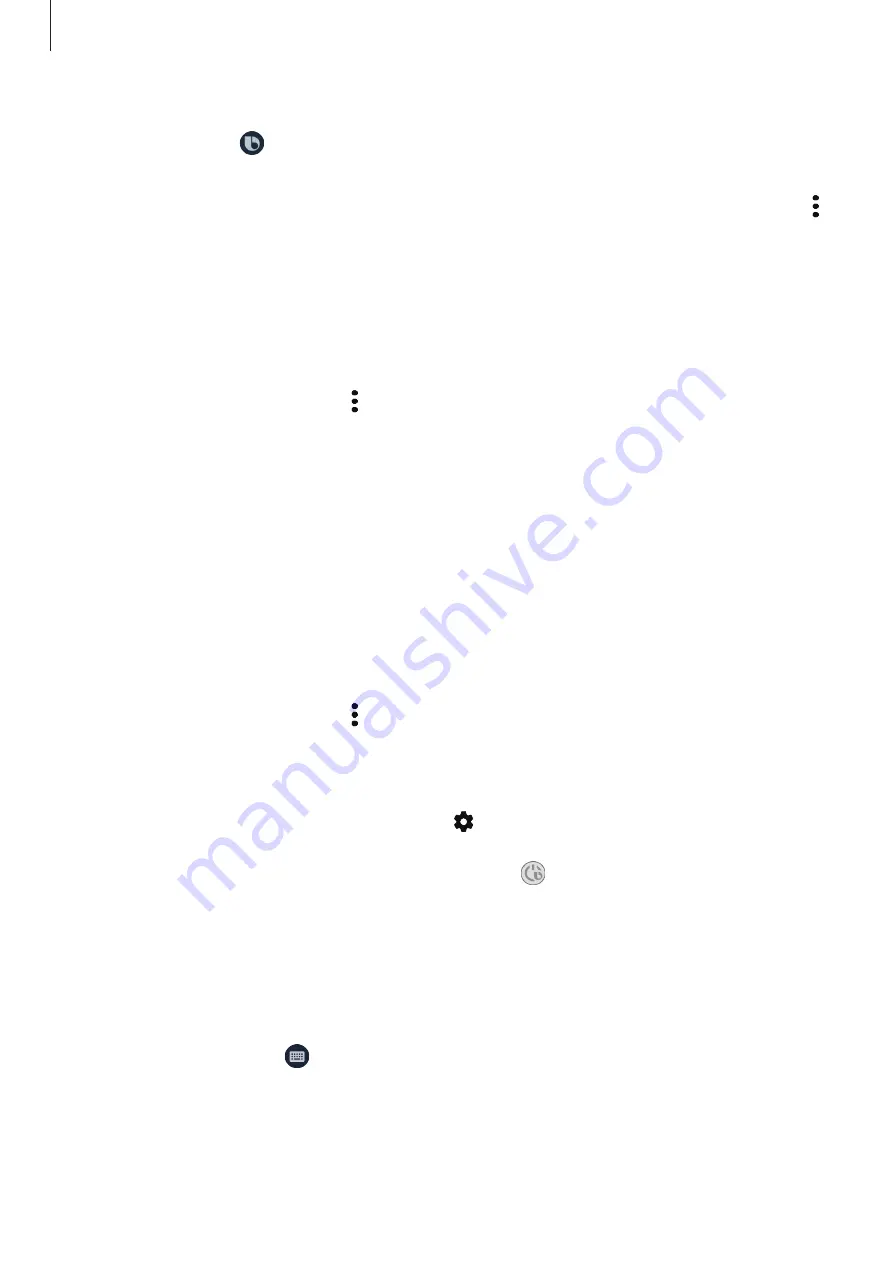
Apps and features
53
If Bixby asks you a question during a conversation, while pressing and holding the Bixby key,
answer Bixby. Or, tap and answer Bixby.
If you are using headphones or Bluetooth audio, or start a conversation by saying “Hi, Bixby”,
you can continue the conversation without tapping the icon. Launch the
Bixby
app and tap
→
Settings
→
Automatic listening
→
Hands-free only
.
Waking up Bixby using your voice
You can start a conversation with Bixby by saying “Hi, Bixby”. Register your voice so that Bixby
will respond to your voice when you say “Hi, Bixby”.
1
Launch the
Bixby
app and tap
→
Settings
→
Voice wake-up
.
2
Tap the
Wake with “Hi, Bixby”
switch to activate it.
3
Follow the on-screen instructions to complete the setup.
Now you can say “Hi, Bixby”, and when the device emits a sound, start a conversation.
Waking up Bixby using the Bixby key
You can start a conversation with Bixby by pressing and holding the Bixby key. Switch the
Power key to the Bixby key first.
1
Launch the
Bixby
app and tap
→
Settings
→
Wake Bixby with Power key
.
2
Tap the switch to activate it.
Alternatively, press and hold the Power key, tap , and then tap the switch to activate
the feature. You can also activate the feature by opening the notification panel, swiping
downwards on the notification panel, and then tapping (
Power key for Bixby
) to activate
it.
Communicating by typing text
If your voice is not recognized due to noisy environments or if you are in a situation where
speaking is difficult, you can communicate with Bixby via text.
Launch the
Bixby
app, tap , and then type what you want.
During the communication, Bixby also will answer you through text instead of voice
feedback.






























