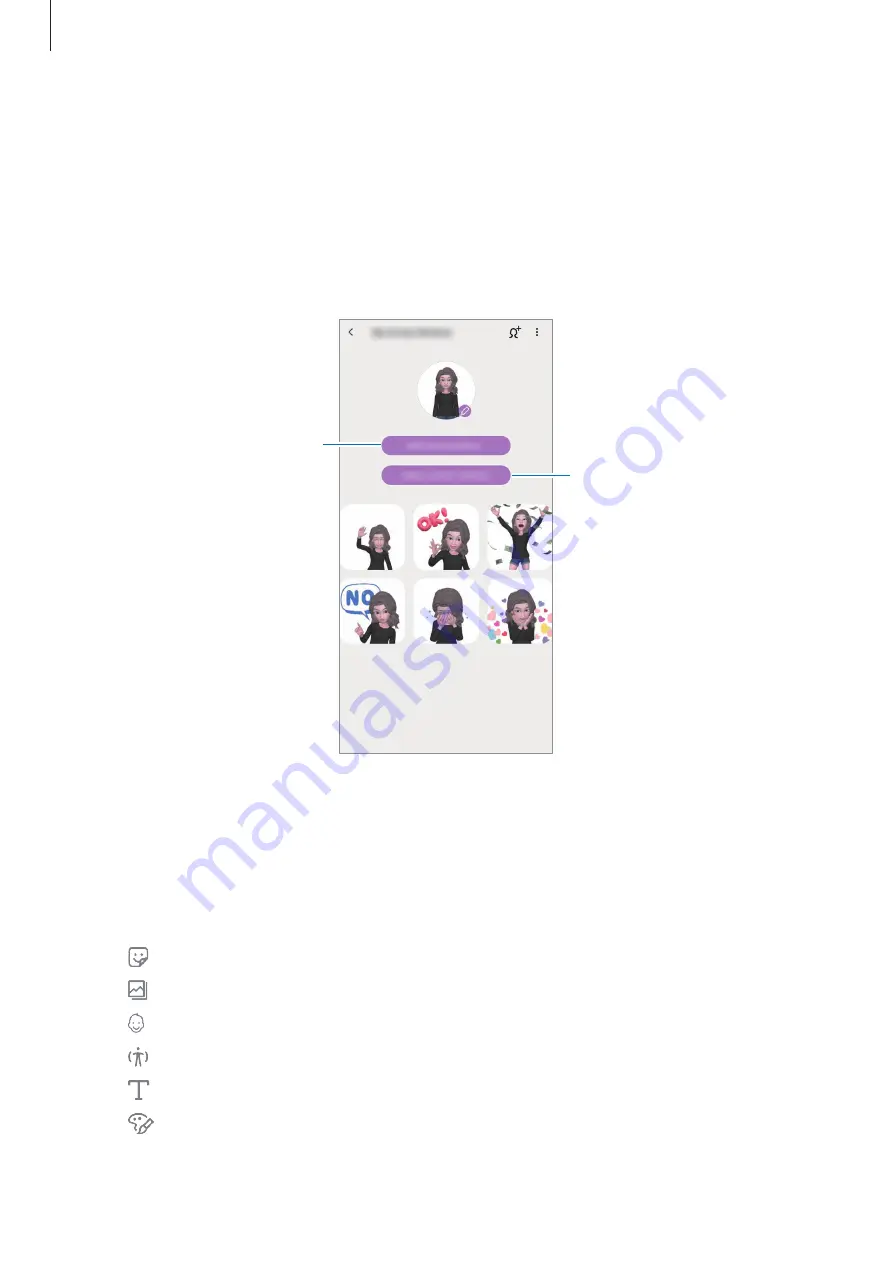
Apps and features
88
My Emoji stickers
Create your own stickers with My Emoji expressions and actions. You can use My Emoji
stickers when sending messages or on a social network.
Viewing My Emoji stickers
On the My Emoji Studio, tap
Stickers
. Then, you can view My Emoji stickers.
Create your own stickers.
Add stickers.
Creating your own stickers
1
On the My Emoji Studio, tap
Stickers
→
Make custom stickers
.
2
Edit stickers how you want.
•
: Add stickers.
•
: Select the sticker’s background.
•
: Select an expression.
•
: Select an action.
•
: Enter text.
•
: Write or draw on stickers.
3
Tap
Save
.






























