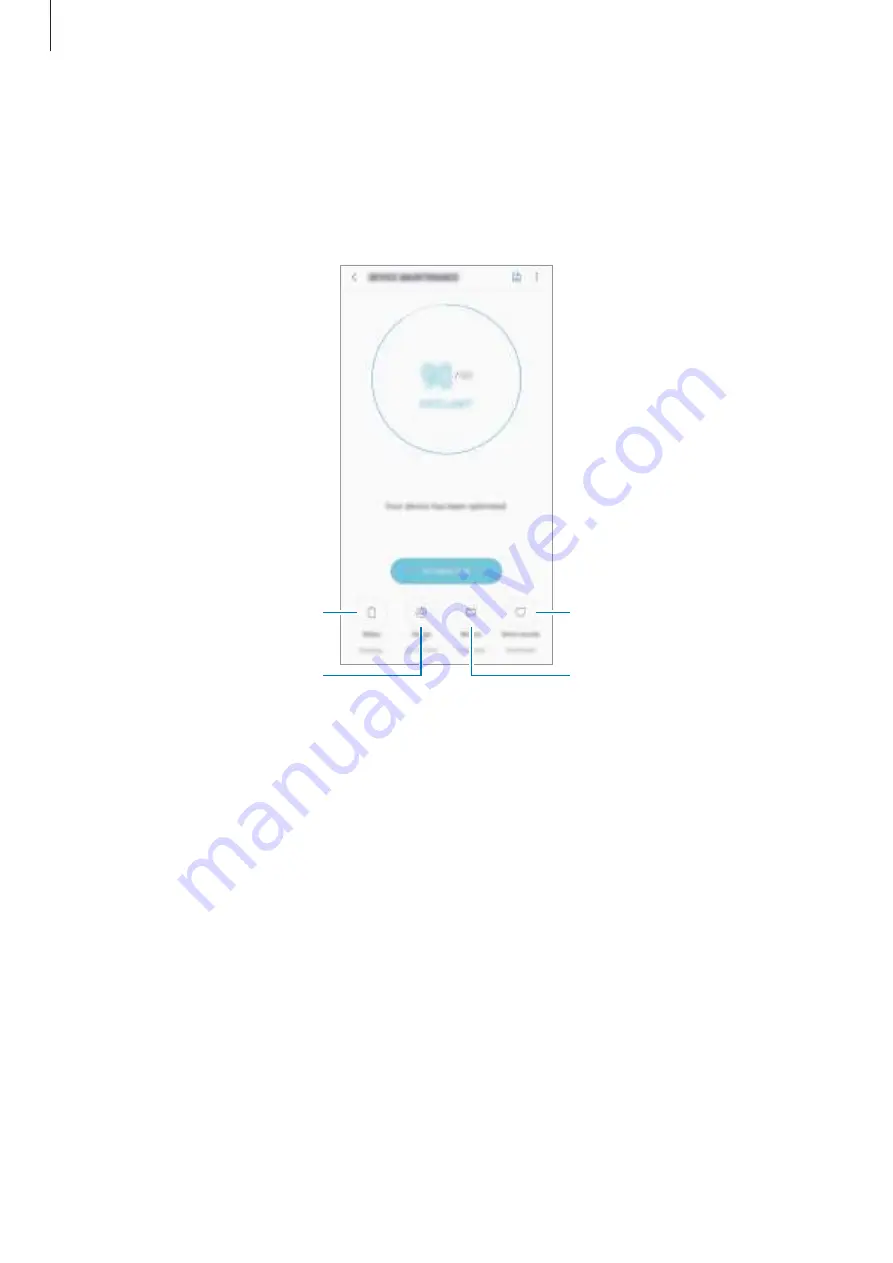
Settings
165
Device maintenance
The device maintenance feature provides an overview of the status of your device’s battery,
storage, memory, and system security. You can also automatically optimise the device with a
tap of your finger, and ultra data saving mode helps you manage your mobile data usage.
Battery
Storage
Device security
Memory
https://www.mobile-manuals.com/
Содержание SM-A750F
Страница 21: ...Basics 21 https www mobile manuals com ...






























