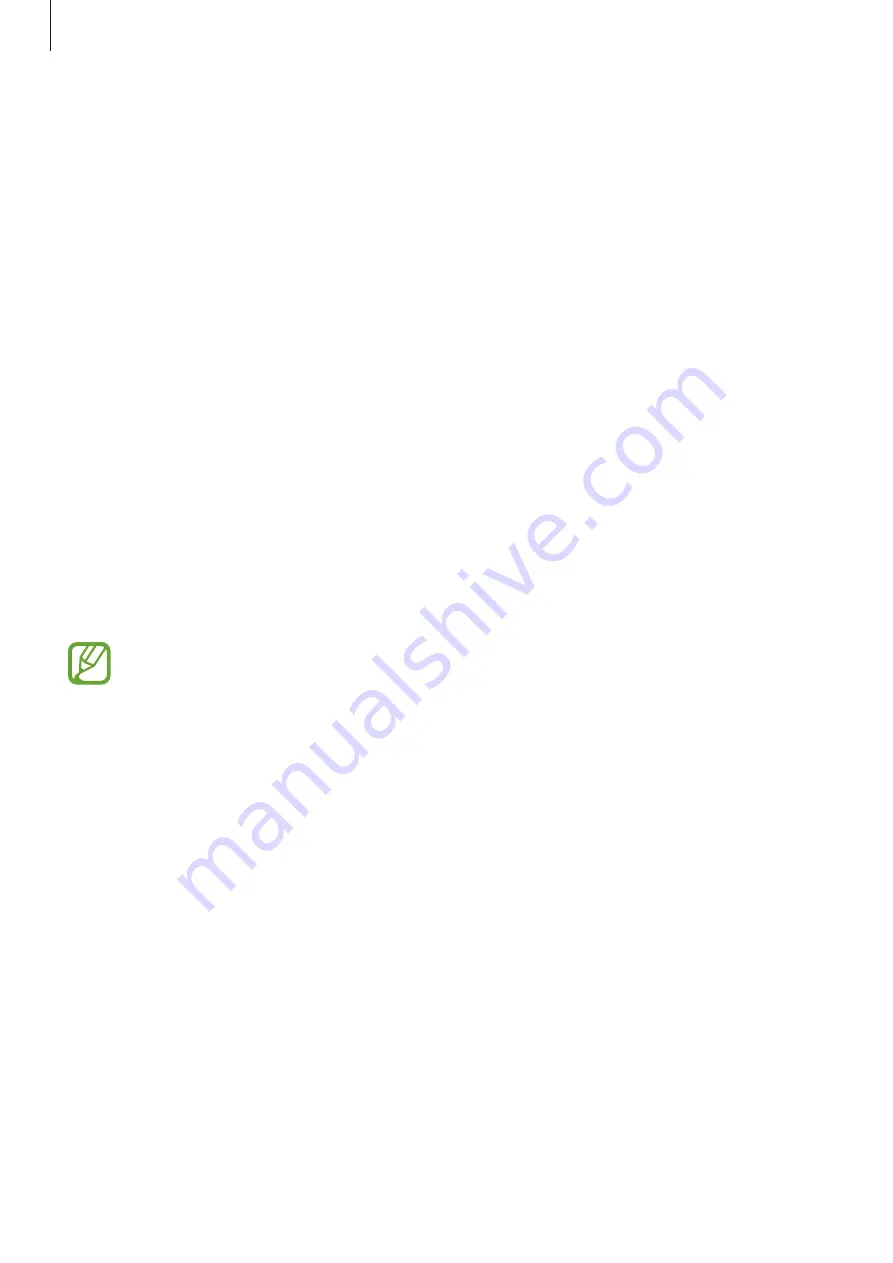
Settings
158
•
Full screen apps
: Select apps to use with the full screen aspect ratio.
•
Easy mode
: Switch to easy mode to display larger icons and apply a simpler layout to the
Home screen.
•
Icon frames
: Set whether to display shaded backgrounds to make icons stand out.
•
Status bar
: Customise the settings for displaying notifications or indicators on the status
bar.
•
Navigation bar
: Change the navigation bar settings. Refer to
for more information.
•
Screen timeout
: Set the length of time the device waits before turning off the display’s
backlight.
•
Block accidental touches
: Set the device to prevent the screen from detecting touch
input when it is in a dark place, such as a pocket or bag.
•
Screensaver
: Set the device to launch a screensaver when the device is charging or
connected to a dock. Refer to
for more information.
Blue light filter
Reduce eye strain by limiting the amount of blue light emitted by the screen.
While you are watching HDR videos from HDR-exclusive video services, the blue light
filter may not be applied.
1
On the Settings screen, tap
Display
→
Blue light filter
, and then tap the
Turn on now
switch to activate it.
2
Drag the adjustment bar to adjust the filter’s opacity.
3
To set the schedule to apply the blue light filter to the screen, tap the
Turn on as
scheduled
switch to activate it and select an option.
•
Sunset to sunrise
: Set the device to apply the blue light filter at night and turn it off in
the morning, based on your current location.
•
Custom schedule
: Set a specific time to apply the blue light filter.
https://www.mobile-manuals.com/
Содержание SM-A750F
Страница 21: ...Basics 21 https www mobile manuals com ...






























