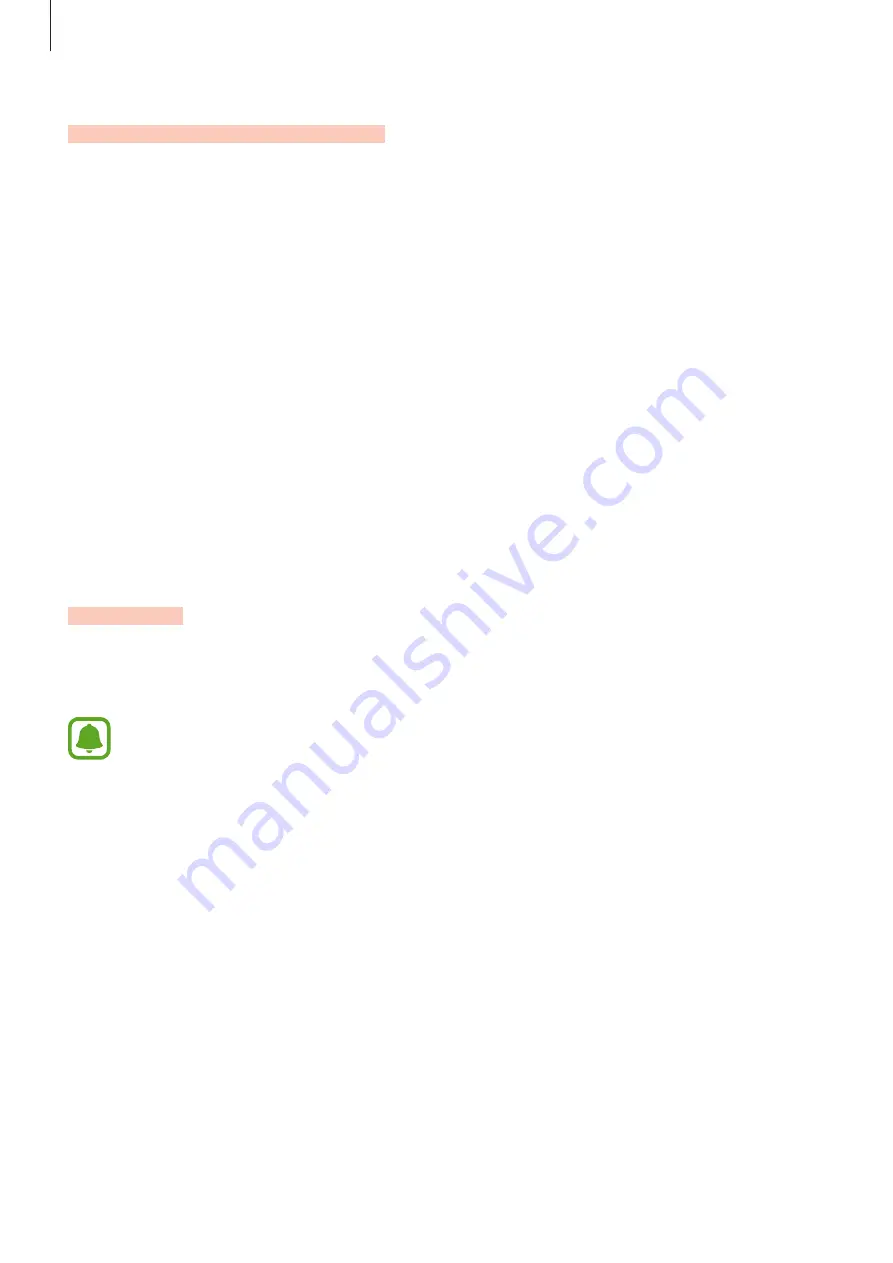
Settings
100
Language and input
Select device languages and change settings, such as keyboards and voice input types. Some
options may not be available depending on the selected language.
On the Settings screen, tap
Language and input
.
•
Language
: Select a display language for all menus and apps.
•
Default keyboard
: Select a default keyboard type for text input.
•
Samsung keyboard
: Change the Samsung keyboard settings.
•
Google voice typing
: Change the voice input settings.
•
Voice input
: Select a default voice input service. You can also change settings for each
service.
•
Text-to-speech options
: Change the text-to-speech settings.
•
Pointer speed
: Adjust the pointer speed for the mouse or trackpad connected to your
device.
Battery
View battery power information and change power saving options.
On the Settings screen, tap
Battery
.
The usage time left shows the time remaining before the battery power runs
out. Usage time left may vary depending on your device settings and operating
conditions.
•
BATTERY USAGE
: View the amount of battery power consumed by your device.
•
Power saving mode
: Activate power-saving mode and change the settings for power-
saving mode. Refer to
for more information.
•
Ultra power saving mode
: Extend standby time and reduce battery consumption by
displaying a simpler layout and allowing limited access to an app. Refer to
for more information.
•
Show power on status bar
: Set the device to display the remaining battery life.























