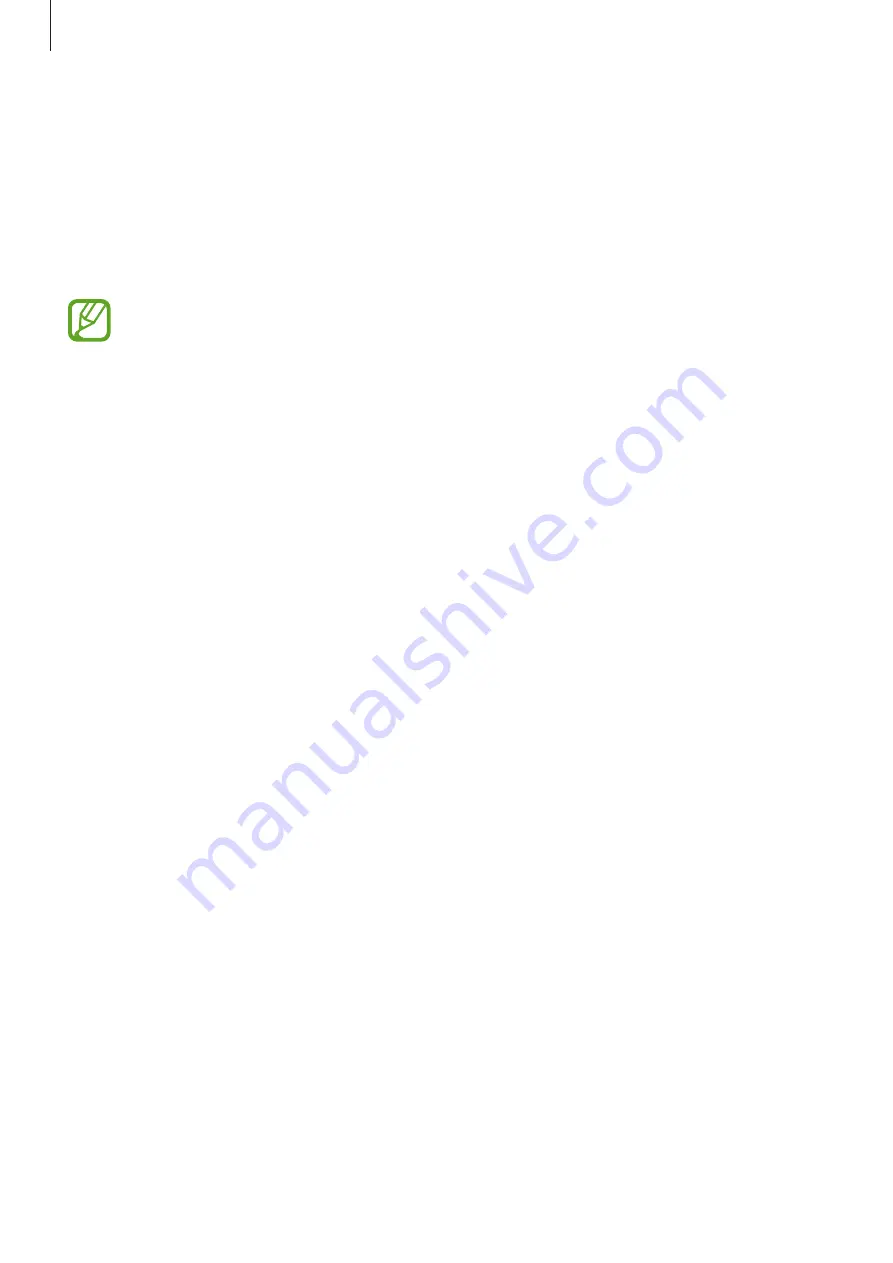
Connecting with other devices
105
Quick connect
About Quick connect
Use this feature to easily search and connect to nearby devices. You can also conveniently
share content stored on your device with computers.
•
If the device you want to connect does not support the Quick connect feature,
activate its Wi-Fi Direct feature before launching
Quick connect
on your device.
•
Connection methods may vary depending on the type of connected devices or the
shared content.
•
Device name may vary depending on the Bluetooth devices to pair with. For
example, the device name can be shown as BT MAC.
Connecting to other devices
1
Open the notifications panel and tap
Quick connect
.
If you are using this feature for the first time, tap
START
.
When the panel opens, the Wi-Fi feature is activated automatically and the device
searches for nearby devices.
2
Select a device to connect to.
The next steps may vary depending on the connected device. Follow the on-screen
instructions to complete the connection between the devices.
To allow nearby devices to search for your device and connect to it, tap
MORE
→
Set
device visibility
→
Device visibility
, and then select an option.
Re-searching for devices
If the desired device does not appear in the list, search for the device.
Tap
REFRESH
and select the device from the list of detected devices.






























