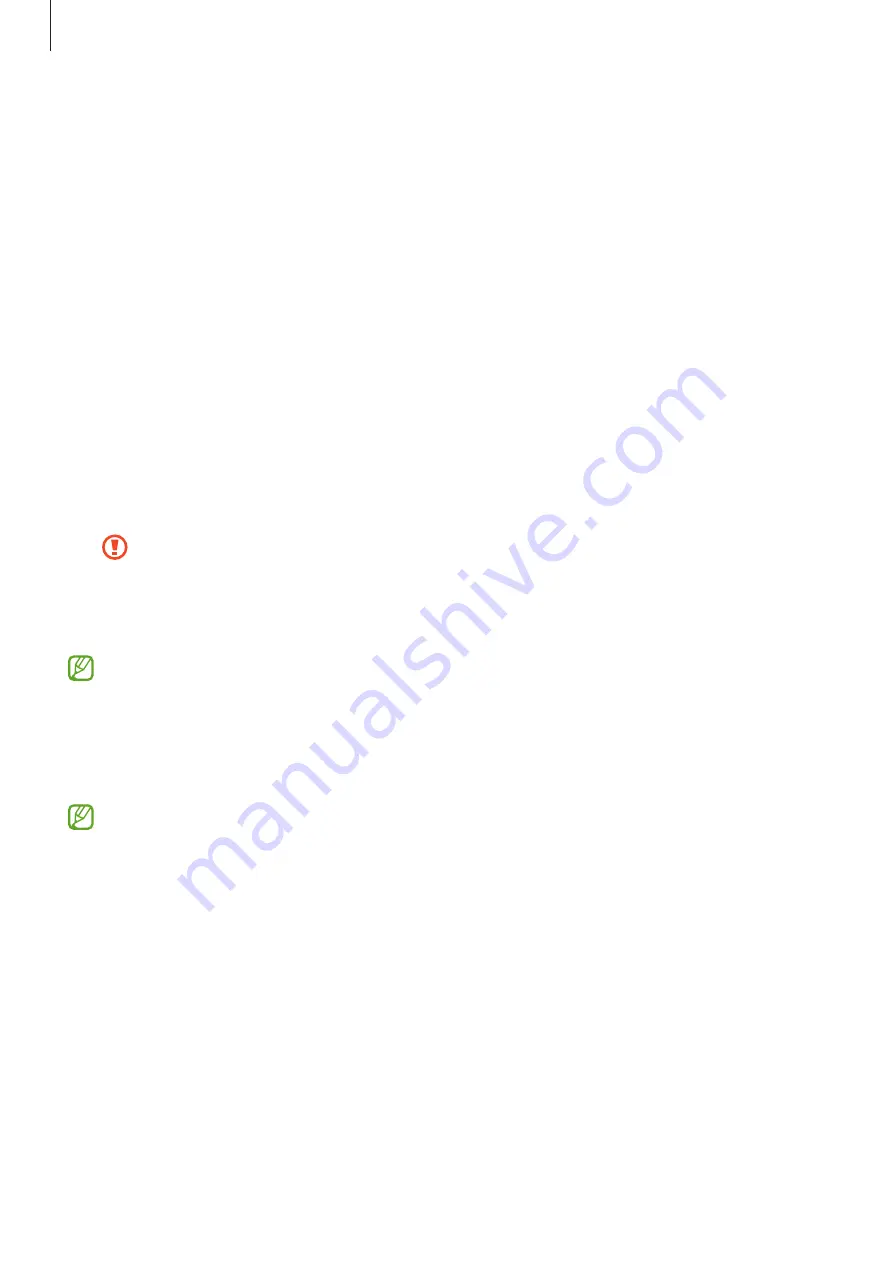
Settings
101
•
Security update
: View the version of your device’s software and check for updates.
•
Google Play system update
: View the Google Play system version and check for updates.
•
Find My Mobile
: Activate or deactivate the Find My Mobile feature. Access the Find My
Mobile website (
) to track and control your lost or stolen
device.
•
Samsung Pass
: Verify your identity easily and securely via your biometric data. Refer to
for more information.
•
Secure Folder
: Create a secure folder to protect your private content and apps from
others. Refer to
for more information.
•
Secure Wi-Fi
: Set the device to protect your data while using unsecured Wi-Fi networks.
Refer to
for more information.
•
Install unknown apps
: Set the device to allow the installation of apps from unknown
sources.
•
Encrypt or decrypt SD card
: Set the device to encrypt files on a memory card.
If you reset your device to the factory defaults with this setting enabled, the device
will not be able to read your encrypted files. Disable this setting before resetting
the device.
•
Other security settings
: Configure additional security settings.
Some features may not be available depending on the service provider or model.
Face recognition
You can set the device to unlock the screen by recognising your face.
•
If you use your face as a screen lock method, your face cannot be used to unlock
the screen for the first time after turning on the device. To use the device, you must
unlock the screen using the pattern, PIN, or password you set when registering the
face. Be careful not to forget your pattern, PIN, or password.
•
If you change the screen lock method to
Swipe
or
None
, which are not secure, all of
your biometric data will be deleted. If you want to use your biometric data in apps or
features, you must register your biometric data again.
















































