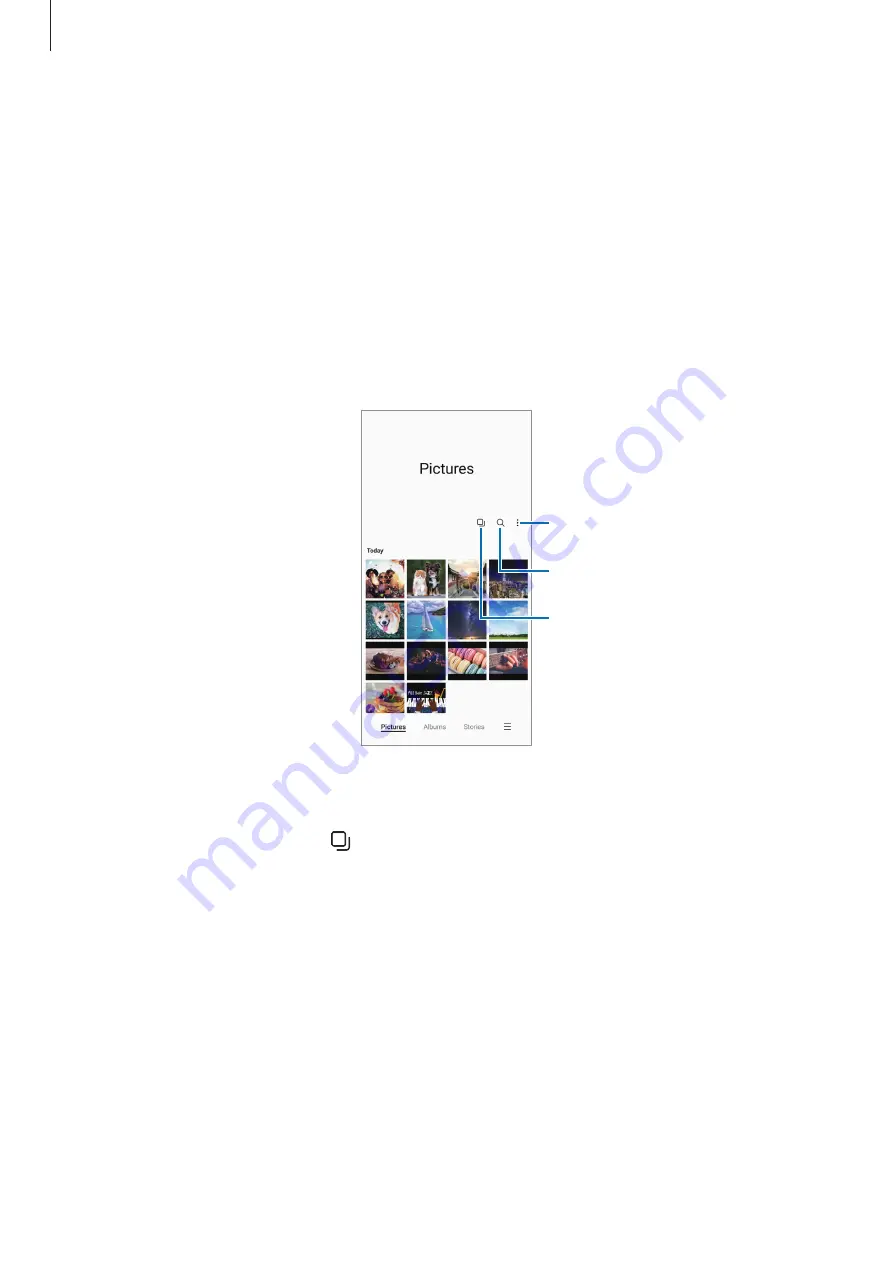
Apps and features
68
Gallery
Introduction
View images and videos stored in your device. You can also manage images and videos by
album or create stories.
Using Gallery
Launch the
Gallery
app.
Search for images.
Group similar images.
More options
Grouping similar images
Launch the
Gallery
app and tap to group similar images and display only the best shots as
a preview of the images. When you tap the image preview, you can view all the images in the
group.
Содержание SM-A325F/DS
Страница 4: ...4 Getting started ...
Страница 130: ...130 Usage notices ...
Страница 137: ...137 Appendix ...
















































