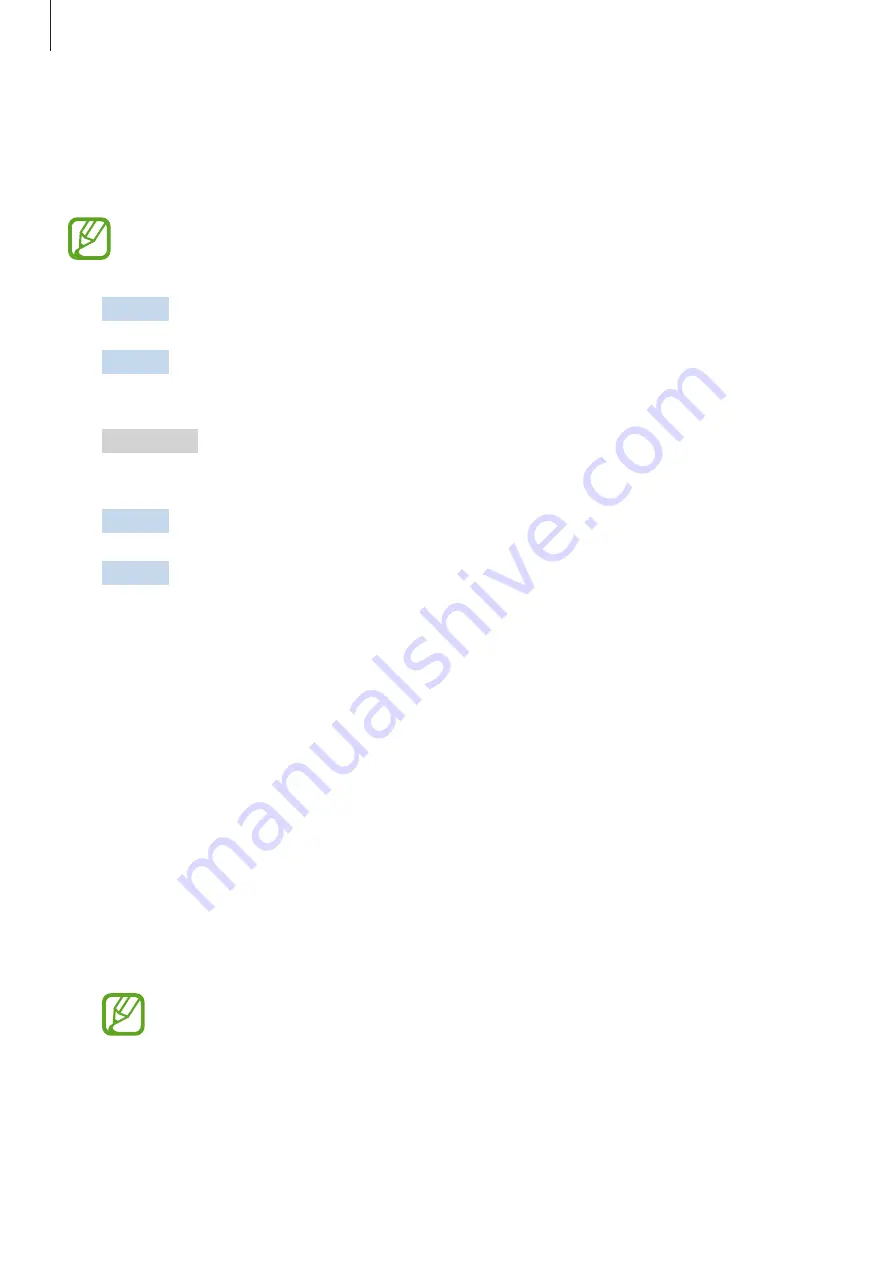
Settings
164
Link to Windows
Instantly access data saved in your device, such as photos and messages, on your computer
by using the same Microsoft account on your computer as your device.
This feature is only available on Windows 10 version 1803 or higher, and it is
recommended to use the latest version to fully use this feature.
1
Device
Launch the
Settings
app and tap
Advanced features
→
Link to Windows
.
2
Device
Tap
Link your phone and PC
→
Sign in with Microsoft
, sign in to your
Microsoft account, and then tap
Continue
.
3
Computer
Launch the
Microsoft Store
app, search and download the
Your Phone
app,
and then launch it.
4
Device
Tap
Continue
to complete the setup.
5
Device
Accept the connection request.
Your device and the computer will be connected.
Motions and gestures
Activate the motion feature and configure settings.
On the Settings screen, tap
Advanced features
→
Motions and gestures
.
•
Lift to wake
: Set the device to turn on the screen when you pick it up.
•
Double tap to wake
: Set the device to turn on the screen by double-tapping anywhere
on the screen while the screen is turned off.
•
Smart stay
: Set the device to prevent the display from turning off while you are looking
at it.
•
Smart alert
: Set the device to alert you if you have missed calls or new messages when
you pick up the device.
This feature may not work if the screen is turned on or the device is not on a flat
surface.
•
Easy mute
: Set the device to mute incoming calls or alarms by using palm motions or
facing the device’s screen downwards.






























