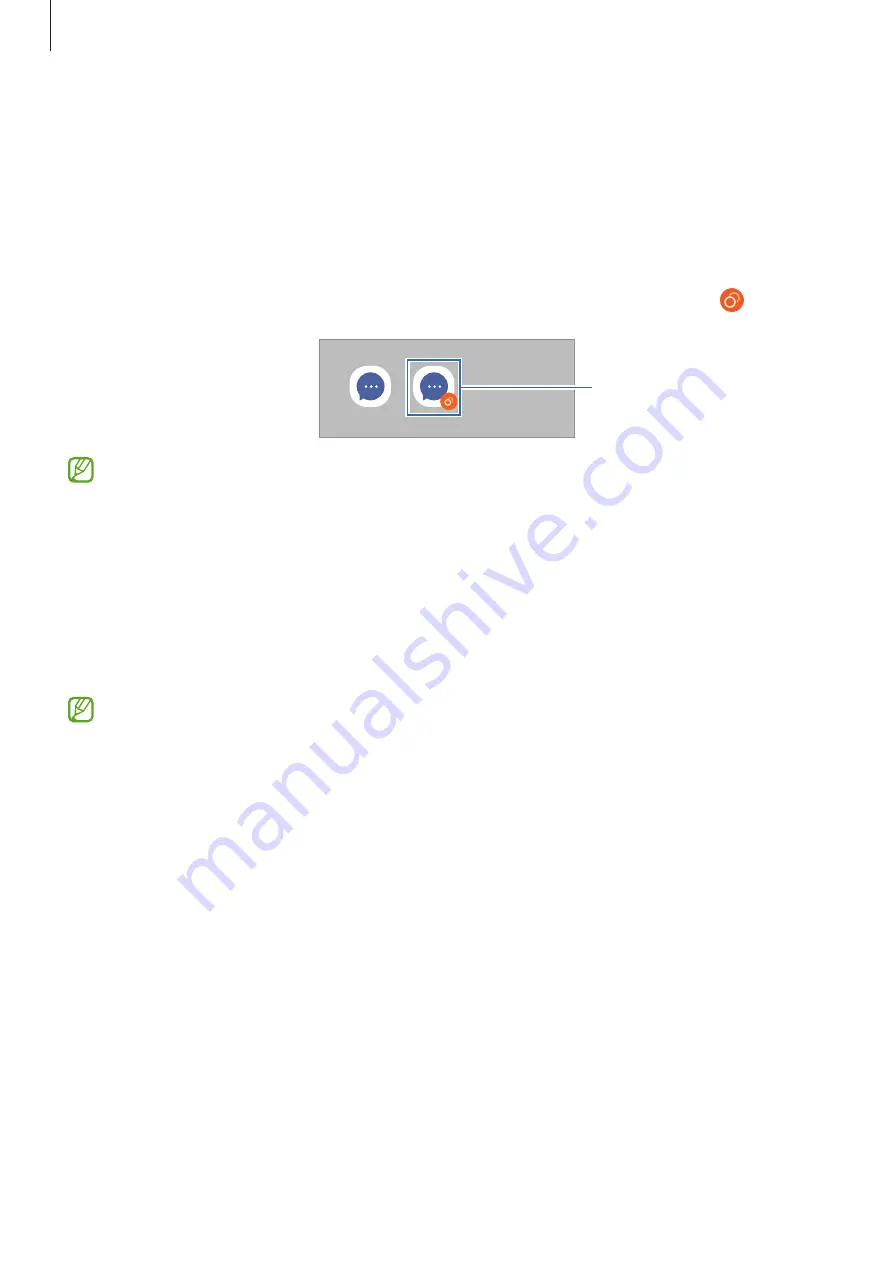
Settings
102
Dual Messenger
Install the second app and use two separate accounts for the same messenger app.
1
On the Settings screen, tap
Advanced features
→
Dual Messenger
.
Supported apps will appear.
2
Tap the switch of an app to install the second app.
The second app will be installed. The second app’s icon will be displayed with .
Second app
•
The Dual Messenger feature may not be available depending on the app.
•
Some features of the app may be limited for the second app.
Uninstalling a second app
1
On the Settings screen, tap
Advanced features
→
Dual Messenger
.
2
Tap the switch of the app you want to uninstall and tap
Uninstall
.
All data related to the second app will be deleted.
If you uninstall the first app, the second app will also be deleted.






























